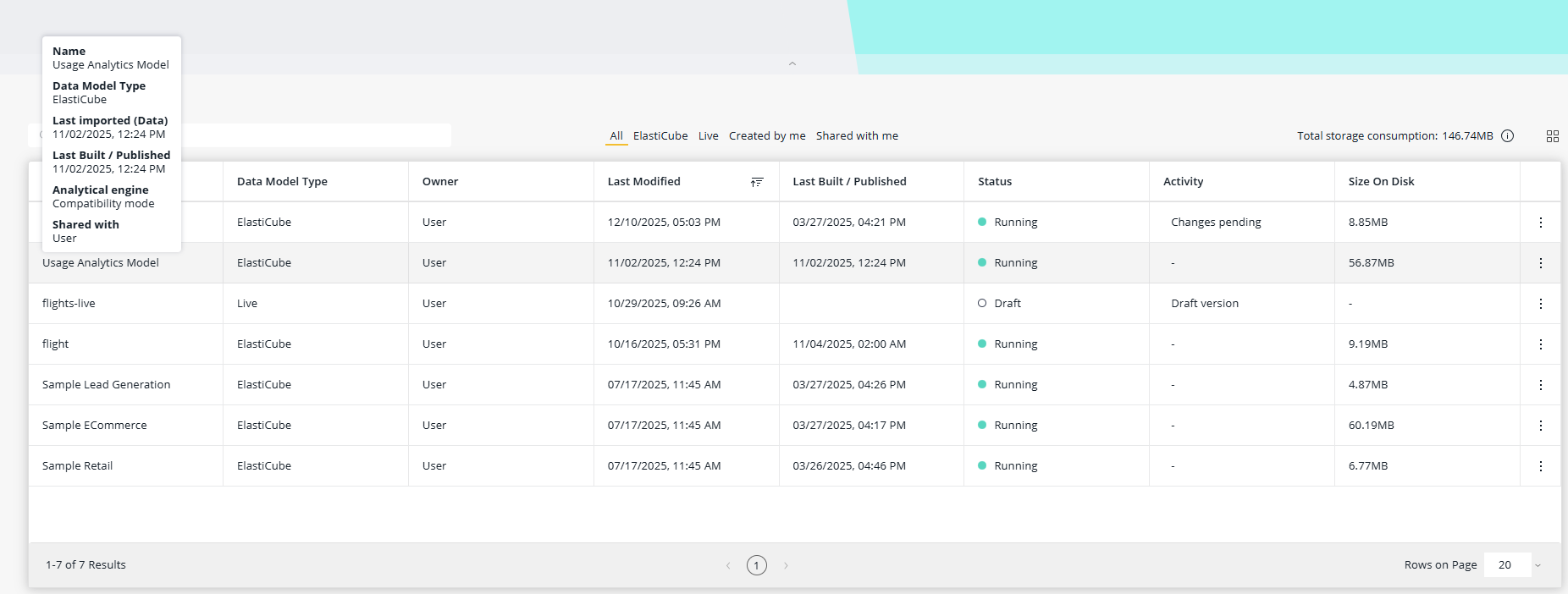Working with ElastiCubes
Offering: Cloud, On-Prem
From the Sisense Data page, you can manage your ElastiCubes and view their current states.
The Data page contains a list of the ElastiCubes and Live models you have created or that have been
shared with you.
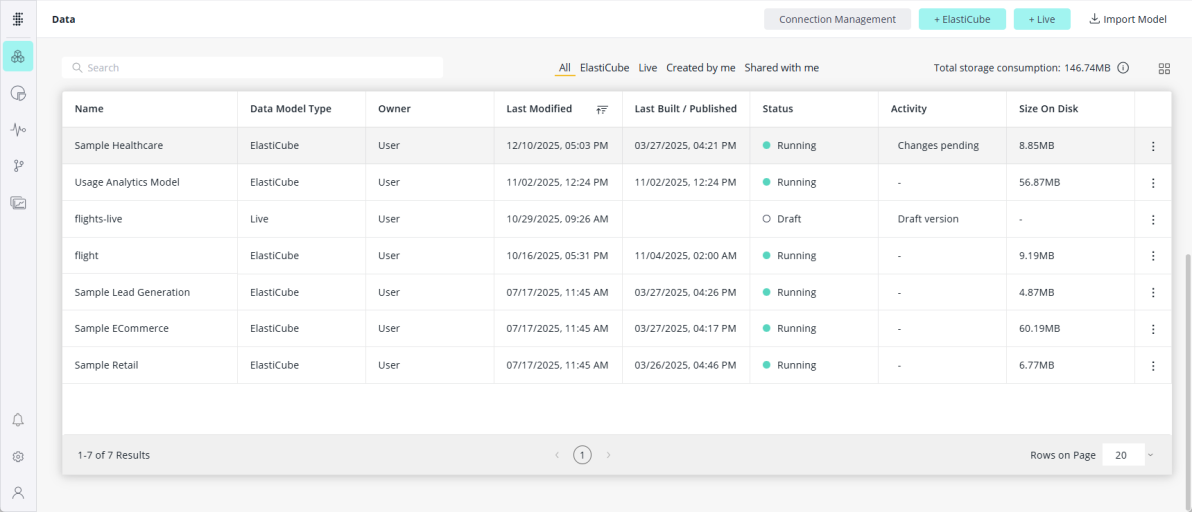
Recently worked on ElastiCubes or Live models are displayed (by default), or select from options in the upper-right to show all models, models created by you, or models shared with you.
Alternatively, you can locate ElastiCubes using the Search field on the upper-left.
Each tile contains information about the status of the ElastiCube or Live model, its owner and who it is shared with.
You can manage ElastiCubes by clicking  and selecting one of the following options:
and selecting one of the following options:
.png)
- Stop: Stop the ElastiCube. When ElastiCubes are in stopped or starting states, queries are pending. Therefore, when you run a query against a stopped ElastiCube (i.e., view a dashboard), the cube is automatically started and the query is run. Stopping ElastiCubes is useful to clear out the cube cache during troubleshooting ElastiCubes and issues with your dashboard.
- Restart: Restart a working ElastiCube. This option is only available when a cube is running.
- Build - Build the tables. See Building ElastiCubes.
- Schedule Build: Schedule builds to automatically synchronize with the underlying data source to ensure that all the data is up to date. See Scheduling Builds.
- Duplicate Model: Create a copy of an ElastiCube model. See Duplicating Data Models.
- Export: Export a model or draft version and / or model data. See Exporting and Importing Data Models.
- Instances - Show the query node details allocated to the data model.
- Cancel all Queries: Cancel all current queries to the ElastiCube.
- Fiscal Year start: If you need to express your company's date fields according to a fiscal month other than from January 1st (default setting), Sisense allows setting your fiscal calendar according to your company's requirements. See Changing Your Fiscal Year.
- Share - Manage access to the data models. See Managing Access to Data Models.
- Data Security - Define data security rules that control which users can access which portions of the raw data in a data model. See Data Access Security.
- Manage Hierarchies - Manage the drill hierarchy. See Managing Drill Hierarchies.
- Dependencies: See the entities that are using the ElastiCube. Entities include data security rules, drill hierarchies, dashboards, widgets (from other dashboards), and Pulse alerts.
- Add Build Alert - Set build alerts. See Creating Build Alerts.
- Create Dashboard: Create a Dashboard that uses the ElastiCube. See Creating Dashboards.
- Delete: Delete the ElastiCube. If the ElastiCube does not have any entities dependent (dependencies) on it, then you will be asked to confirm that you want to delete the ElastiCube. Otherwise, you will be prompted to remap your dependencies to another data source. See Deleting ElastiCubes and Live Models.
You can also show the data models in a grid view.
To switch to List view, click the Switch to list view icon () on the upper right side. To return to tile view, click the Switch to tile view icon (
) on the upper right side.
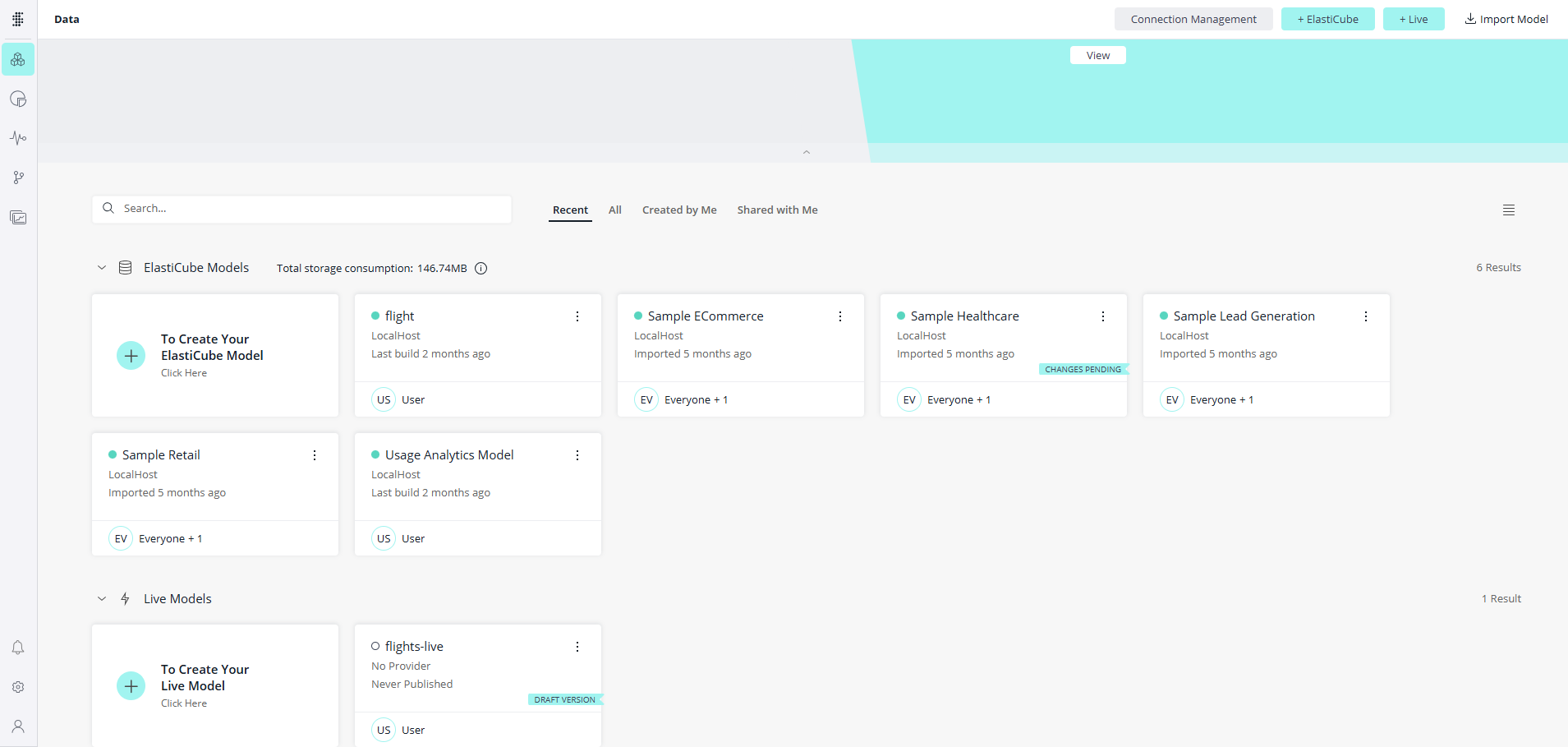
List view allows data administrators to operate from the Data page, with the following benefits:
- This provides enhanced sorting and search. Click the Sort & Filter icon (
 ) at the top of any column to sort the list
by the ascending or descending values of that column, or filter the list by the selected values of that column.
) at the top of any column to sort the list
by the ascending or descending values of that column, or filter the list by the selected values of that column. - Quick filters and column filters are linked - changing one affects the other.
- Hover over the data model for more information.