Managing Access to Data Models
Tier: Launch, Grow, Scale
Offering: Cloud, On-Prem
In Sisense, you can manage who can view and edit your data models. This allows you to differentiate between users who can view dashboards shared with them on a specific model and those who can create new dashboards on the model. When a user creates a dashboard, only those models they have access to are available. For example, you might want to allow your users to create dashboards, but prevent them from seeing all the data models in your deployment.
You can manage access rights to data models for Data Designers, and Designers. Administrators and Data Admins have access to all data models, even models that haven't been shared with them. Their permissions cannot be changed. Viewers do not have access to models, so their permissions cannot be changed, either.
For each data model or perspective, you can set one of the following permissions:
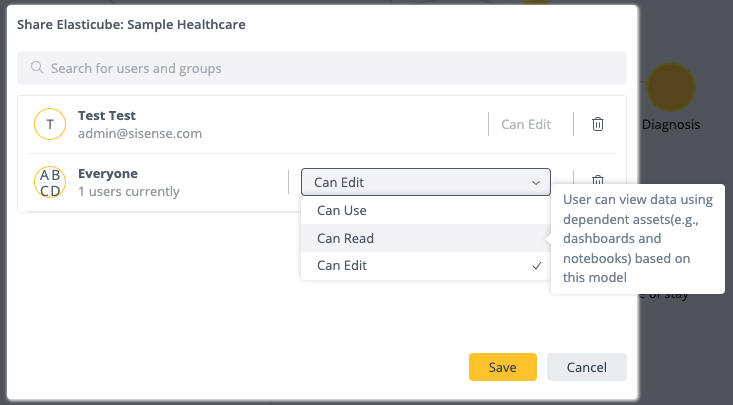
-
Can Edit: User can modify the model.
-
Can Use: User can create and design dependent assets (e.g., dashboards and notebooks) based on this model.
-
Can Read: User can view data using dependent assets (e.g., dashboards and notebooks).
Note:
If you revoke a user's access to a data model, all of the dashboards owned by the user whose access was revoked will no longer display data.
Security Considerations
Setting permissions for your data models can modify how your users interact with their dashboards. For example, if you restrict your user's access to "Can View Dashboard", the data model associated with a dashboard might no longer be available to them. Below are some considerations to take into account when setting permissions.
Exporting, Importing and Duplicating Dashboards
Users with Can View Dashboards access cannot export, import, or duplicate dashboards. These options are disabled
for user roles that normally have access to these functions when Can View Dashboards is their permission level for a
data model.
Ownership
When a data model's access is changed to Can View Dashboards, if the user is an owner of a dashboard associated
with the restricted data model, the ownership of the dashboard is transferred to the Sisense Administrator. This
prevents the user from having access to a restricted data model.
If a dashboard owner transfers ownership of a dashboard to a user who does not have access to the data model, a warning message is displayed. From this message, an Administrator can change the new dashboard owner's access to allow them to use the model and dashboard.
Sharing
When sharing dashboards with users who do not have access to the data model the dashboard is built on,
Administrators see a warning message with a link to change the data model's access rights.
Setting Data Model Access Permissions
To set access permissions for a data model:
- From the list of data models in the Data tab, for the data model you want to share with someone, click
 .
. - From the menu, select Share.
- Find the relevant user and set their access rights from the list.
- Click Save.