Changing Your Fiscal Year
By default, Sisense calculates the beginning of the fiscal year as January 1st. You might need to express your company's date fields according to another fiscal month, for example, April 1st. Sisense enables you to easily shift your fiscal calendar to start on a different month, according to your company's requirements.
This can be defined at either the:
- System level, by the Sys Administrator
- Live or ElastiCube and/or model level by the Data Admin and Data Designer
For example, you can support:
- One fiscal calendar month for your system, for example, January 1st
- Another fiscal calendar month for a specific ElastiCube, for example, according to the US tax year which begins October 1st
- Another fiscal calendar month for an ElastiCube model that is defined by the fiscal calendar month of a country outside of the US.
When you change the fiscal calendar, it affects how time is calculated in your dashboard. You also receive an indication, for example when filtering your widgets and dashboards by time, through the FY tag.
Note - Limitations:
-
Filters created with non-default Fiscal Year enabled do not automatically update their titles after disabling the Fiscal Year.
-
Fiscal Year support for Live models requires the Analytical Engine to be enabled.
-
The SingleStore (MemSQL) connector is currently partially supported by the AE, but the AE is not enabled for it by default.
-
Once you have defined your fiscal year, the next widget load generated is automatically affected. Therefore, there is no need to rebuild or publish the model.
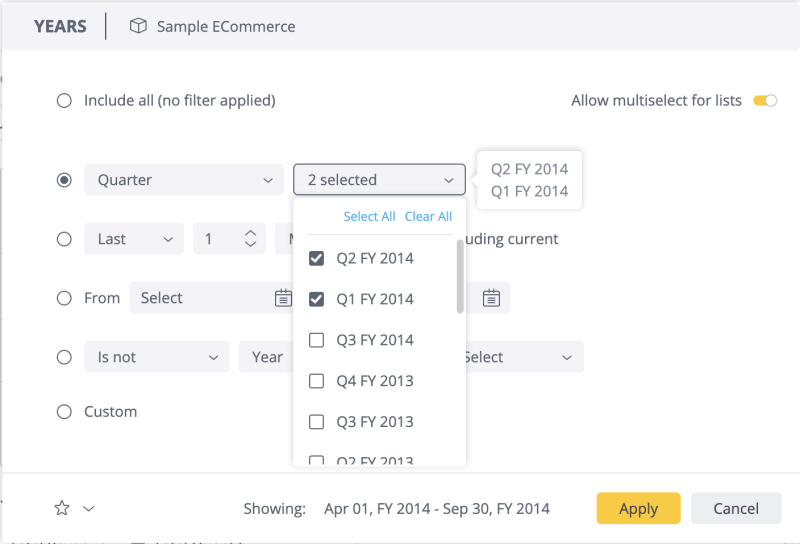
| Date Level | Effects |
|---|---|
| Year | Changes the calendar year to fiscal. By default, the name reflects the year in which it ends. For example, if the fiscal year starts in April, the year for the date June 1, 2014 would be shown as FY 2015. |
| Quarter | Changes the calendar quarter to that of the quarter in the fiscal year. For example, if the fiscal year starts in April, the quarter for the date June 1, 2014 would be Q1. |
| Month | Not affected by fiscal year settings. The calendar month is the same as the fiscal month. |
| Week | Changes the calendar week to the week of the fiscal year. For example, the first week of the fiscal year for 2015 starts at the beginning of April 1. |
| Day/Minute/Hour | Not affected by fiscal year settings. |
Setting the Fiscal Year
To set your fiscal year on the system level, see Working with the Configuration Manager.
Otherwise, it is recommended for Administrators and Data Designers to set the fiscal year at the Model level.
To set your fiscal year at the Model level:
- On the Data page, from the menu in the ElastiCube Model, select Fiscal Year start, and select a
starting month.
_864x574.png)
Administrators and Data Designers with permission can set the fiscal year at the ElastiCube level.
To set your fiscal year at the ElastiCube level:
- For the relevant ElastiCube, select the ElastiCube menu > Fiscal Year Start, and then select
the month.
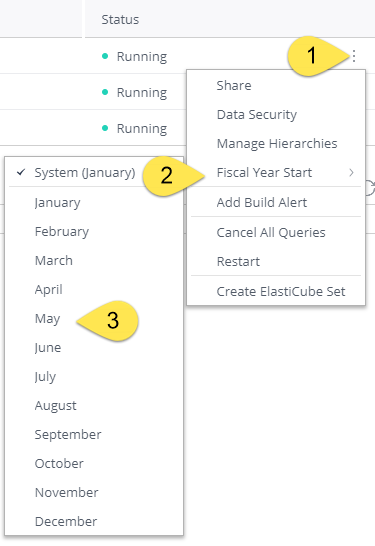
Formatting Fiscal Dates
When you apply fiscal years, the default format for your dates is 2018 FY for years or Q1 2018 FY for quarters.
You can customize the format of the date through placeholders such as 'y' and 'p' where 'y' represents the year and 'p' the previous year.
The examples below illustrate how you can format your dates:
- 2017/18: yyyyp/yy
- 17/18: yp/yy
- FY17/18: FY yp/yy
- Q1 2018 FY: Q yyyy FY
By default, when fiscal years are applied, Sisense adds FY at the end of the year. If you make any changes, Sisense will no longer add the FY automatically, and you must define it with the placeholder FY, in the location you want it displayed, as shown above.
To format your fiscal dates:
-
On the Dashboard, click the Pencil (Edit) button
 that appears in the top-right corner of a widget with a date
dimension.
that appears in the top-right corner of a widget with a date
dimension.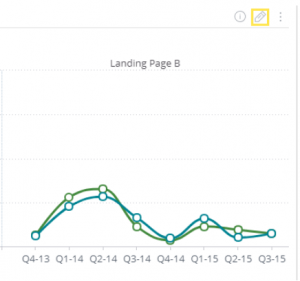
-
Select the Calendar icon.
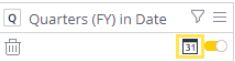
-
Select the relevant time period and enter the placeholders, in the format you want displayed in your widget. A preview of the custom format is displayed below.
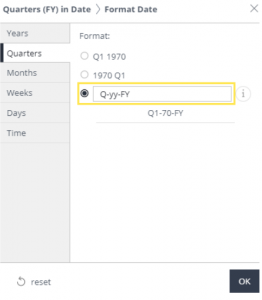
-
Click OK. The format of your dates is updated in the widget.
Formatting Fiscal Dates Through the REST API
In addition to formatting fiscal dates from Sisense, you can also define the format through the Sisense REST API.
To define fiscal dates format though the REST API:
-
In Sisense, click Admin at the top-right of the screen.
-
Click REST API Reference to view the API documentation.
-
In the API Documentation, select version 0.9 on the top-right of the screen.
-
Click POST/settings/system to access the relevant API settings, and then click Try It Out.
-
To modify the fiscal year settings, in the list of permissions in the emailServer parameter, type in the desired permission. (For example, you can change first month of the fiscal year from 'jan' to 'dec').
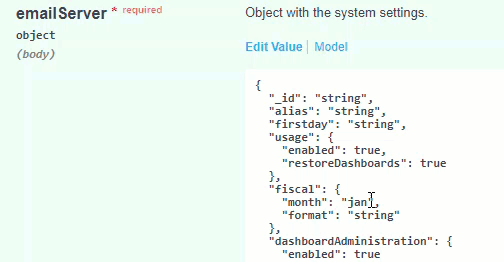
The 'month' key determines the first month of your fiscal year. The 'format' key determines how your fiscal dates are displayed, for example:
years: fiscalFormatRestAPI + ' yyyy';
quarters: fiscalFormatRestAPI + ' yyyy Q';
months: 'MM/yyyy ' fiscalFormatRestAPI;
weeks: 'ww ' + fiscalFormatRestAPI + ' yyyy';
days : 'MM/dd/yyyy ' + fiscalFormatRestAPI;
If you set the format to 'EEE d/MMM//QQ//yp-yy', the format will be displayed in Sisense as:
FY Mon 1/Apr/Quarter 2/96-97 1997 Q2
In addition, you can add strings to the format, as long as they are in single quotes.
-
Remove everything else from the list of permissions, including the extra brackets and the extra commas.
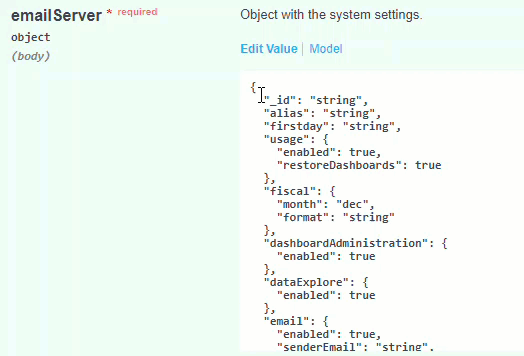
Note:
If you do not remove the other parameters, you may inadvertently revert any customizations made to other parameters back to their default values. Alternatively, to maintain your customized values, copy the current settings from the GET /settings/system endpoint and paste them into the POST /settings/system endpoint, modifying or adding the 'fiscal' object.
-
Click Execute to apply the changes.
-
Scroll down to the Responses section to verify that the response has no errors.
-
When there are no errors, your change is applied.