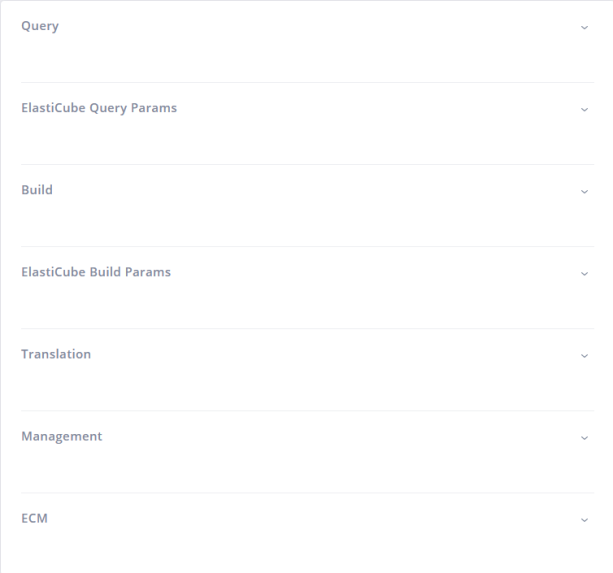Working with the Configuration Manager
Tier: Scale
Offering: Cloud, On-Prem
You can use the Configuration Manager to configure and administer a variety of functionality and services in Sisense.
For example, you can use the Configuration Manager to define how detailed your logs are.
Below you can find descriptions of the fields that appear in the Configuration Manager and how they relate to tasks you can perform in Sisense.
Accessing the Configuration Manager
There are two ways to access the Configuration Manager:
- In your browser, enter the URL http://XXX.XXX.XXX.XXX:30845/app/configuration/system where XXX.XXX.XXX.XXX is the IP address of your Sisense Server. OR
- You can access the Configuration Manager through the Server & Hardware > System Management tab in the
Admin page.
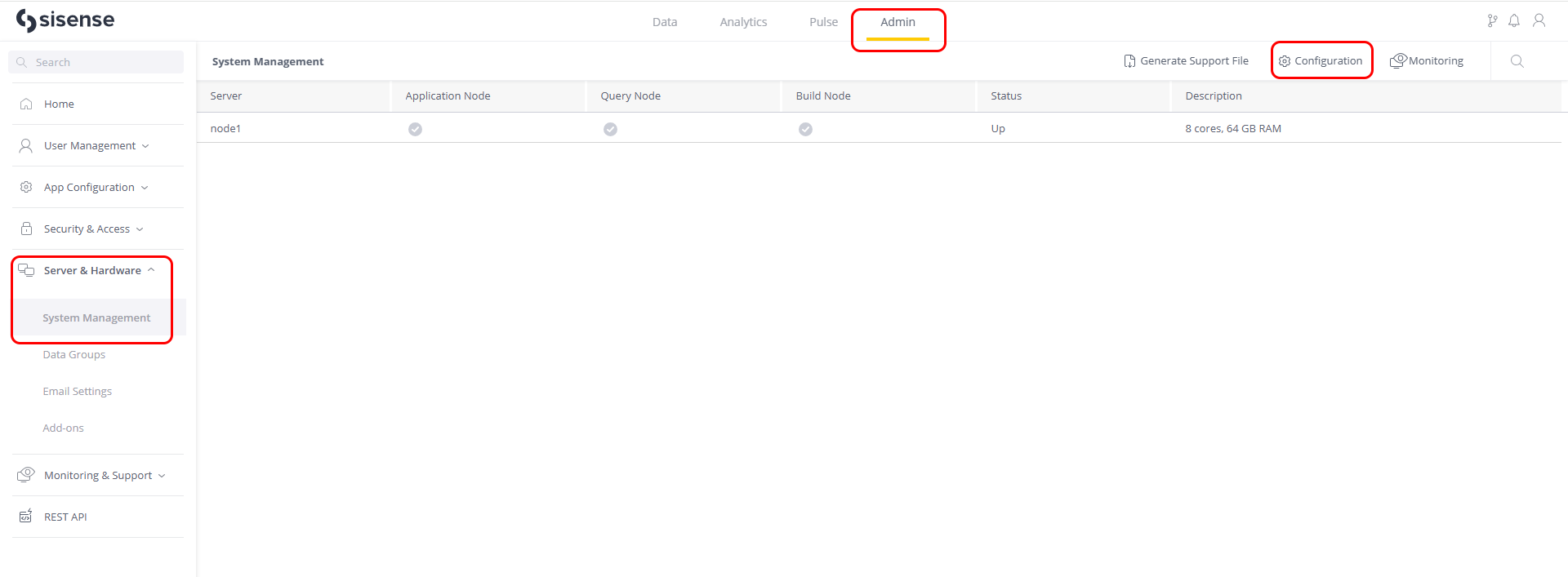
Web Server
The following fields are used to configure SSL for your Sisense environment. You should enable SSL if you have configured your web environment with SSL security (HTTPS) and certificates. This will enable HTTPS in the URLs of shared dashboards. For a complete explanation of these fields and their purposes, see Setting Up SSL for Sisense on Linux.
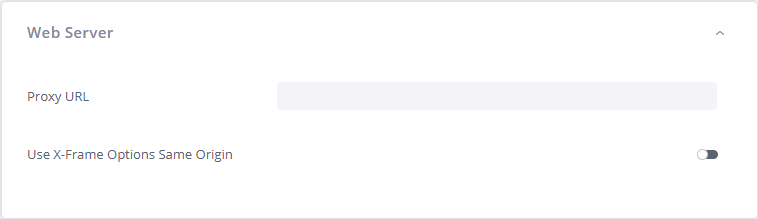
-
Proxy URL: This field is used for implementing Base URLs.
- Use X-Frame-Options Same Origin: Toggle to include the X-Frame Options header of the
dashboard web page. For more information, see Optional Security Hardening for Web Pages>Allowed Domains for Embedded Dashboards.
If you enable this option, you must restart Sisense to apply the change.
Pivot Table
To improve performance and limit resource usage, you can limit the amount of columns and rows displayed and define the number of rows that can be queried by a Pivot Table widget. For a complete explanation of these fields and their purposes, see Pivot Tables.
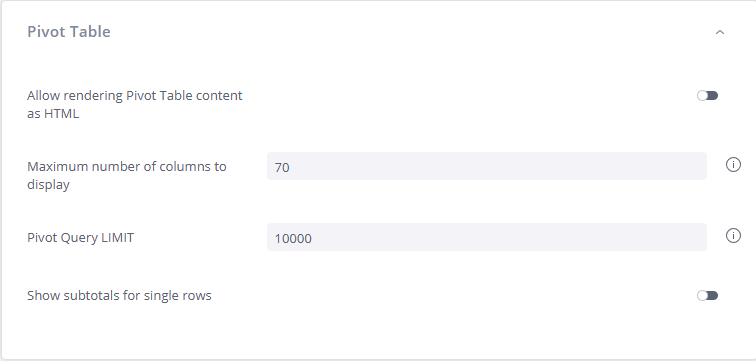
Branding
These fields are used to apply your branding to Sisense. These include things like Copyright Text, Email Logo, Home Page, and much more. There are many fields, which are self-explanatory.
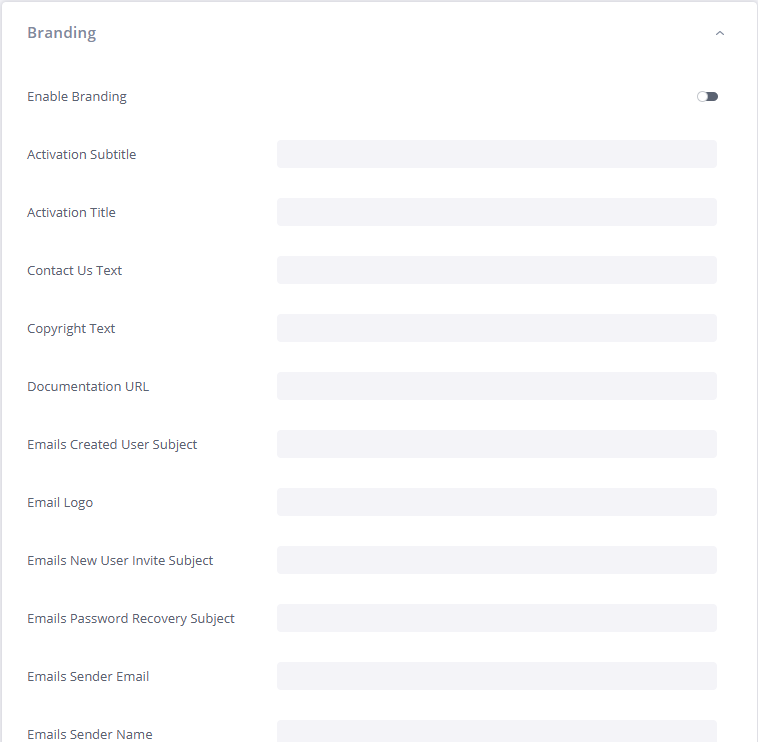
Log Level
Sisense stores logs locally on your Sisense server. These logs are typically used by Sisense Support when troubleshooting any issues with your Sisense environment. You can define the level of logging.
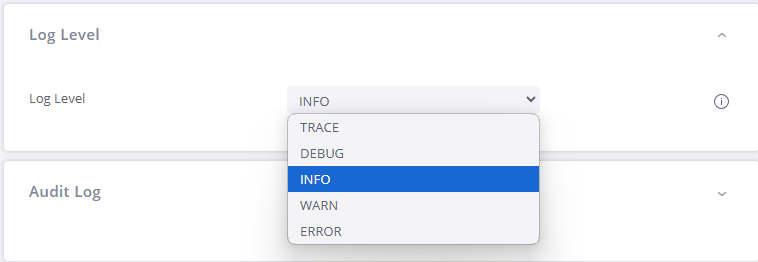
Audit Log
Your Sisense Server can generate audit logs for privileged access, including operations such as creating, updating, or deleting users, groups, and system definitions. These logs are useful for governing your deployments and keeping track of the user permissions and access rights defined in the system and who modified them. The audit logs are generated locally on your Sisense Server, and are never sent externally. No information is shared with Sisense.
By default, Sisense does not generate audit logs and you must activate them if you want to collect the audit log records. Once you have activated the logs, Sisense generates a daily log file. The log files are retained for 30 days and then deleted. You can modify the retention period as needed up to 9999 days per your company's security policy.
For a complete explanation of these fields and their purposes, see Audit Logs.
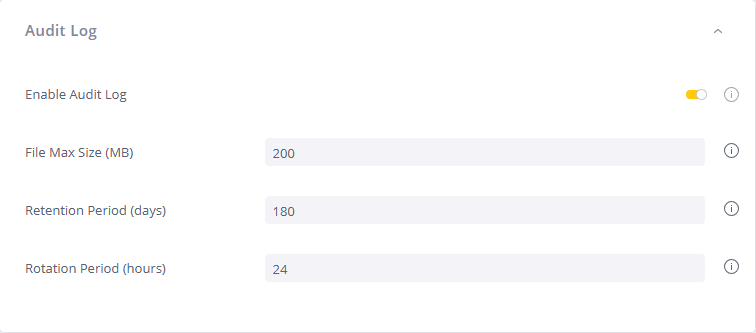
Content Security Policy
These fields enable you to set your content security policy.
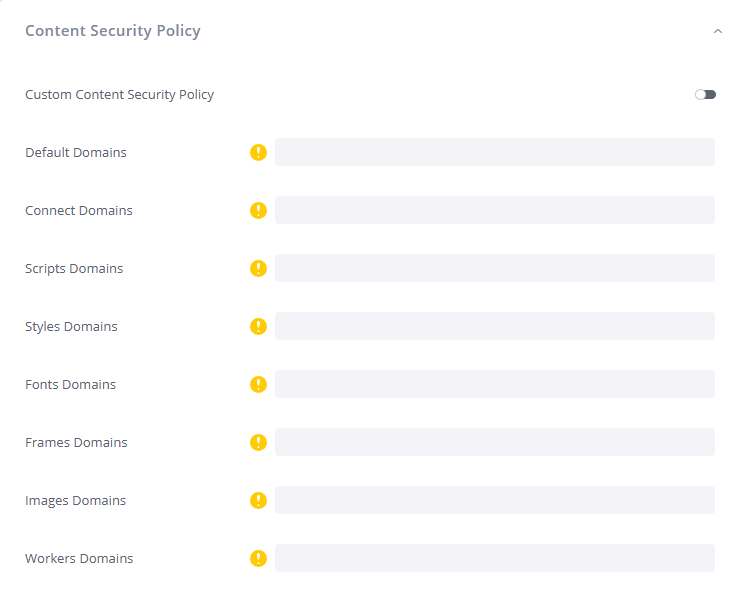
Exporting
Sisense enables you to export tables as CSV, Excel, and PDF. For a complete explanation of these fields and their purposes, see Downloading Widgets to CSV, New Export Pivot Tables to Excel, and Downloading Widgets to PDF.
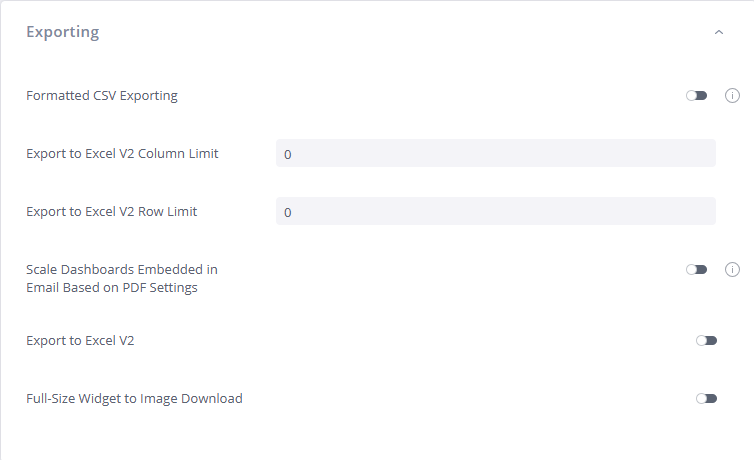
Simply Ask
Simply Ask is Sisense's Natural Language Query (NLQ) feature. It enables you to ask sophisticated questions using natural language and immediately receive visualizations that provide you with the answers.
These fields enable you to configure your Simply Ask settings. For detailed information about Simply Ask, see Querying Your Data with Simply Ask (NLQ).
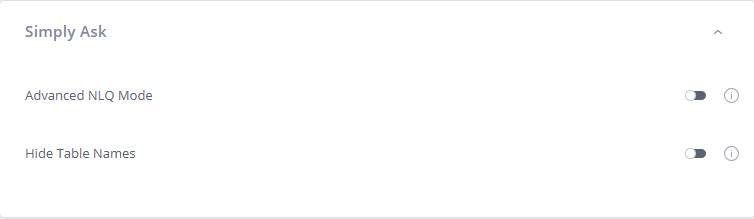
Query and Build Settings
Sisense enables you to configure your Query and Query Parameter settings, Build and Build Parameter settings, and more.