Downloading Widgets to PDF
Offering: Cloud, On-Prem
You can export Pivot tables or table widgets in PDF format. Through the PDF Report Settings page, you can customize how your
table is displayed in your PDF report including the table's orientation and page size.
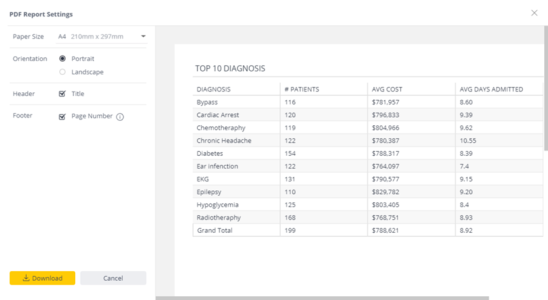
To export a Pivot table widget to PDF:
- In the Widget menu for pivot tables or tables, select Download > PDF File .
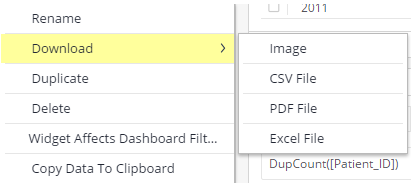
The PDF Report Settings page opens displaying a sample of your Pivot table or table widget in the Preview window. You can export your Pivot table or table widget of up to 1,000 rows to PDF. Larger and more complex tables may fail. See PDF Reports Best Practices for more information. - You can apply the following settings:
- Paper Size: The size of the email report in the PDF.
- Orientation: The orientation of the widget in the PDF, landscape or portrait.
- Header: The header is displayed on the top of each page of your PDF report. In the
Preview area, click the Header to edit the text, its size, and alignment.
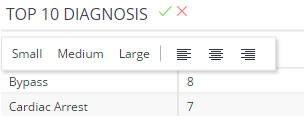
- Footer: Select Page Number to display the page number in the footer on each page of the report.
- Click Download to download your report.