Downloading Widgets to CSV
Tier: Launch, Grow, Scale
Offering: Cloud, On-Prem
You can export widgets in CSV format.
Only the displayed (filtered) data is exported, according to the currently selected filters.
Note:
-
Table and column names used in the widget are part of the encoded URL of the CSV download request. If you do not want to expose this information, rename the relevant table/column in the Sisense data model.
-
Any custom JavaScript in widget/dashboard scripts will not appear in Excel or CSV exports - exports always use the raw data and built-in formatting only. (Exception: Premium Marketplace add-ons may alter export behavior; for example, Export Modifications or Column Level Security.)
To export a widget to a CSV file:
- In Dashboard mode, click the widget's menu, and select Download > CSV File.
- In Edit widget mode, click the download icon, and select Download CSV.
Watch this video for a short demonstration of downloading a widget to a CSV file:
Number Formatting in CSV Downloads
CSV downloads can preserve the number formatting, such as decimal places and the thousands separator, as defined in the Format Number configuration.
To enable (to be done by an Admin): click the Admin tab > System Management (under Server & Hardware) > Configuration (top-right corner) > Exporting section > and toggle on Formatted CSV Exporting.
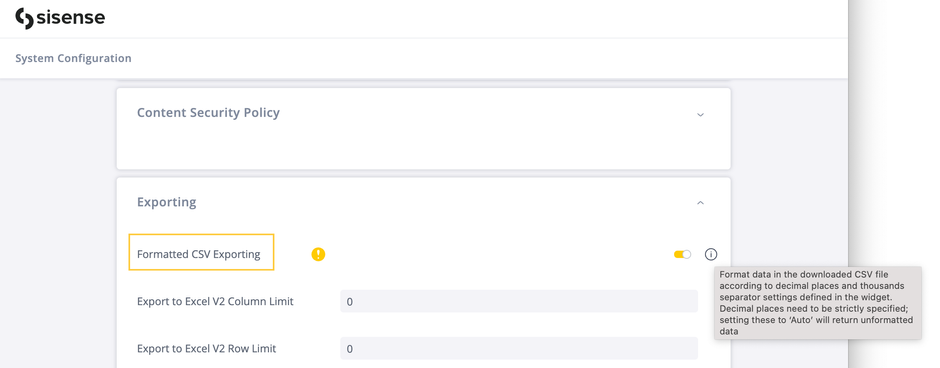
Settings that will be preserved when exporting to CSV:
-
Decimal Places - When the number of digits is explicitly specified
-
Thousands separator – Separated or not
Settings that will not be preserved when exporting:
-
Decimal Places - When set to ‘Automatic’
-
Abbreviations
-
Currency
-
Percent
Localization
The number format settings define only the number of digits after the decimal point, and whether the thousands separator is used or not.
The use of specific separators (comma, dot, space) is determined based on the browser locale on the user's machine.