Exporting and Importing Data Models
You can export and import your ElastiCube and Live data models into Sisense. Models can be exported as .smodel files. The .smodel file contains the design of your model's schema and its connection settings to its sources.
Note:
All .smodel files created in earlier versions of Sisense are compatible with later versions. However, you cannot import .smodel files from later versions of Sisense into earlier versions.
For Linux deployments, you can select to export a .sdata file. The .sdata file contains the design of your model's schema, connection settings to its sources, and the data itself. Limitation: There is a 2Gb limit.
When importing/exporting a model, you can also decide if you want to import/export its perspectives. Limitation: This is not currently supported in sdata export.
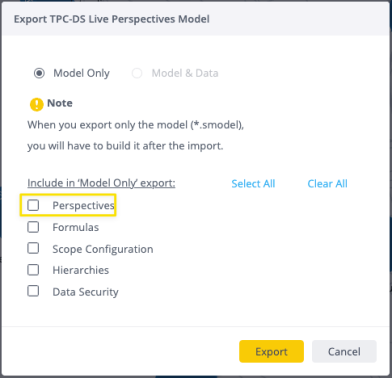
Exporting a Model in Linux
You might want to export a model to use it as a backup, as a base for another ElastiCube, or to load it onto a different Sisense server.
To export a model:
-
Open the Data page.
-
For the relevant Model, select
 > Export.
> Export.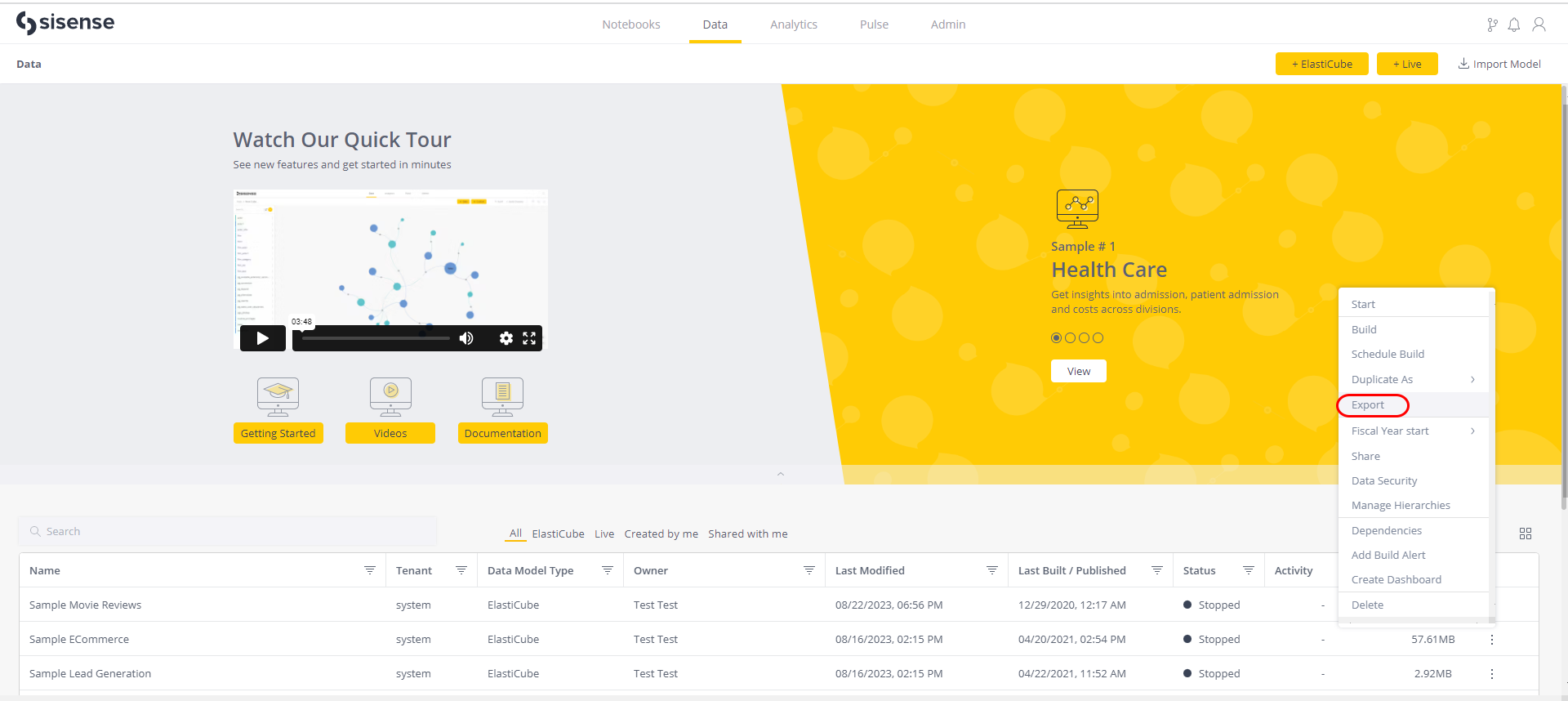
-
Select whether to export the model schema ("Model Only") or the model schema and the data ("Model & Data").
If exporting the model schema, you can also select which, if any, related assets to export. These include: Hierarchies, Formulas, and Data Security.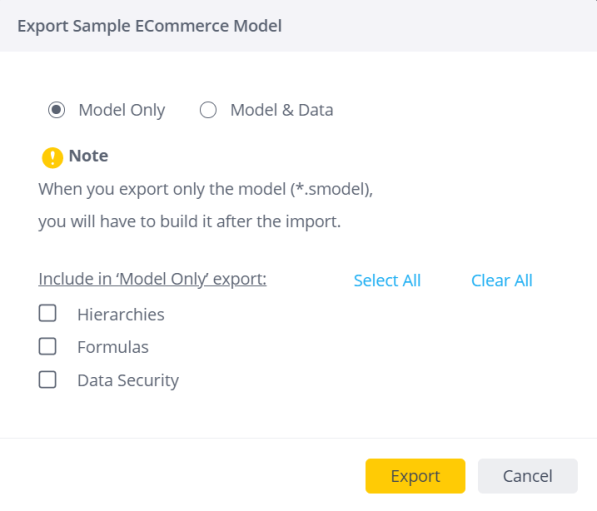
Note:
-
All Data Security rules and emails are encrypted.
-
The new export options are relevant only for ".smodel"s.
-
-
Click Export.
You are prompted to download a file:
- If you are exporting the model only (A), you'll be prompted to download a .smodel file
- If you are exporting the model and data (B), you'll be prompted to download a .sdata file
Note:
-
Rebuilding the model from a .smodel file could be time-consuming.
-
When exporting a .sdata file, keep in mind that it might be very big. You might need to be able to transfer a large volume of data and have the disk space to support it.
Exporting a Data Model with Assets
This feature enables you to export a data model with additional related assets.
These assets include:
- Data Security
- Hierarchies
- Formulas
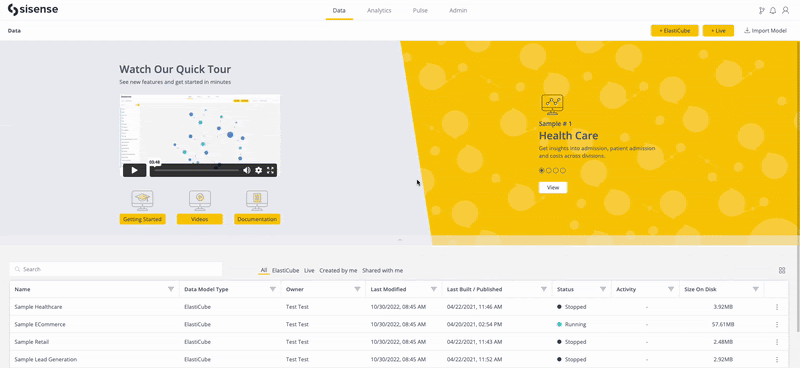
For all three additional assets:
- If the security rule/drill hierarchy/formula already exists, it will not be overwritten.
- If it is new, it will be added.
For Data Security:
- Checking by the user (email and not its OID) - if a user does not exist on the machine that is imported into, it will not add the user and will not apply the security rule on that user.
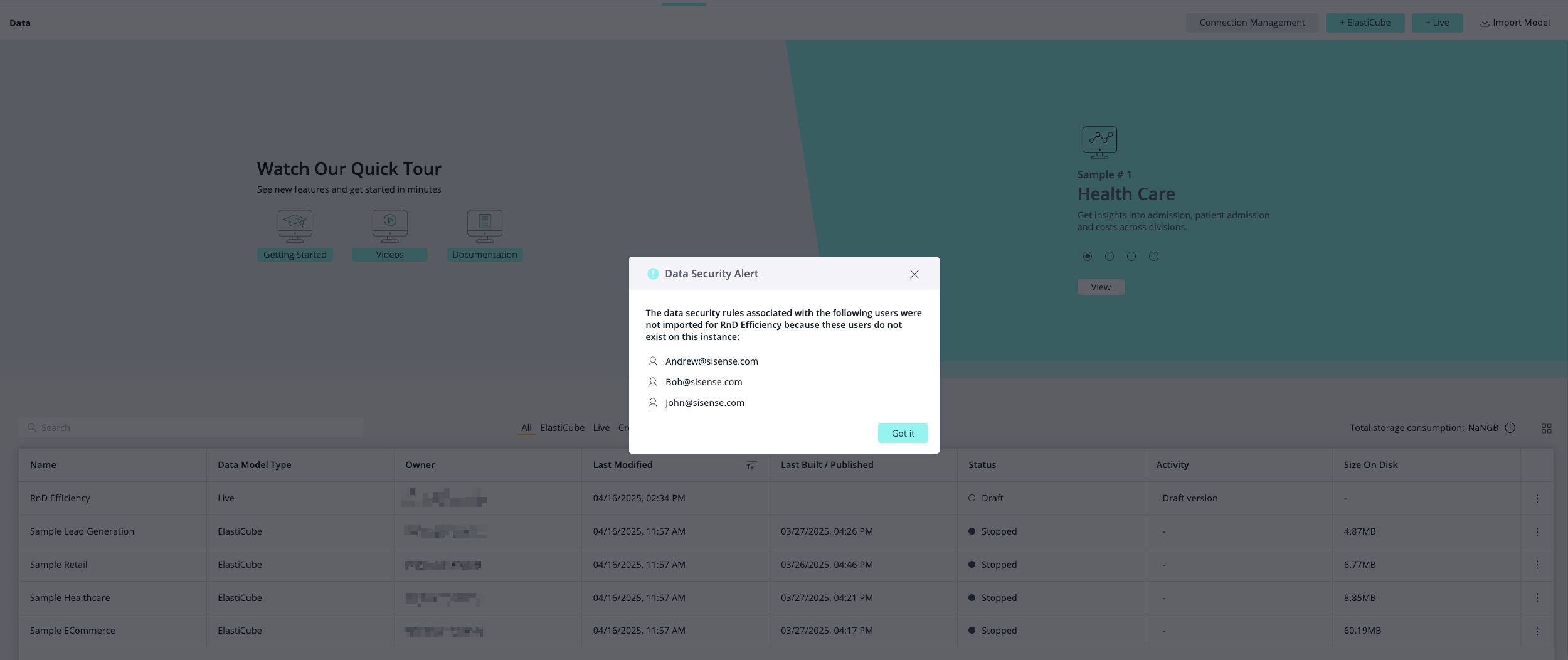
All Data Security rules and emails are encrypted.
This is only available in model export (sModel).
Importing a Model in Linux
To import a model:
-
Open the Data page.
-
Click Import Model .
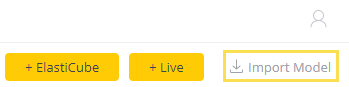
-
Drag a .smodel file (model only) or .sdata file (model and data) to the Import dialog box.
OR
Click Browse. Navigate to the relevant .smodel or .sdata file and select it.
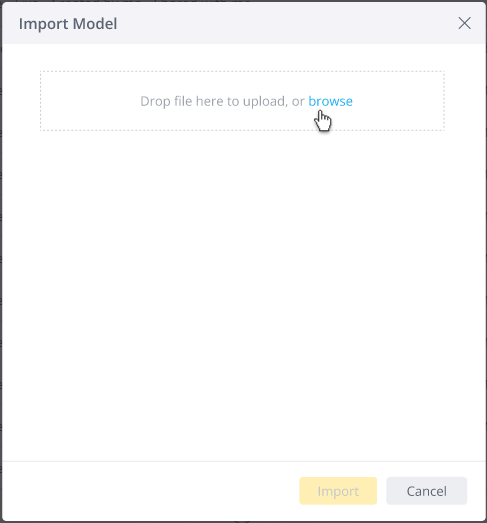
-
If a model with the same name already exists, either rename the model or overwrite the existing model with the one you are importing.
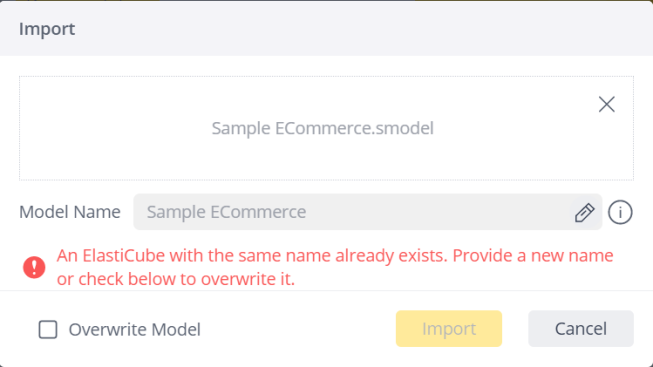
-
Click Import.
The schema is displayed and the model is added to the Data page. Build the model so that you can work with it in your dashboard. If you imported a .sdata file, you can view the data immediately, without needing to perform a build.
Importing a Data Model with Assets
The import data model feature enables you to import a data model together with additional related assets.
This feature is complementary to the Exporting and Importing Data Models feature above.
Note:
-
This is a dynamic window. It will appear only if the asset exists in the imported file.
-
The importing and exporting of Formulas are only relevant for Shared Formulas (not Bookmarks).
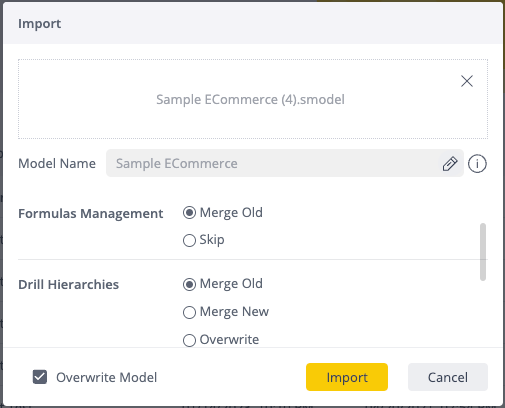
These assets include:
-
Data Security (All Data Security rules and emails are encrypted)
-
Formulas ("Shared Formulas")
-
Hierarchies
For all related assets, the following options are available when overwriting an existing model:
-
Overwrite - Erases all related data items from the existing model, then imports the content form the new model.
-
Merge New - Merges all related data items from the new model. If there is a conflict, the old model's data items are overwritten from the new model.
-
Merge Old - Merges all related data items from the new model. If there is a conflict, the new model's data items are overwritten from the existing model.
-
Skip - Keeps the current model's data content.