Managing Sisense Features
Tier: Launch, Grow, Scale
Offering: Cloud, On-Prem
To enable or disable Sisense features:
- Click Admin in the top menu.
- Open Feature Management in one of the following ways:
- From the search bar at the top of the window, search for Feature Management.
- From the quick access Configuration box, click the Feature Management link.
- From the navigation pane on the left, under App Configuration, click Feature Management.
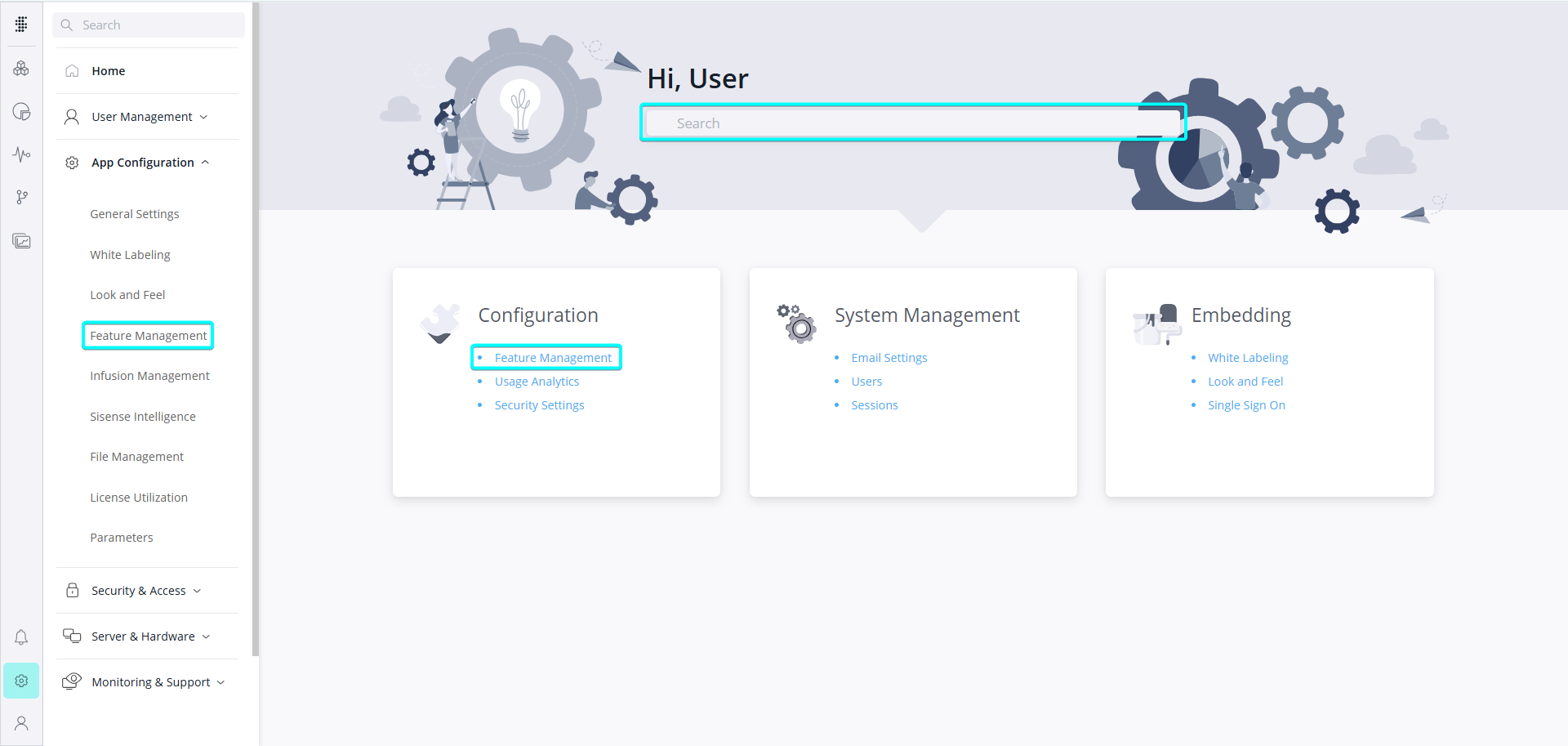
- Update one or more of the following settings:
Note:
The Administration pages are divided into sections. You can search for a section using the Search bar at the top of the navigation pane on the left. This will display the page that you searched for, and will automatically scroll to the section that you searched for.

- Some of these sections (for example, "User Profile") have a toggle on the section itself. That is to enable/disable the entire section and show/hide it from being accessible in the application.
- Management:
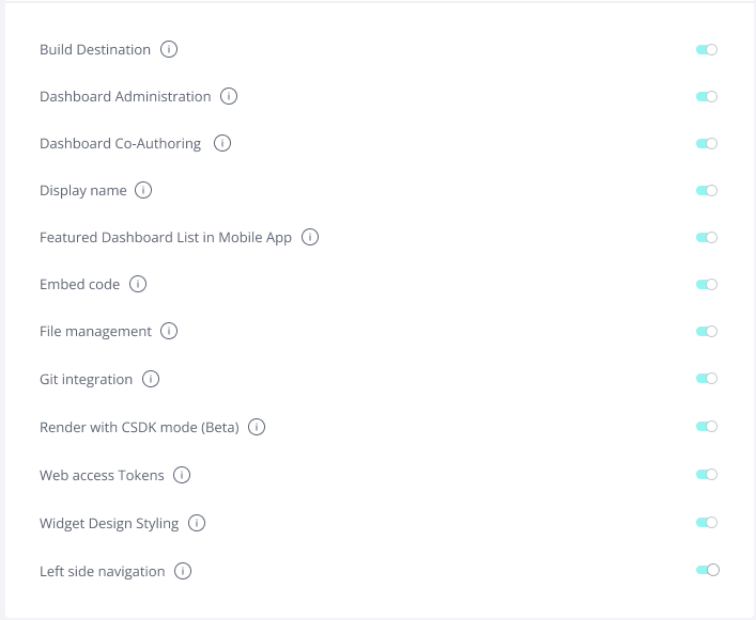
- Build Destination: Enable/Disable the Build Destination feature.
- Dashboard Administration: Enable/Disable the dashboard administration feature. Turn this feature off if you do not want Administrators to have access to all of the dashboards of every user in the system in the Analytics page. For more information, see Managing Your User Dashboards.
Dashboard Co-Authoring: Allow multiple users or groups to co-own a dashboard
- Display Name: Enable/Disable renaming tables and columns in data models without affecting any dependent dashboards or widgets.
- Featured Dashboards List in Mobile App: Dashboard owners can promote each dashboard on the mobile app. A promoted dashboard will appear on a designated "Featured Dashboards" list within the app.
- Embed Code: Show/Hide the "Embed Code" button on the dashboard and widget menu. This button enables the user to customize the URL used to embed dashboards and widgets in other applications. For more information, see Embedding Dashboards and Widgets.
- File Management: Enable/Disable the File Management feature.
- Git Integration: Enable/Disable Git Source Control for Dashboards and Data Models.
Render with CSDK Mode: Enable/Disable Render with CSDK Mode in the Analytics interface. CSDK Mode enables dashboard designers to create Compose SDK compatible dashboards in Fusion, and preview the user's experience when the dashboard is embedded with Compose SDK.
- Web Access Tokens: Enable/Disable JWE based access to assets.
- Widget Design Styling: Enable/Disable Dashboard Designers to customize the appearance of individual widgets. For more information, see Setting Widget Style.
- Left Side Navigation: Enable Left-Side Navigation bar.
- Filter Editors:
- Date / Time Filters
- Numeric Filters
- Textual Filters
- Filter Relationship: Create and manage complex analytical cases independently, without the need to create custom columns in the model by building relationships between the dashboard filters.
Primary Filters: Configure top-level filters that dynamically restrict the available values in secondary (regular) filters.
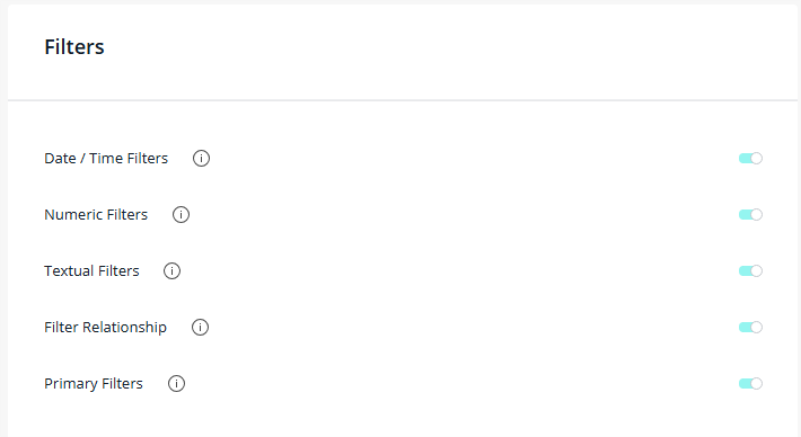
- Advanced Analytics:
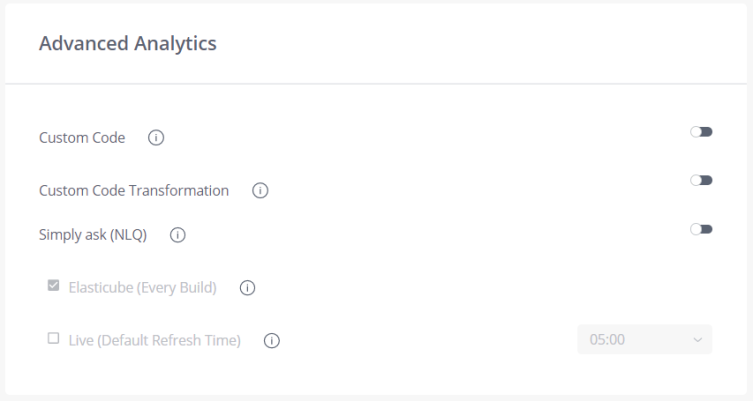
- Custom Code: Enable/Disable Custom Code by Notebooks.
- Custom Code Transformation: Enable/Disable Custom Code Transformation by Notebooks.
- Simply Ask: Enable/Disable Simply Ask (NLQ) on Elasticube and/or Live models.
- AI:
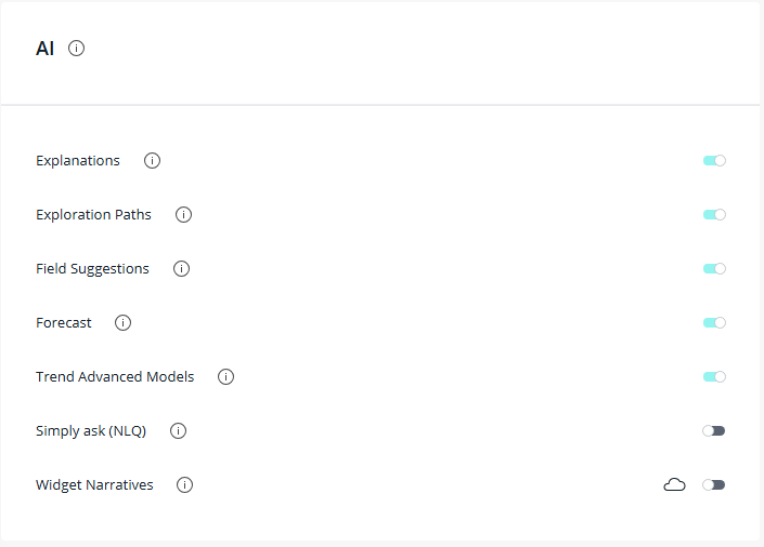
- Explanations: Enable/Disable the Explanations feature.
- Exploration Paths: Enable/Disable viewers to receive exploration widgets in the dashboard. See Exploration Paths for Widgets.
- Field Suggestions: Enable/Disable field suggestions. Field suggestions are displayed to Dashboard Designers to help them add the relevant fields to widgets quickly and easily. For more information, see Using Field Suggestions for Widgets.
- Forecast: Activate/Deactivate the Forecast that enables users to easily forecast future
values based on historical data. For more information, see Forecasting Future Results.
- Trend Advanced Models: Enable/Disable trend lines and apply advanced analytic models over a widget to highlight tendencies in your data and get insights quickly..
- Pulse: Toggle to remove the Pulse page from the top menu bar and the Pulse Notification
Feed.
This option hides the Pulse page from all users in your system and stops sending Pulse notifications.
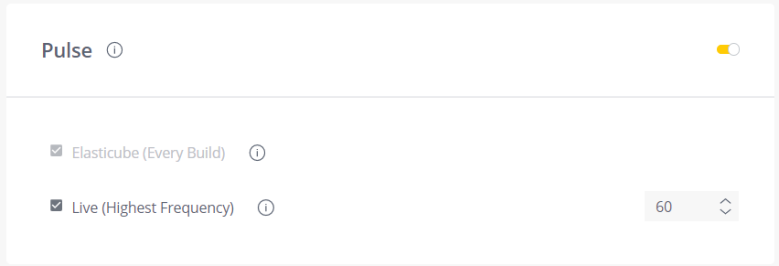
- Personalized Cloud Services:
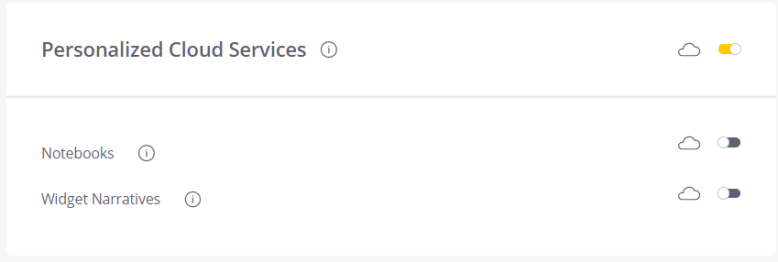
- Notebooks: Enable/Disable the Notebooks feature.
- Widget Narratives: Allow/Prevent your Designers to add narratives to widgets. For more information about this feature, see Narrative.
- User Profile:
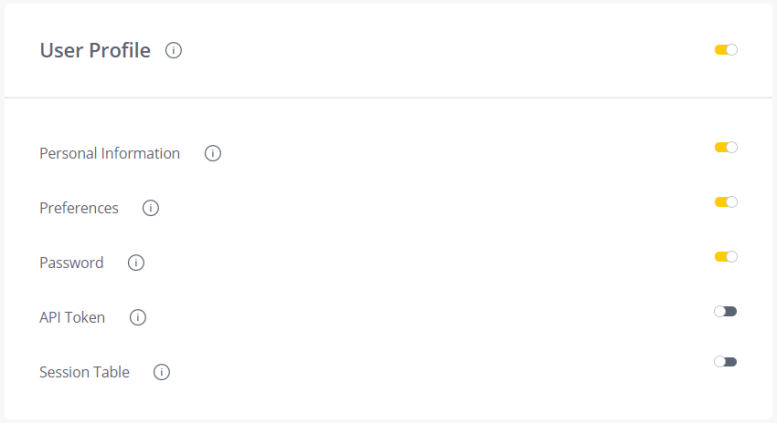
- Personal Information: Allow/Prevent users to manage their personal details, such as email, username, and first and last name.
- Preferences: Allow/Prevent users to manage their preferences, such as application language.
- Password: Allow/Prevent users to change their password.
- API Token: Allow/Prevent users to manage their personal API token.
- Session Table: Allow/Prevent users to manage their sessions.
- Click Save to update your settings.