Managing Your User Dashboards
Tier: Launch, Grow, Scale
Offering: Cloud, On-Prem
As a Sisense Administrator, you can manage and interact with all dashboards in the system, including your dashboards and dashboards of other users across your system from the Analytics page.
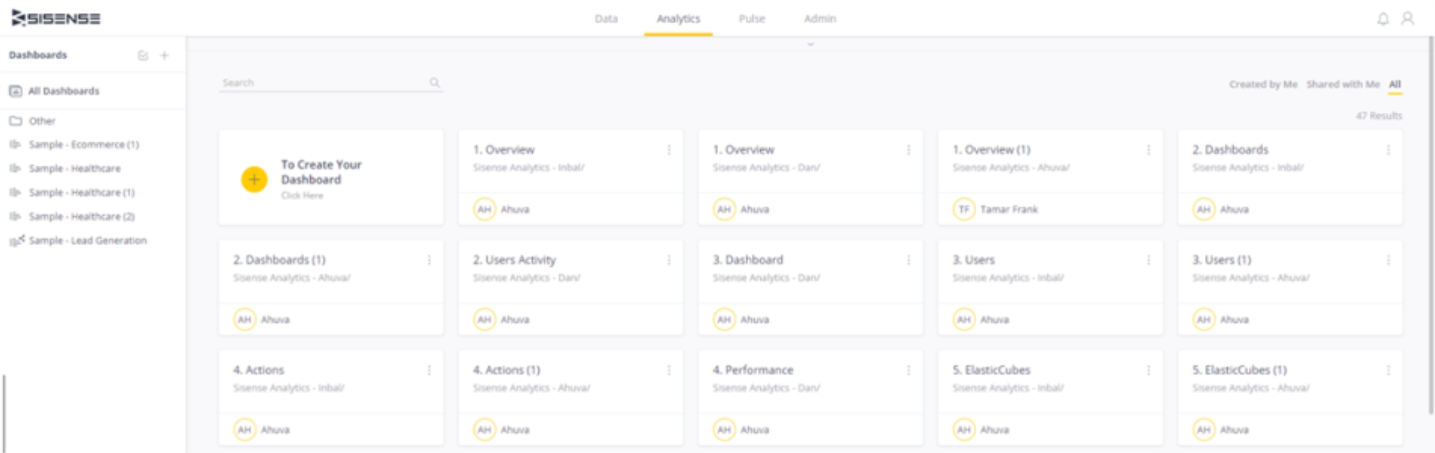
For Administrators, the Analytics page is a centralized location for managing all the dashboards in your system and performing administrative actions on them.
As an Administrator, you can perform the following operations:
- Sharing the dashboard with other users in the system, or change the dashboard's owner
-
Unlock any locked dashboards and update the dashboard shares (for example, to add more co-owners)
- Accessing a user's dashboard as a Viewer
- Copying the dashboard to another server
- Downloading a PDF of the dashboard
- Deleting the dashboard
This is in addition to the functionality available to you for your own dashboards.
When you click the All Dashboards button on the Analytics page, you can see all
your dashboards and the dashboards of your users. A colored border (the color is determined by the main color of the theme) displayed on top of the dashboard tile indicates
that you are looking at the dashboard version of one of your users, and not your copy of the dashboard. This can be
useful to view a dashboard that the owner modified, but has not yet republished the changes.
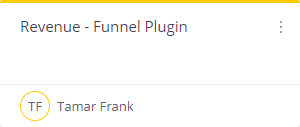
You can click the dashboard tile to open the dashboard. When opening a dashboard not shared with you, you will see the dashboard as a Viewer without editing rights. If you need to modify the dashboard, you must first make yourself the owner of the dashboard. You will then have full edit permissions for the dashboard.
The menu on the right of the dashboard tile is from where you can manage your or your users' dashboards. The example
below includes the options available to you when the dashboard belongs to another user.
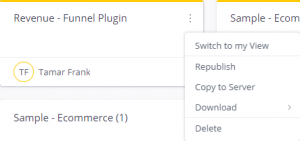
Keep in mind that the All Dashboards button is displayed only if the grid-view area of the Analytics page is available to you. If you have rebranded the whole Analytics landing page, the All Dashboards button will not be displayed. If you rebrand just the top part of the Analytics landing page, the All Dashboards button will be available. For Administrators, if you have enabled the Managing Sisense Features feature, the default Sisense Analytics page is displayed while all non-admin users continue to see the rebranded page.
You can rebrand the top part of the Analytics and Data pages by defining the URL of the marketingPart key, which is part of the POST /branding endpoint. The marketingPart key is an iFrame that displays the Welcome banner and Sample dashboards and ElastiCubes.
Note:
This feature can be disabled over REST API, if you are not interested in exposing the system dashboards to Administrators. See the isAdminAccessAllDashboards key of the POST /settings/system endpoint for more information.
For information about improving dashboard performance for your users, see Maximize Dashboard Performance.