Exploration Paths for Widgets
Tier: Launch, Grow, Scale
Offering: Cloud, On-Prem
Sisense's AI (Artificial Intelligence) Exploration Paths automatically generate visualizations and insights that anticipate your viewers' questions without requiring a Dashboard Designer to create more widgets. Sisense leverages AI to uncover hidden insights and suggest new visualizations, all within the context of the data model that your dashboard is based on. Exploration widgets offer a great way to answer ad-hoc questions that naturally arise when analyzing a KPI. They enable you to drill down into widgets in cases when it is challenging to set up drill hierarchies to answer all the potential business questions. Now you can build a lean and highly focused dashboard including the KPIs most important to the business, and Sisense AI will generate exploration widgets for your users to go deeper.
The suggestions are taken from all dashboards with enabled 'Exploration path' that is based on the same data model that your dashboard is connected to. To provide Viewers with a right context throughout the exploration, the exploration widgets inherit the dashboard and widget filters, and go through the same security rules as any other widget in the dashboard.
Despite the fact that the same scope of filters is applied to the exploration widgets as to any other widgets in the application, there are differences in the way filters are applied. For widgets in AI popups:
-
Widget filters are applied in slice mode
-
Dashboard filters are applied in highlight mode
See Configuring How Filters Affect the Dashboard and Widgets for more information, including the difference between highlight mode and slice mode filtering.
Note:
To enable Viewers to receive exploration widgets in the dashboard, your Sisense Administrator must first activate the Exploration Path feature for the entire system and then enable it on each particular dashboard where this feature needs to be available.
For a short video overview of Sisense AI exploration, see the video below:
What Determines which AI-driven Suggestions Viewers Get?
Sisense automatically suggests visualizations that anticipate the next questions a Viewer might have, without involving a Dashboard Designer.
Sisense employs an AI algorithm that runs in the background and scans the entire dashboard base associated with a particular data model. The algorithm studies the analysis and the usage patterns (such as drilling down) performed by all dashboard users, and filtering (from the current widget/dashboard context only), and based on that suggests new exploration widgets. With time, as the AI algorithm picks up more input from user activity, the suggestions become more accurately targeted to the Viewer needs.
How Does This Work?
The purpose of the process is to produce new break-by and trend-over-time analysis of the data. To do that, the AI exploration algorithm suggests additional fields (for break-by analysis) and date fields (for trend-over-time analysis) by which to slice and dice the metric.
At the first stage, the AI algorithm compares formulas across the entire dashboard set. It looks at all the unique combinations of components of each formula, such as function, columns(s) and filter(s). Then it utilizes the fuzzy version of the Jaccard similarity coefficient to calculate the similarity between the formula you want to explore to all other formulas in the system. The output of this is a similarity score.
Next, the algorithm collects the fields and data fields that are used together with formulas in other widgets in the system. Finally, it employs the Pointwise Mutual Information (PMI) measure, which is a measure of association used in Information Theory and Statistics. PMI ranks the fields and date fields according to their frequency of use with similar formulas in other widgets.
The result is a ranked list of the fields and date fields that frequently appear with formulas most similar to the formula we want to explore. The fields and date fields with the highest ranking are suggested to the user as exploration widgets to provide additional insights about the data.
Viewing Exploration Widgets
To view exploration widgets:
-
Click
 in your dashboard widget.
in your dashboard widget.
A window is displayed with suggested exploration widgets. -
Switch between the two tabs to view all the exploration widgets.
-
To download an exploration widget to a PNG file, click the
 button at the bottom of the widget.
button at the bottom of the widget. -
(Optional) To provide positive feedback to the algorithm about the exploration widgets, click
 . This provides more input to the algorithm, enabling it to optimize its results over time. Note that clicking
. This provides more input to the algorithm, enabling it to optimize its results over time. Note that clicking  would not influence the results
already upon your next session with Sisense, as it takes time to refine the results.
would not influence the results
already upon your next session with Sisense, as it takes time to refine the results.
When Sisense does not Suggest Exploration Widgets
In some cases, Sisense is unable to suggest exploration widgets. Below are some possible reasons:
- No previous user activity
The AI algorithm makes suggestions based on the analyses and usage patterns previously performed by users in the dashboard. When a new dashboard is created, it has no previous user activity, so the algorithm cannot make any suggestions. In this case, is not
displayed for widgets on the new dashboard.
is not
displayed for widgets on the new dashboard.
What you can do: Work in the dashboard as usual. When the algorithm has picked up user-activity patterns (this might take a day or two), it will start suggesting exploration widgets. - No data to display
This might be due to the data security rules or filters applied to the dashboard, or when there are less than two members to display. In these cases, when you click , you receive the following message:
, you receive the following message:
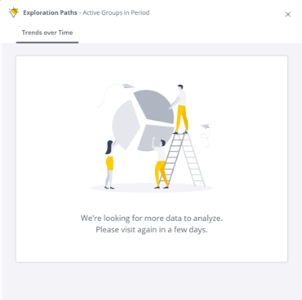
What you can do: Work in the dashboard as usual. When the algorithm detects some new patterns in user activity, or when data security rules or filters change, it will start suggesting exploration widgets.
When the algorithm detects any changes in the system, the exploration widgets will reflect these changes on the next day, because the algorithm processes the new information overnight.
Enabling AI-driven Exploration Widgets
To enable Viewers to view AI-driven exploration widgets in their dashboards, the Sisense Administrator must activate the Exploration Path feature system-wide. Then dashboard Owners can enable it for each dashboard separately.
It is recommended to test-drive this feature for your Viewers by enabling it on a single dashboard before enabling it on all dashboards.
When you enable or disable this feature, the dashboard refreshes and the feature is enabled / disabled immediately for all users without any message being issued to the users.
Activating System-wide
- From the Admin tab, search for and select Feature Management, which is located under App Configuration.
- In the AI section, toggle on Exploration Paths.
.png)
- Click Save.
Enabling for a Single Dashboard
-
From the Navigation Pane, click on a dashboard to open it or create a new dashboard.
-
Click
 in the top
menu, and select Exploration Paths.
in the top
menu, and select Exploration Paths.
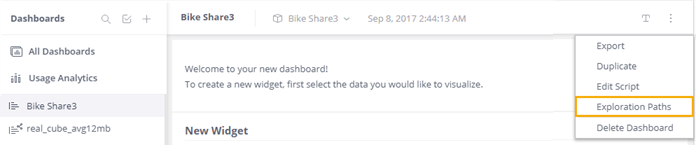
-
Click Got It! in the confirmation message.
Note:
-
You can enable this feature only if you are the Owner of the dashboard.
-
Enabling for a particular dashboard does not mean that AI driven suggestions will be generated only on dashboards with the enabled Exploration path; the suggestions will still be generated based on all assets in the instance.
Frequently Asked Questions
- Q: Does the AI engine need a warm-up period before showing suggestions?
A: After turning on the feature at the account level, you need to wait 24 hours to let the engine generate suggestions.
If you need to suggestions to be generated immediately, you may utilize these dedicated endpoints (available since L2023.11):- POST /data-exploration/refresh
POST /data-exploration/refresh/datasource
- Q: I embed Sisense. Can my viewers use Exploration Paths in an embedded widget or dashboard?
A: The Exploration icon is the entry point to this feature. It is accessible only via the
Widget header. Therefore, only when embedding a full dashboard using an iFrame, the title bar appears on widgets,
and with it the Exploration icon. When embedding a single widget, the title bar does not appear and therefore,
currently, this feature is inaccessible to the Viewer.
is the entry point to this feature. It is accessible only via the
Widget header. Therefore, only when embedding a full dashboard using an iFrame, the title bar appears on widgets,
and with it the Exploration icon. When embedding a single widget, the title bar does not appear and therefore,
currently, this feature is inaccessible to the Viewer.
-
Q: What does the
 ("I
found this useful") button do?
("I
found this useful") button do?
A: Starting from version 8.0.1, when a dashboard user clicks on this button, the AI algorithm ranks the liked widget higher, displaying this widget above other exploration widgets.
Note:
The user feedback is fully democratic - each user influences all other users, and all likes carry the same weight.
- Q: Can the dashboard owner influence the content of exploration widgets presented to users?
A: No, but Sisense plans to support it in the future. In the initial version (7.4.2), the dashboard owner can decide whether to enable the feature on their dashboard, but cannot control exactly what the algorithm suggests to the user.Note:
Note that since the algorithm learns from existing widgets and dashboards in the account, and abides to the security measures and filters applied on each dashboard, the system will learn mainly from the widgets that you and other owners on the account have created in the past. This helps avoiding suggestions that are out of the context of any dashboard.
- Q: Can a customer use Exploration Paths in the Sisense Mobile BI App?
A: Not at this time. Sisense is still evaluating what would be the right way to integrate exploration on-the-go. Sisense is keen to hear your feedback. If you have feedback to provide, contact your CSM. - Q: Does this feature work over widgets connected to a Live model?
A: Yes. The feature works on both ElastiCube and Live data models. - Q: For this feature to operate as expected, does the Sisense server need to access a cloud
service?
A: No. The feature is run locally on the Sisense instance.