Using Data Model Perspectives
Tier: Scale
Offering: Cloud, On-Prem
This topic covers how to create, edit, share, and delete Perspectives.
Creating New Perspectives
Open the Add Perspective window to create a new Perspective:
- Open the data model for which you will create the new Perspective. If there are already any Perspectives they will be listed in the drop down menu.
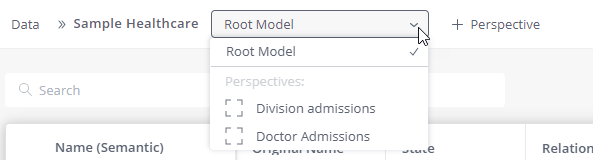
- Click the [+Perspective] link next to the name of the data model. This will open the Add Perspective window in the split view.
Initial Setup:
- Enter the name for the new Perspective in the Perspective Name field.
Note:
The Perspective name cannot be changed once the Perspective has been created. (Also, the name of a data model cannot be changed once the data model has been created.)
-
Select the tables (and/or fields) to include in the Perspective. You can select all of them, or just a few. Your selections in the list view will be reflected in the diagram on the right. The number of relationships is displayed on the table level. This helps indicate the importance of a table (for example, Facts, Data Security table, Shared Dimension).
-
Choosing a column with a Relationship will include the relationship. Excluding it from the Perspective, will exclude the relationship as well.
-
Similarly, to include Data Security from the root model you must include the column for which the security rules are defined. See Data Access Security for more details.
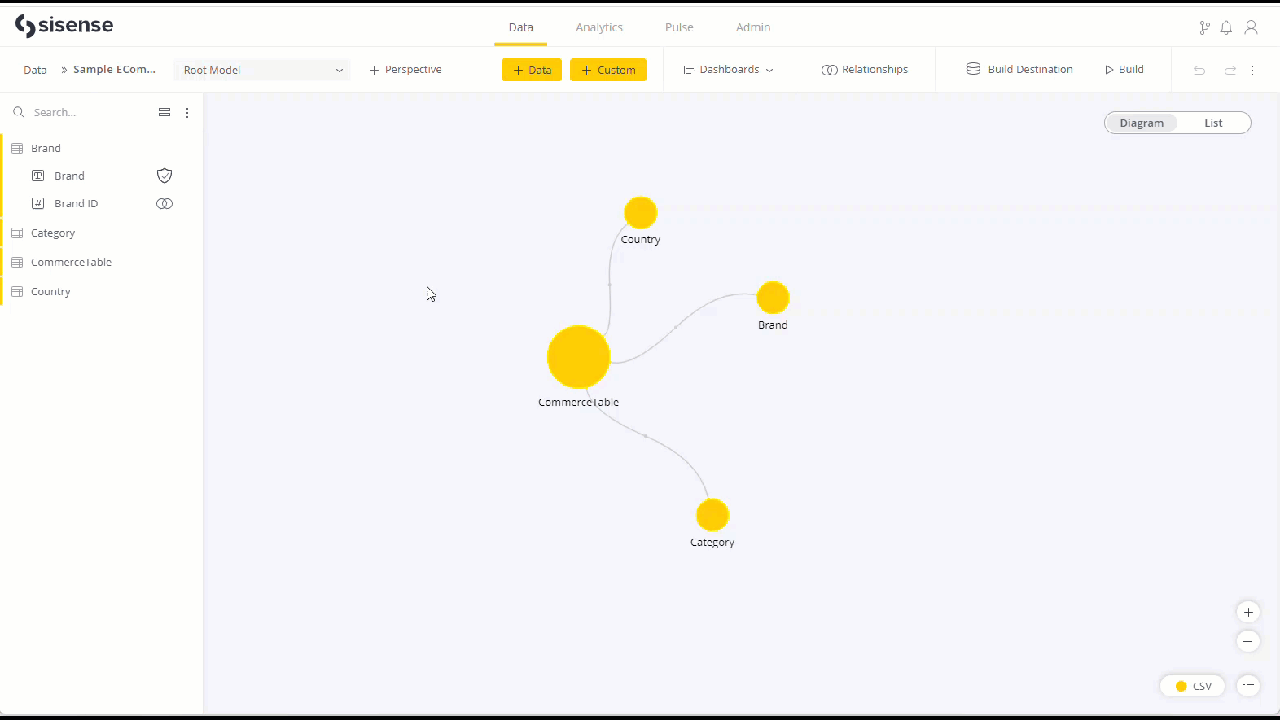
-
-
Click Create Perspective at the bottom of the page to create the new Perspective. When the Perspective is created a "Perspective successfully created" notification flashes and the Perspective is opened in the list view.
When you have finished editing the new Perspective run a build for the root data model to prepare the new Perspective for use.
When the new Perspective opens in the list view you can click the Edit Perspective link to make edits, or switch back to the main "Root Model" data model, or to another Perspective (if one exists).
Note:
The Perspective will be available for Dashboard Designers only after it has been built/published from the root model.
Opening Perspectives
On the Data tab, in the list view, data models with Perspectives have a dashed box with a number indicating the number of Perspectives the data model has. When you hover over the dashed box, a pop up appears with a list of the data model's Perspectives.
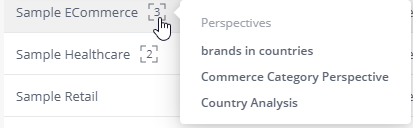
To open one of a data model's Perspectives, first open the data model and then open a specific Perspective from the drop-down list.
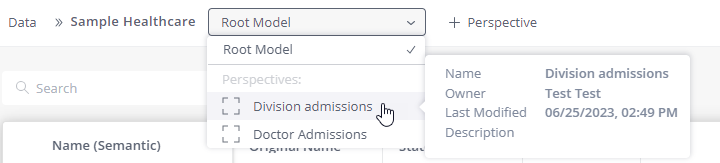
When you hover over each Perspective a pop up will display the Perspective name, owner, the last time it was modified and the description.
Use this drop-down list to switch between a data model and its Perspectives.
Changing the Tables and Columns in a Perspective
You can change the tables and columns included in a Perspective. To make these types of changes, open the Perspective and click the Edit Perspective link, (which appears in the same place where the [+ Perspective] link was originally). This will open the Perspective in the same split view window as you originally used to initially create the Perspective.
After making the required changes, click the Done button at the bottom of the window to save your changes.
Perspective Editing Using the List View
The list view editing screen for Perspectives enables you to tag tables, provide descriptions of the tables and columns, and customize the columns:
-
Tags - Tags enable you to tag a table with metadata that you can use to organize your data and search for it later. See Creating Data Dictionaries for more information.
-
Description - If needed, edit the description to provide additional information.
-
Customizing columns - In Model/Perspective List mode, you can now customize the visible columns, and the position of each column, in the table using the “Customize Views” button.
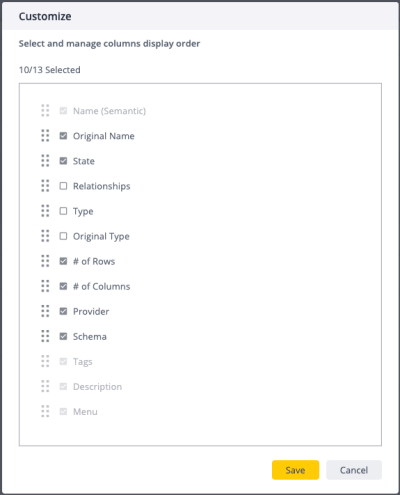
Links to open this Perspective in the Relationships editing window are found at the top right-hand side of the page, and in the 3 dots menu at the end of each row in the list view editing window.
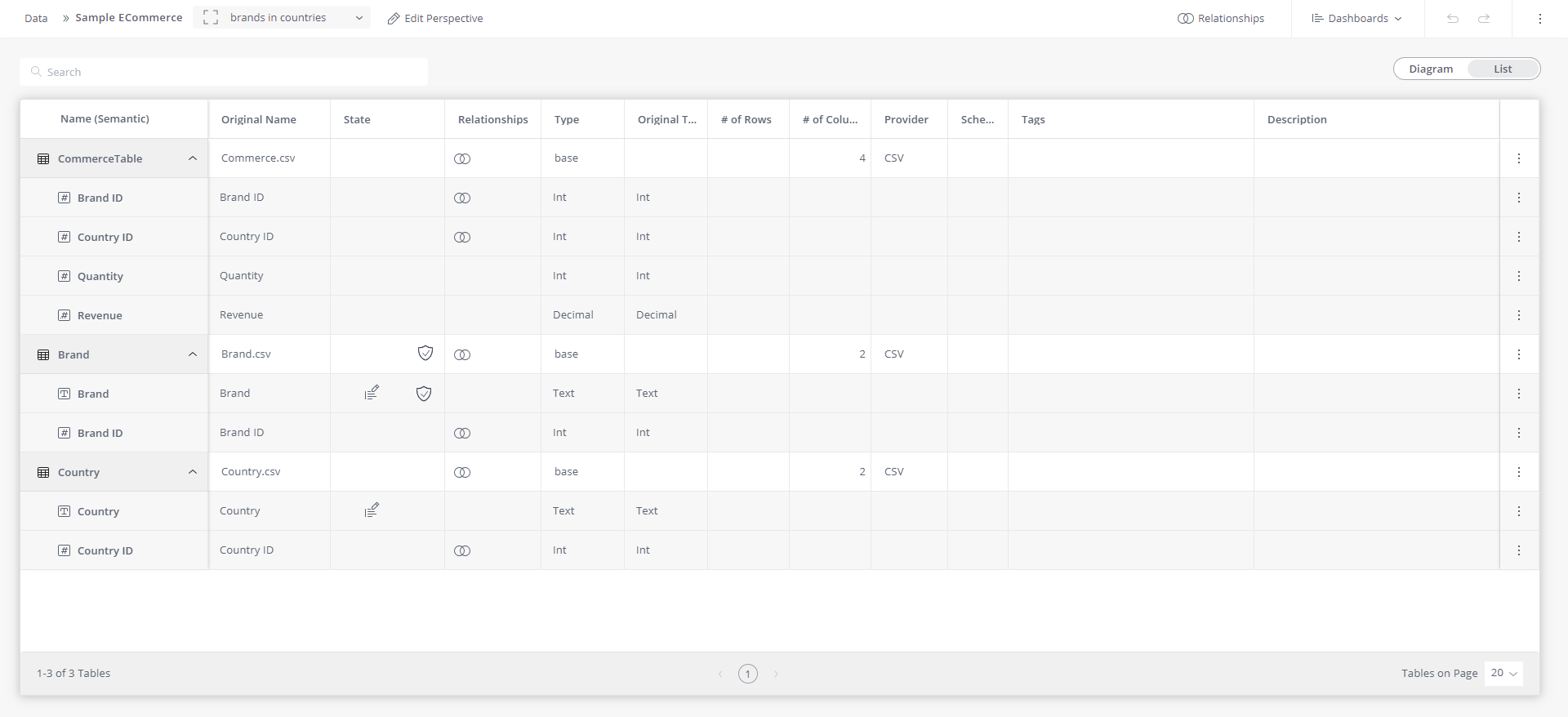
As illustrated in the window above, the list view displays the following information, which is view only, (except for the tags and descriptions):
-
Name (Semantic) - The semantic table and column names. These names can be changed in the root data model. When they are edited in a root data model the changes are immediately reflected in its Perspectives.
-
Original Name - Name of the table or column as it was originally found in the data source.
-
State - Includes icons:
-
Data Security icon: Indicates that the column (and its table) are involved in a Data Security definition for the data model. See Data Access Security for more information.
-
Indexed Column icon: Indicates the column is indexed.
-
-
Relationships - Indicates which table columns are related to other columns in the data model. Hovering over the icon displays a message box with the name of the table column name that the column is joined to.
-
Type - The data type. For example: Int, Decimal, Text, and so on.
-
# of Rows
-
# of Columns
-
Provider - For example: CSV, Snowflake, and so on.
-
Schema
Perspective Editing Using the Diagram View
Like the list view, the diagram view enables you to tag tables and give descriptions to tables and columns. To edit tags and descriptions open the 3 dots menu to the right of the table and field names, or click on the round table circles in the diagram and select the 3 dot menu which pops up above the table.
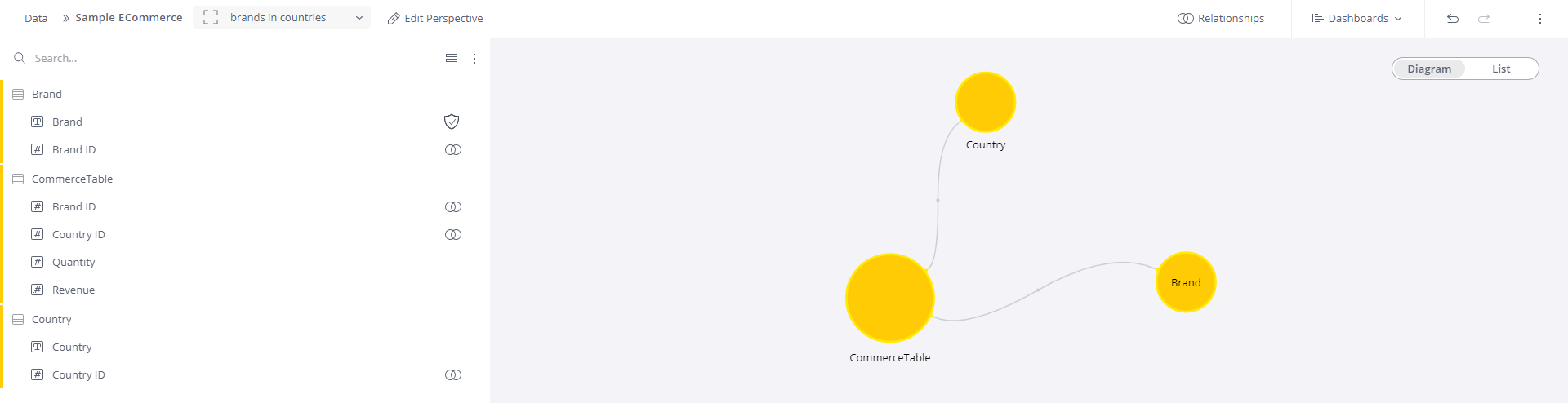
Like in the list view, links to open the Perspective in the Relationships editing window are found at the top right-hand side of the page, and in all of the 3 dots menus.
The same view-only information, as found in the list view, is available by hovering over the various elements in the tables and fields list, and the table circles in the diagram.
The Path (which is not included in the list view) is included in the pop up for the table circles in the diagram:
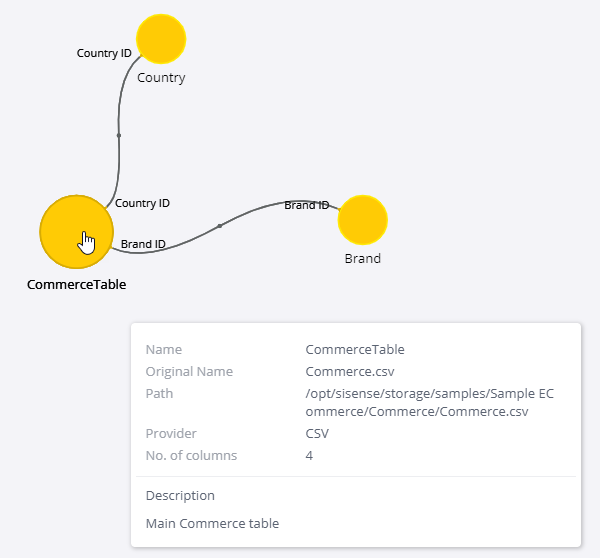
Editing Perspective Relationships
For both data models and Perspectives, selecting the [Relationships] link from the top right-hand side of the page opens the Relationships window. (This link is also found in other menus as well.)
Note that including a column with a Relationship will include the relationship in the Perspective, and not including it will exclude the relationship from the Perspective.
Note:
Adding or deleting relationships in a Perspective can only be done in the root data model.
Consequently, you cannot have a relationship in a Perspective that is different from the corresponding tables in the root data model.
See Creating and Removing a Relationship Between Tables for more information about editing relationships.
Data Security on Perspectives
-
When creating or editing a new Perspective, there is a notification that explains the required information for applying Relationships and Data Security.
-
To include Data Security, the column with security on it has to be included in the Perspective.
-
Make sure to include all Data Security setup related dependencies, (such as relationship columns and intermediate tables).
-
By default, if one of the above mentioned Data Security dependencies are not included in the Perspective, the analytics results (for example, Dashboards) will return ALL results, and the data security rules will be ignored. This is similar to what happens when data security on the root model is not modeled properly, (such as including island tables in a model with data security).
This behavior can be configured to return an error to dashboard designers. Please approach support for further details.
Sharing, Duplicating, and Deleting Perspectives, Moving Dependencies, and Managing Hierarchies
The 3 dot menu in the top-right corner of the Perspective window includes Duplicate Perspective, Share Perspective, Manage Hierarchies, Dependencies, and Delete Perspective options.
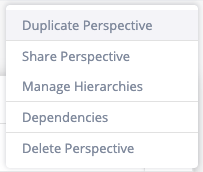
Duplicating Perspectives
Selecting Duplicate Perspective enables you to duplicate an existing perspective with a similar experience as in models.
Sharing Perspectives
Selecting Share Perspective opens a selection dialog where you can choose which users and groups to share editing privileges with for the Perspective and its data model.
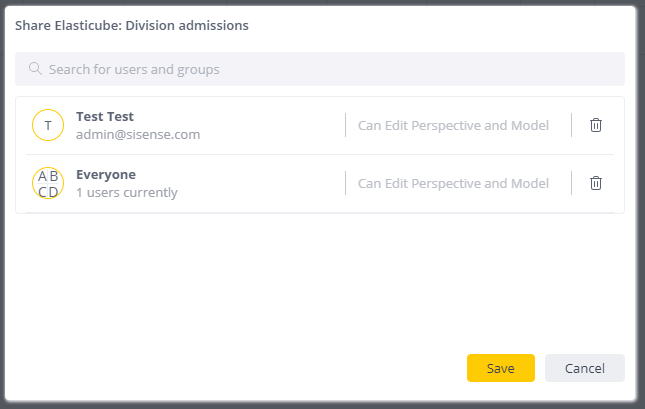
Permissions:
-
Data Admins and Admins by default have Edit access to all Perspectives (like for data models)
-
Data Designers which require Edit access for a Perspective are required to receive Edit access on both the root data model and its specific child Perspective.
-
View Dashboards or Create Dashboards access for Perspectives can be granted on demand, similarly to how this is handled for the root data models.
See Managing Access to Data Models for more information.
Managing Hierarchies
Perspectives Manage Hierarchies (Drill Hierarchies) is supported on the Perspective level. Currently, new hierarchies can be created, but existing hierarchies cannot be inherited from the Root model.
Moving Dependencies
The Move Dependencies functionality is available on the Perspective level.
Deleting Perspectives
The 3 dot menu in the top-right corner of the Perspective window includes a Delete Perspective option.
Selecting this option and clicking on Delete in the confirmation dialog will delete the current Perspective.
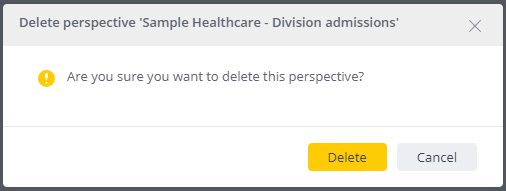
Dashboard designers will receive an error if they try to access a deleted Perspective, (even though the Perspective still exists in the backend until the next build).
Deleting Models with Dependencies
When deleting a model with dependencies (such as dashboards), when you select a new model to move those dependencies to, all of the child Perspective dependencies are moved as well.
Limitations
-
Unsupported features:
-
Notebooks
-
Git Integration
-
Pulse alerts
-
-
For Perspectives, Simply Ask (NLQ) permissions must be set manually and are not inherited from the root model. They can be set from the Perspective’s three dot menu.

-
Every change to a Perspective requires rebuilding/publishing of the root data model. (For ElastiCubes, running a build for the changes is enough.)
-
Perspectives require the use of Analytical Engine:
-
Perspectives cannot fall back to the old translator. (This is because they do not have a physical schema, like the root data model does.)
-
Providers (such as Oracle) that only work with the old translator (or, providers for which Analytical Engine is not enabled) will not work with Perspectives.
-
-
It is possible for a data modeler to remove a Perspective that is already used in dashboards. If the data modeler does not build/publish the root model after deleting a Perspective it will still be “alive” on the back end, but it will no longer exist on the front end. This causes the ‘No Access Rights’ error to be shown on the dashboard level (to both the Perspective owner and shared users).
-
Toggling off the Perspectives feature flag will hide all elements related to Perspectives on the Data tab. When this happens the user won’t be able to see existing Perspectives, edit, or create new Perspectives. However, Dashboards pointing to any Perspectives that were already created and built will still work until the next data model build/publish process.
-
The creation and inheriting of hierarchies is not supported in Perspectives. Drilling is still available in Analytics.
-
Preview tables are restricted on the Perspective level.