Creating and Removing a Relationship Between Tables
Tier: Launch, Grow, Scale
Offering: Cloud, On-Prem
Relationships specify the connection between tables and enable you to pull data together in meaningful ways. For example, order information is more useful when you know which customer placed each order.
However, you do not need to store both the customer and order information in the same table. Customer and order data can be stored in two related tables with a relationship specified between the two tables to view each order and its corresponding customer information.
In practical terms, relationships allow you to query and combine data from multiple tables in your dashboard.
To manually create a relationship between tables:
-
Drag a table with the relevant field onto another table with the relevant field; the Relationship preview window is displayed.
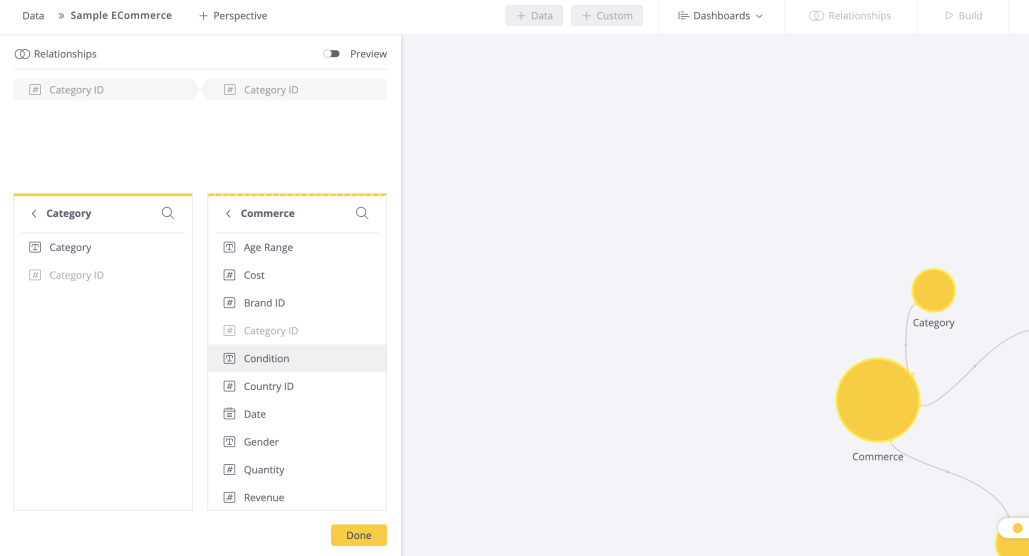
-
Click the columns to be joined from each table. Ensure both fields that you are using to create the relationship are of the same type, for example decimal fields. Each column can only be part of one relationship. If you want to use the same column for different relationships, you should duplicate the column and create a new relation to it.
See the video below for a quick example.
Note:
Once a relationship is created, it is automatically saved (even before clicking "Done"). Click Done to close the window when you are done making changes.
-
To check or change the field type, in the left pane, click the field type of the field you want to change and select the new type from the list of possible types displayed below it.

-
Click Save to join the tables.
Note:
When joining tables, the default join type is always an inner join. To achieve another join type, you must create a custom table.
To delete an existing relationship:
-
Click any part of the existing relationship. The Delete icon is displayed.
-
Click
 to delete the relationship.
to delete the relationship.