Introduction to Quest
Offering: Cloud, On-Prem
IMPORTANT:
The Quest add-on will be deprecated in release L2025.4 SP1. If you rely on this feature or have concerns, contact your Customer Success Manager.
Sisense Quest is a pre-installed Sisense add-on that allows you to apply advanced analytic models to your widgets, and then add actions that your Viewers can take from the dashboard.
Each advanced analytic model provides a new multi-dimensional AI interface to enrich Viewers with a data-driven dialogue and deep analysis according to context and relevance.
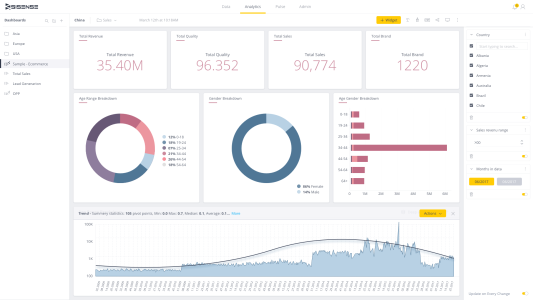
The following documents explain how to use Sisense Quest:
- Sisense Quest Models
- Adding Custom Actions to Sisense Quest
- Sisense Quest Custom Models
- Sisense Quest Tutorials
How Sisense Quest Works
Quest provides your Viewers with a simple way to apply advanced analytics to widgets in their dashboards. After viewing the advanced insights, you can take additional actions such as to share your insight with other users or open Slack conversations.
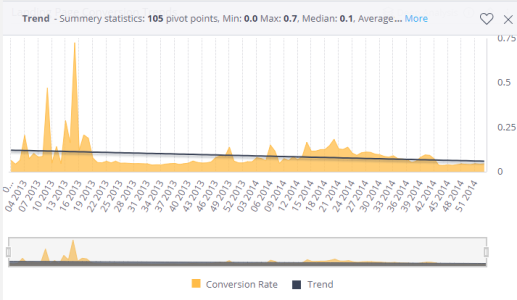
As a Dashboard Designer, you determine what models Viewers can use and what actions they can perform on any of the widgets supported by Quest. This ensures that Viewers can quickly get insights by performing only the relevant analysis.
After installing the Quest add-on, anytime you create or edit one of the supported widgets, the Quest Model editor is added to your design panel.
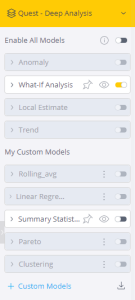
From the Quest Model Editor, you select which models can be applied to a widget, and what actions to take. In addition, you can add custom action using JavaScript or create custom model using Python.
When you create or edit a supported widget, only compliant models are enabled. Any widget that does not have the required data structure and data volume is disabled. For each model that is supported, you can click the model's name to display all the supported actions that you can add.

Actions that are selected are displayed under the Actions button when a Viewer clicks Deep Analysis.

Sisense provides the following actions by default:
-
Download - Allow Viewers to download the widget as an image.
-
Share - Allow Viewers to share the widget with another user.
-
Download CSV - Allows you to download the data displayed in the widget as a CSV file. By default, your data is separated by the ',' delimiter, however you can define this per widget when adding the Download CSV action.
-
Open URL - Allow Viewers to open a URL from the widget.
-
Open in Slack - Allows Viewers to open a Slack conversation from the dashboard.
-
Open in Teams - Allows Viewers to open Microsoft Teams from a dashboard. When configuring this action, you need to add the URL for the relevant Microsoft team to be opened from the dashboard.
In addition, you can add custom actions that you develop.
The last options displayed in the Quest Model Editor determine when a Viewer can apply a model and displays a preview of the widget with the model applied:
-
 - Applies the model automatically when the
dashboard is loaded. This icon is yellow when applied.
- Applies the model automatically when the
dashboard is loaded. This icon is yellow when applied. -
 - Displays a preview of the model applied to
the data in the Widget Editor.
- Displays a preview of the model applied to
the data in the Widget Editor. -
 - Allows Viewers to apply this model
to the widget.
- Allows Viewers to apply this model
to the widget. -
 - Affects the AI algorithm ranking and
displays this widget above other exploration widgets. Note that the user feedback is fully democratic: each user
influences all other users, and all likes carry the same weight.
- Affects the AI algorithm ranking and
displays this widget above other exploration widgets. Note that the user feedback is fully democratic: each user
influences all other users, and all likes carry the same weight.
Supported Widgets
Not all widgets are supported yet. The currently supported widgets are listed below:
- Column chart
- Bar chart
- Line chart
- Area chart
- Area map
- Polar chart
Requirements
Sisense Quest was designed for BI Analysts, Data Scientists, and Developers. Depending on your role and how you use Sisense Quest, there are various requirements:
-
For creating custom models, you should be familiar with Python
-
For creating actions, you should know JavaScript
Limitations
- Custom models file are limited to 25MB
- "Break-bys" are not supported by Quest
- Quest supports English only
- Quest insights are not supported when exporting to PDF
- Quest is not supported on Sisense Mobile
- Quest has a limit of 30-seconds process timeout
- Custom model names can contain only letters, numbers, hyphens, and underscores
How Data is Handled on Quest
Sisense Quest is a certified Sisense add-on that enables builders to deliver advanced analytics to any time-series chart, offering users a seamless, impactful insight-to-action experience:
- Deliver new insights from your data with a library of out-of-the-box statistical models
- Deploy custom ML models to all users seamlessly by uploading a single Python script
- Turn dashboards into advanced analytic apps, with a variety of suggested actions or new ones tailored to specific use cases
With Sisense Quest, business users gain a deeper understanding of their data and can take actions directly at the point of insight.
Uploading your Data to Sisense
Retention of your input data on the cloud:
-
Custom models - The Python file with a customer-created model is uploaded to a Sisense-controlled cloud storage server (on AWS S3), with an auto-delete function that runs every 24 hours. Widget data is not stored on the cloud at any point.
-
Sisense models - Sisense models are stored on Sisense Hub (a Sisense-controlled cloud service). Widget data is not stored on the cloud at any point.
What Data is Collected by Sisense
| Data | Description |
|---|---|
| Sisense Owner ID | The email address of the owner of the Sisense account. |
Sisense-Related Information
| Name | Description |
|---|---|
| Sisense Version | The version of Sisense installed on the machine. |
| Sisense Monitoring Version | The version of Sisense's remote support module (monitoring). |
Action Logs
| Name | Description |
|---|---|
| Action | The type of action performed by the user, for example: openURl, LightBox, Post API etc. |
| Area | The area of the application the action is related to, for example: Setup, Dashboard View, widget |
| Feature | The name of the feature being used, for example: Plugin Admin, Dev to Production, Pulse, Export to Excel. |
| State | The state of a feature, pinned, unpinned, preview etc. |
Note:
The action log does not include Licensee Data, and does not attribute actions to identifiable users.
Logs
| Parameter | Description |
|---|---|
| Product Exception Log | Product exception data such as when an exception occurred, which application, the message returned and the error type. |
| Event Log | Record when an error occurred, in which application, and the error message. The error messages within the event logs may contain information such as IP address, and ElastiCube, dashboard, or widget names. |
How Sisense Handles your Data
Your Sisense Administrator must activate Sisense Quest from the System Configuration page of the Admin page. This generates a Quest API token that is used to secure the HTTPS communication between Sisense and the Quest cloud service. Your widget's data is sent to the cloud service, which generates the Quest output. Therefore, Sisense Quest requires that your Sisense server have internet access.
Terms and Conditions
The add-ons in the Sisense Marketplace (Add-Ons) are offered for download as part of the Sisense Software (the Software) that is licensed to Sisense direct licensees, OEM's, resellers or other license purchasers (as relevant, such parties are referred to herein as Licensee) under the terms of a license agreement with Sisense or an authorized Sisense reseller (the License Agreement). By downloading and using an Add-On from the Sisense Marketplace, as the person downloading the Add-on you warrant that you are authorized by the Licensee to accept these Sisense Marketplace Terms and Conditions and to bind the Licensee to them. Downloading, use and distribution of an Add-On is subject to the License Agreement and to these Add-On Terms and Conditions. Capitalized terms not defined herein shall have the meaning given such terms in the License Agreement.
- No warranty. The software warranty set forth in the License Agreement shall not apply to the add-on.
- Third Party Products. Some Add-Ons allow Licensee to cause the Software or such Add-On to interoperate with and act upon products and services provided by third parties (Third Party Products). The ability of the Add-On to function with a Third Party Product depends on the Third Party Product and the configuration of the Add-On by Licensee. Consequently, Sisense does not warrant that any Add-On will interoperate with any particular Third Party Products in any manner and does not support Third Party Products. Sisense does not endorse any Third-Party Products and is not responsible for any damage or risk arising from Licensee's use of the Add-On with a Third-Party Product.
- Licensee Responsibilities. Licensee is solely responsible for ensuring that (a) its use of the Add-On does not violate any third party terms of service, license or other legal terms, does not infringe upon any third party's intellectual property and does not damage any third party systems or data and (b) it has all the rights to use any data, images and materials it uses with the Add-On.