Sisense Quest Models
Sisense provides several pre-built models that you can apply to supported time-series widgets. Below are descriptions of the pre-built models and their supported actions.
Anomaly
Anomaly detection models detect any anomalies or outliers in your data set, for example, if your total revenue fell drastically for one month out of the year.
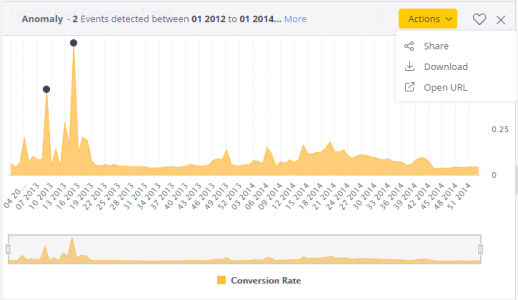
Supported Widgets
- Line
- Area
- Polar
- Column
- Bar
Available Actions
- Share
- Download
- Download CSV
- Open in Teams
- Open URL
- Open in Slack
- Copy to Clipboard
Model Requirements
- 1 Date
- 1 Other Dimension
- 1 Measure
- A minimum of 30 data points
Note:
Break-by is not supported.
Adding Anomaly Models
To add an Anomaly model to a widget:
-
In your dashboard, edit a supported widget. The Quest Model Editor is displayed in your Design panel.
-
Enable the Anomaly model.
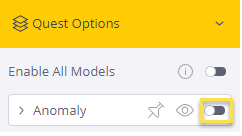
-
Click the Model title to display its supported actions.
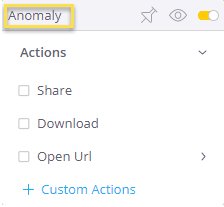
-
Select the relevant actions that Viewers can perform after they click the Deep Analysis button in their dashboard.
-
Click Apply . The model is displayed to Viewers that click Deep Analysis in the relevant widget.
What-If Analysis
What-If analysis models let you add variables and test their impact on your data. This creates what-if scenarios that enable you to look at what might have happened if a different scenario had played out.
Note:
When calculating future data points, only the next 10 values are displayed.
Supported Widgets
- Line
- Area
- Polar
- Column
- Bar
Available Actions
- Share
- Download
- Download CSV
- Open in Teams
- Open URL
- Open in Slack
- Copy to Clipboard
- Custom Prediction
Model Requirements
- 1 Date dimension
- 1 Other dimension
- 2 measures
- At least 60 data points
Note:
Break-by is not supported.
Adding What-If Models
To add a What-If model to a widget:
-
In your dashboard, edit a supported widget. The Sisene Quest Model Editor is displayed in your Design panel.
-
Enable the What-If model.

-
Click the Model title to display its supported actions and Target Values.
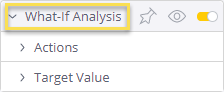
-
Select the relevant actions that Viewers can perform after they click the Deep Analysis button in their dashboard.
-
Select the relevant target value to be forecasted.
-
Click Apply. The model is displayed to Viewers that click Deep Analysis in the relevant widget.
Trend
Trend analysis models display underlying patterns of trend break-points in your data as a linear line indicating trends. For example, if your total sales have generally increased over a given period of time, Sisense adds a linear line to your widget indicating the upward trend.
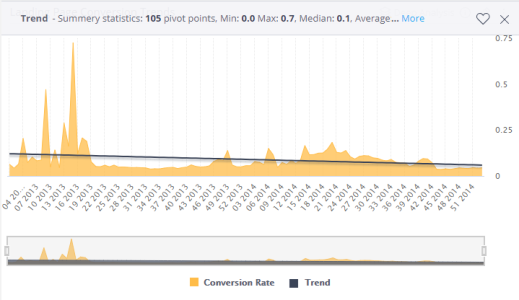
Supported Widgets
- Line
- Area
- Polar
- Column
- Bar
Available Actions
- Share
- Download
- Download CSV
- Open in Teams
- Open URL
- Open in Slack
- Copy to Clipboard
- Custom Actions
Model Requirements
- 1 Date dimension
- 1 Other dimension
- 1 measure
- At least 30 data points
Note:
Break-by is not supported.
Adding Trend Models
To add a Trend model to a widget:
-
In your dashboard, edit a supported widget. The Sisense Quest Model Editor is displayed in your Design panel.
-
Enable the Trend model.
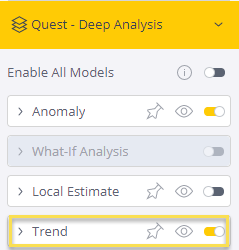
-
Click the Model title to display its supported actions.
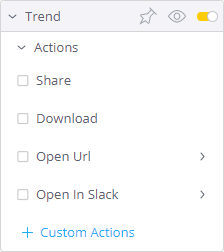
-
Select the relevant actions that Viewers can perform after they click the Deep Analysis button in their dashboard.
-
Click Apply. The model is displayed to Viewers that click Deep Analysis in the relevant widget.
Local Estimate
You can apply local estimate analysis to your widgets. Local Estimate models add trend lines according to the mean of a time series.
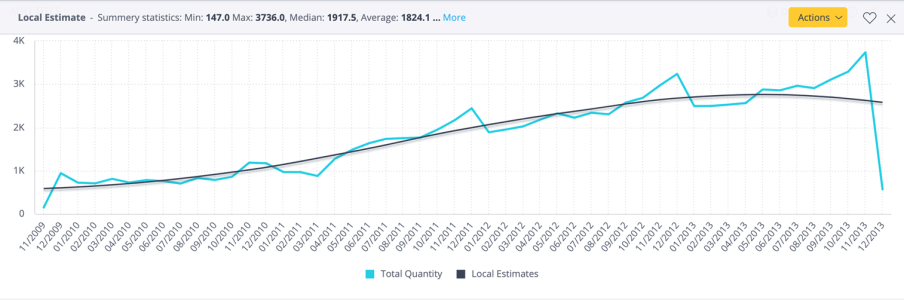
Supported Widgets
- Line
- Area
- Polar
- Column
- Bar
Available Actions
- Share
- Download
- Download CSV
- Open in Teams
- Open URL
- Open in Slack
- Copy to Clipboard
- Custom Actions
Model Requirements
- 1 Other dimension
- 1 measure
- At least 30 data points
Note:
Break-by is not supported.
Adding Local Estimates Models
To add a Local Estimate model to a widget:
-
In your dashboard, edit a supported widget. The Quest Model Editor is displayed in your Design panel.
-
Enable the Local Estimates model.
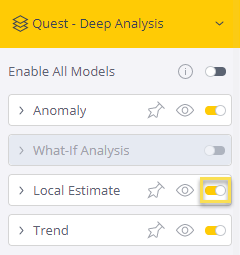
-
Click the Model title to display its supported actions.
-
Select the relevant actions that Viewers can perform after they click the Deep Analysis button in their dashboard.
-
Click Apply. The model is displayed to Viewers that click Deep Analysis in the relevant widget.