Overview of Usage Analytics
Sisense Usage Analytics is a set of pre-defined dashboards and ElastiCubes that enable you to monitor your Sisense user and dashboard activity. With Sisense Usage Analytics, you can better understand how users are interacting with Sisense dashboards and optimize your configuration accordingly. For example, you can understand which dashboards are making an impact and how fast the dashboards are loading.
Sisense collects usage data for the following actions:
- Opening a dashboard
- Changing a filter
- Selecting areas (filter)
- Drilling down into widgets
- Exporting a dashboard to PDF
- Adding KPIs to Pulse
The data displayed in your Usage Analytics dashboards is collected once Usage Analytics is enabled. When you first enable the feature, there will only be a small amount of data. Data is accumulated while the feature is enabled, and stored on your Sisense Server for 30 days.
Note :
If you want to retain the usage analytics data for more than 30 days, use the SQL API to export the data to a CSV file. The syntax for the command you need to perform is:
http://localhost:8081/api/datasources/LocalHost/Usage%20Analytics%20Model/sql?query=select%20*%20from%20usage&format=csv
Sisense Usage Analytics includes the following dashboards:
Usage - Dashboards : Provides insights regarding the number of dashboards in your system, how often they are used, and their performance.
Usage - Domains : Provides insights regarding the behavior of your users, from different email domains in your system. This is useful for OEMs who have tenants from different email domains. From this dashboard you can monitor system usage for each tenant.
Usage - General : Provides a general summary of dashboard performance, dashboard usage, and who is viewing your dashboards.
Usage - Groups : Provides insights regarding group activity in your system and their dashboard usage.
Usage - Users : Provides insights regarding the behavior of specific users in the system.
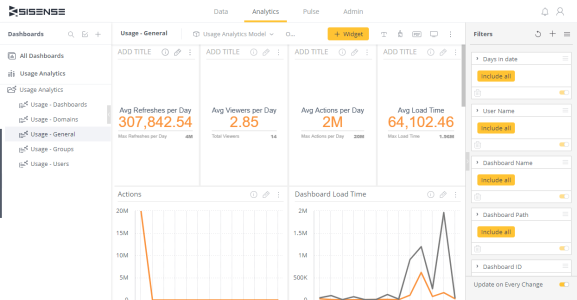
The Usage Analytics dashboards included with Sisense are visible after you Activating Usage Analytics the Usage Analytics feature in the Admin page. After activating Usage Analytics, Sisense displays the default Usage Analytics ElastiCube in the Data page and your default Usage Analytics dashboards in the Analytics page.
You can fully customize the default ElastiCube and dashboards as you like.
Note :
The Usage Analytics ElastiCube is built on a CSV file where your data is stored. This CSV should not be modified in any way or the ElastiCube will not build. To update the Usuage Analytics data, you should perform a full build.
If you modify your ElastiCube and it no longer builds, or if you ever need to revert back to the original ElastiCube and dashboards, you can do so through the Admin page or through the REST API. See Restoring Usage Analytics for more information.
If you have implemented a multi-node environment and want to view usage data across all your nodes, there are additional steps you must take to set it up. See Supporting Usage Analytics in Multi-Node Environments for more information.
Note :
Groups with ';' in their name will lead to incorrect data being displayed in your Usage Analytics as this causes the groups to be parsed as two separate groups.
Related Topics
- Activating Usage Analytics
- Dashboard Analytics
- Domain Analytics
- General Analytics
- Groups Analytics
- User Analytics
- Restoring Usage Analytics
- Supporting Usage Analytics in Multi-Node Environments
.r.