Activating Usage Analytics
There are two steps to activating User Analytics. The first step is to enable Usage Analytics from the Admin page, and the second step is to build the model called Usage Analytics Model that is automatically created when Usage Analytics is enabled.
Once Usage Analytics is enabled, your server’s activity is recorded on your Sisense Server. Enabling Usage Analytics adds a Usage Analytics ElastiCube to the Data page and a Usage Analytics folder to your Dashboards list where all the pre-defined usage dashboards are stored.
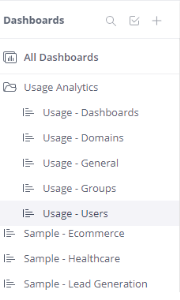
These dashboards are initially empty until you complete the second step, which is to build the pre-defined Usage Analytics model. After you build your Usage Analytics model, your Usage Analytics dashboards will display the updated usage data. The data displayed in your Usage Analytics dashboards is collected when Usage Analytics is enabled. All the data displayed in your Usage Analytics is stored on your Sisense Server for 30 days.
Note :
If you want to retain the usage analytics data for more than 30 days, use the SQL API to export the data to a CSV file. The syntax for the command you need to perform is:
http://localhost:8081/api/datasources/LocalHost/Usage%20Analytics%20Model/sql?query=select%20*%20from%20usage&format=csv
If you have implemented a multi-node environment and want to view usage data across all your nodes, there are additional steps you must take to set it up. See Supporting Usage Analytics in Multi-Node Environments for more information.
Note :
To display the latest usage analytics data, you need to perform a full build on the Usage Analytics model. You can automate this step by Scheduling Builds.
To activate Usage Analytics:
-
In the Admin page, select Usage Analytics.
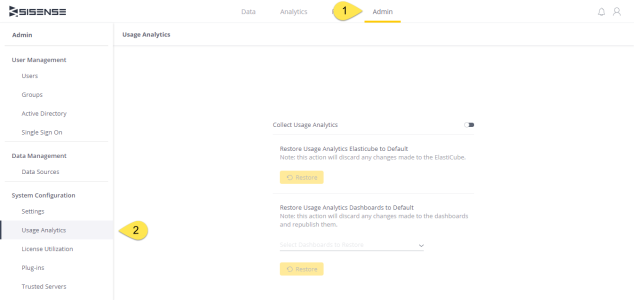
-
Toggle Collect Usage Analytics to enable. Sisense automatically adds the Usage Analytics Model to your Data page.
-
In the Data page, open the Usage Analytics Model.
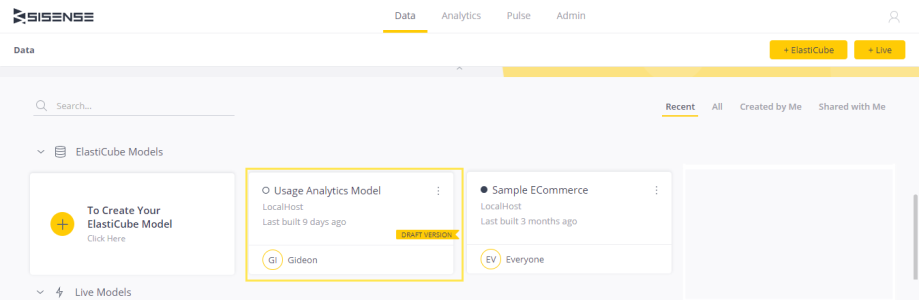
-
Build the Usage Analytics Model. Your Usage Analytics dashboards display all the information collected since you began collecting usage analytics data. To update your dashboards with the latest data, you need to run a full build each time.
.r.