Supporting Usage Analytics in Multi-Node Environments
Usage Analytics is supported in multi-node deployments. The information is collected from all the nodes in the system, stored on the build node, and then displayed in your dashboard on the application node.
If you are using the Usage Analytics feature in a multi-node deployment, these are the steps you need to perform to support Usage Analytics. In some cases, you may have defined these settings already, if so, verify that each of these steps is complete.
Step 1
Sisense must know the IP address of the build server. You can specify the build node server IP address in the Configuration Manager on your application node:
- In your browser, open the Configuration Manager at: [server address]:3030, for example, 127.61.98.2030:3030.
- In Build Node Server, enter the IP address of the build node.
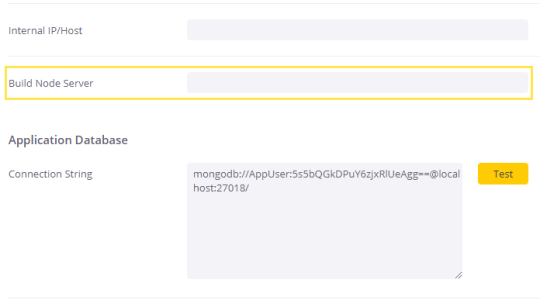
Step 2
On the application node, enable Usage Analytics.
-
In the Admin page, select Usage Analytics.
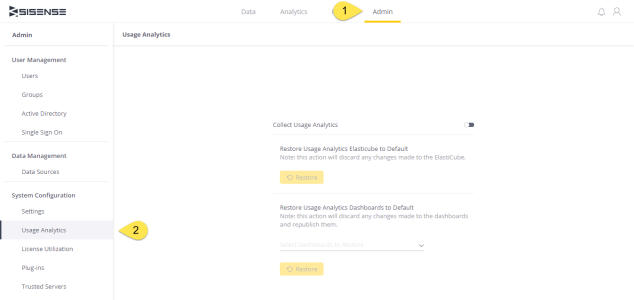
-
Toggle Collect Usage Analytics to enable.
Enabling Usage Analytics creates the Usage Analytics Model ElastiCube on the build node.
Step 3
Add the build node as a remote server to the application node.
In the Admin page, select Data Sources and click Add Server.
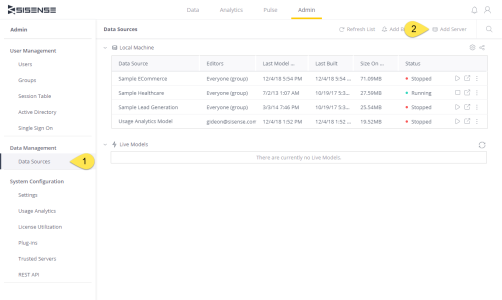
Enter your IP address. Make sure to use the server IP address and not the server name when you add it.
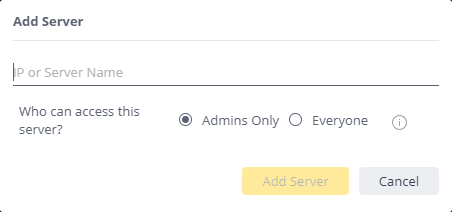
Then, on the build node, schedule builds for the Usage Analytics Model ElastiCube.
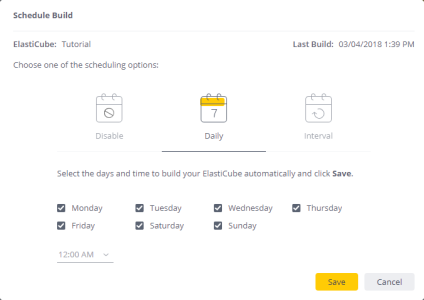
See Scheduling Builds for more information.
Step 4
Configure the Orchestrator on your build node to distribute the Usage Analytics Model ElastiCube to the query nodes.
See Distributing ElastiCube Builds to Query Nodes for more information.
Step 5
On your application node, add your query nodes as remote servers.
In the Admin page, select Data Sources and click Add Server.
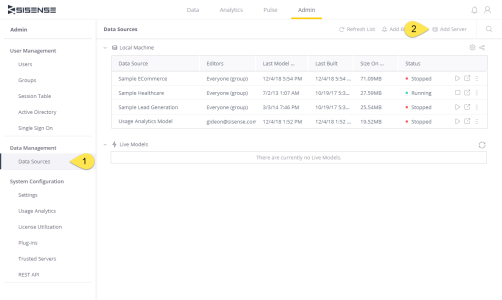
Enter your IP address. Make sure to use the server IP address and not the server name when you add it.
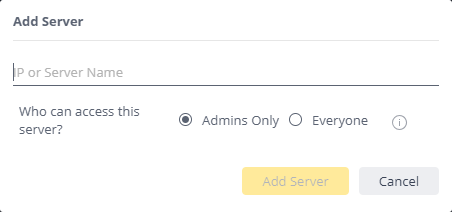
Step 6
Create ElastiCube Sets for the Usage Analytics Model ElastiCubes for the query nodes.
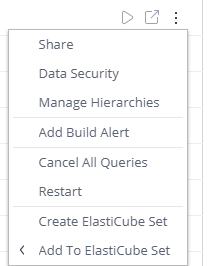
See Setting Up ElastiCube Sets for more information about creating ElastiCube sets.
Step 7
Update your default Usage Analytics dashboards to use the Usage Analytics Model ElastiCube Set.
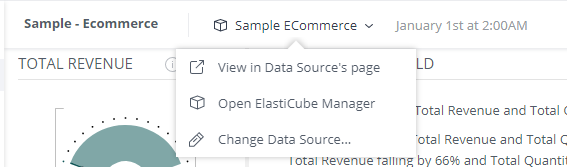
See Changing a Dashboard’s Data Source for more information.
You are now ready to view your Usage Analytics data in a Multi-Node deployment topology.
.r.