Scheduling Builds
After you build an ElastiCube, you can schedule future builds to automatically synchronize with the underlying data source to ensure all data is up to date.
There are two options you can choose when scheduling a build: by time or by intervals. Builds scheduled by time occur according to the days and hour you define. You can configure Sisense to build an ElastiCube automatically any or every day of the week at the same hour.
Builds scheduled by intervals occur after the defined interval passes. You can set a single interval for an ElastiCube .
Note:
Only one option can be selected at a time. The last configuration you set is the configuration that will be used.
If you want to cancel a scheduled build, select Disable and click Save.
By default, scheduled builds are Full builds (replace data in all tables with the current data from the source), unless any table within the ElastiCube is set to Accumulative or a table is set to be ignored.
Your ElastiCube ’s build configuration determines how the scheduled build is to be performed. For more information about how to build ElastiCube s, click Building ElastiCubes.
To schedule a build:
-
In the Data page, open the menu of the relevant ElastiCube and select Schedule Build . The Schedule Build window is displayed.
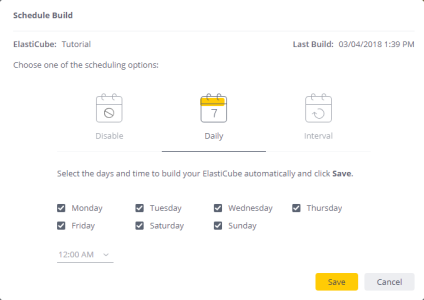
-
Select the relevant scheduling option:
Disable: Click to disable a scheduled build.
Daily: Select the relevant days and define the hour when the build is to occur. For each selected day, the build will occur at the same hour defined.
Note:
The build will occur according to the timezone of the Sisense server, and not according to the timezone of your machine.
Interval: Select the time in between automatic builds. When scheduling builds to run in intervals, you can choose for the builds to run once every X days, X hours, or X minutes. If you set an interval of X hours, the build will start counting from midnight and will run on that round hour. For example, if you select an interval of "0 days, 2 hours, 0 minutes", the build will run every second hour (2 AM, 4 AM, etc.), starting from the next interval. So, if it is 9 AM and you schedule the build to run every 2 hours and manually started a build and the build takes over an hour, the scheduler will attempt a build at 10:00 (which is the next scheduled interval) but it will see that there's already a build running and it will wait for the next interval (which is 12:00, two hours after the previously scheduled interval). If a build fails, Sisense waits until the next interval to run the build again.
3. Click Save.
.r.