Building ElastiCubes
After defining a schema, you need to build your ElastiCube. Building an ElastiCube imports the data from your data sources that you added to your schema. You must build an ElastiCube at least once before the ElastiCube data can be used in a dashboard.
For a short overview of build settings, see below.
If your data set is very large, a build may take some time. You can cancel the build in the build log that is opened when you run a build.
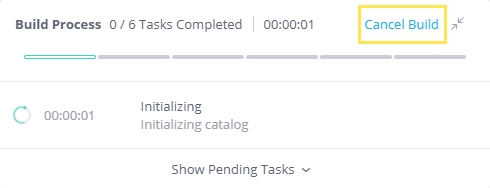
Note:
All timestamps are based on the UTC time zone. If an accumulative build is defined by a timestamp column that contains time zone information, this accumulation will still be calculated based on the UTC timezone. However, if you are using the Salesforce connector, you can change the time zone to match your Salesforce database. For more information, see Connecting to Salesforce.
To build an ElastiCube:
-
In the Data page, open the relevant ElastiCube and click
 .The Build Options dialog box is displayed.
.The Build Options dialog box is displayed.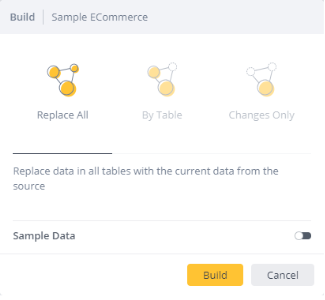
-
Select Replace All, By Table, or Changes Only.
- Replace All builds the ElastiCube from scratch with the current data from all the sources in the schema.
- By Table builds the ElastiCube as defined on the table level where all tables not defined are built from scratch.
- Changes Only builds the ElastiCube with data for tables that were added to the schema or modified since the last build. For an in-depth description of these settings and the implications of each setting, see ElastiCube Build Settings.
-
Toggle the switch below to limit the amount of rows imported for each table.
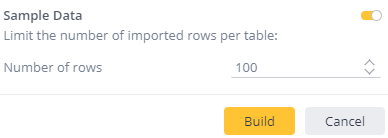
This is useful for building samples of your data and reduces the overall amount of time it takes to build an ElastiCube.
-
Click Build.
A log is displayed that describes the build process. When the build is complete, the following message appears in the logs: Build successfully ended.
.r.