BloX
Tier: Scale
Offering: Cloud, On-Prem
BloX widgets are JSON objects that are rendered as HTML in widgets on your dashboard. This enables you to create dynamic and rich content in your widgets that can turn your dashboard into an interactive business app. This enables you to gather insights and take immediate action from within your widget or dashboard. For example, you can create a widget that visualizes an important KPI and displays buttons that, when pressed, activate a webhook that implements a pre-defined action.
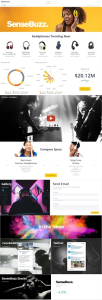
BloX widgets offer much more than just a customizable design. With BloX, you can:
- Add images to your widget
- Embed iFrames
- Add custom scripts
- Organize your content in containers and columns
- Add multiple types of actions
- Collect input from your users
Who Should Use BloX?
BloX widgets are JSON objects that render HTML and CSS. Therefore, to create your own interactive BloX, you should have a basic understanding of how JSON works, and have knowledge of HTML and CSS.
To see how to create interactive dashboards with BloX, see:
- Beginner's Guide to Sisense BloX with Actions
- BloX Tutorials
- BloX Design Panel
- Creating Interactive Dashboards
- Customizing Your BloX Widget's Look and Feel
- Embedding BloX Widgets
- BloX Reference
-
Decomposed .json files of tracked assets (such as dashboards or data models) are stringified, and their code is sorted alphabetically. In assets such as Blox, this results in a change in the structure of the files. While Blox widgets will continue to function as expected, their initial structure is modified to alphabetical order. For more information, see Sisense Git Integration Limitations.
-
Custom actions are tenant-aware, so when migrating or restoring Mongo from backup, if the tenant IDs are different on the new environment, the custom actions will not work
- When working with the Jump-to-Dashboard add-on, the origin dashboard and the destination (drill) dashboard must be connected to the same data model.
- The widget's title must not be hidden when changing the position of a Blox widget on the dashboard.
- BloX responsiveness is limited, meaning that the sizes will be adjusted with the background image size or the original widget size, but have some compatibility limitation due to the Sisense overall grid. Test your BloX widgets in different screen sizes.
- Images from an external source may not load properly in the Excel or PDF reports. See BloX for information about loading images locally.
- When downloading a widget as an image, the downloaded image will not have the BloX style applied to it.
- BloX are not compatible with Amazon's Echo.
- The Custom-Style Plugin overwrites the conditional color of BloX.
- Items and values are limited to 20 panels each.
- Base64 as an image will cause the widget to load slowly.
- Choose images that can fit mobile screens or keep the background as a solid color.
- Keep all text below 10 point font size.
- Display a clear call-to-action in the center.
- Limit your items to one column with no more than five different text and data elements.
- Limit all icons to "small".
Note:
The social feed template is not supported.
Displaying Images
BloX widgets do not display all default images from templates. Instead, use external images, or refer to images via an absolute path.
Example:
{
"type": "Image",
"Url": "{YOUR_SISENSE-DOMAIN}/plugins/BloX/blox-images/Indicatorleft/headphone.png",
"horizontalAlignment": "center",
"size": "stretch"
}
Or
{
"type": "Image",
"Url": "http://10.50.73.211:30845/plugins/BloX/blox-images/Indicatorleft/headphone.png",
"horizontalAlignment": "center",
"size": "stretch"
}
Click here for Terms and Conditions.
Video Explanation
For a video for a short explanation of BloX: