Sisense Server Console
Note:
This feature is currently available in the desktop version of Sisense.
You can use the Sisense Server Console to perform various management tasks on your ElastiCube s, including:
- Scheduling Builds
- Importing and Exporting ElastiCube Data
- Attaching and Detaching Elasticube Directories
- Changing the Location of the ElastiCube Data Storage (see below)
- Canceling Running Queries (see below)
To open the Sisense Server Console:
-
Right-click the systems tray and double-click the console icon
 .
.or
From the Windows start menu, scroll to Sisense > Sisense Server Console.
ElastiCube data is stored in a default folder, which you can change in the Sisense Server Console.
Changing the Location of the ElastiCube Data Storage
To change the folder:
-
In the Windows start menu, scroll to Sisense > Sisense Server Console.
-
In the top panel, click on the cog icon to view/change server preferences.
-
Click Browse next to Default server data folder.
-
Select the location of the folder where you want to store ElastiCube data, and click OK.
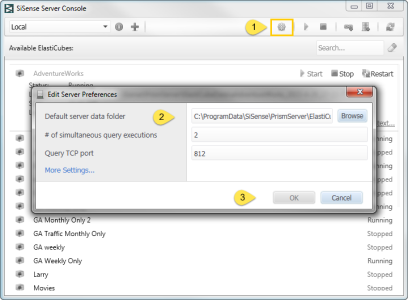
Canceling Running Queries
You can cancel all running queries in your ElastiCube to free up resources. This is useful in cases where your ElastiCube is consuming too many resources, and as a result, causing Sisense to be unresponsive.
To cancel all queries:
-
In the Windows start menu, scroll to Sisense > Sisense Server Console.
-
Click the relevant ElastiCube to view the menu panel.
-
Click Cancel All Queries.
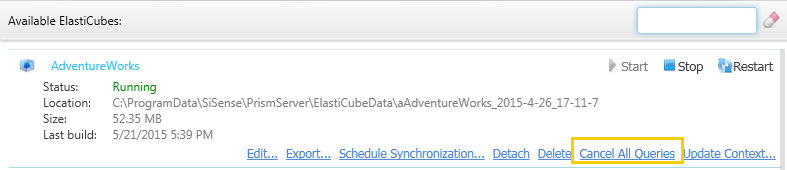
-
In the dialog box, confirm this action.
.r.