Creating Data Groups
Previous Step
Data groups enable you to control how your resources are used when building ElastiCubes or when your users query ElastiCubes. Data Groups are collections of ElastiCubes that make it easy to manage your resources for multiple instances of ElastiCubes. Data Groups allow you to assign and split a system's resources between the ElastiCubes according to your use-case.
For example, assume you have several high priority ElastiCubes with a lot of concurrent users, and some other ElastiCubes with fewer users with data that does not change very often. You can group your high priority ElastiCubes into one data group, and your lower priority ElastiCubes in another group. For the first group, you can create multiple instances of your ElastiCubes on each of the machines in your deployment and allocate more resources to this data group. For the lower priority group, you may want to create fewer instances and provision these instances in memory on one of your slower machines.
For optimal performance, Sisense recommends having separate build and query nodes.
To create a data group:
- In the Sisense Admin page, search for and select Data Groups which is located under Server & Hardware.
- In the Data Groups area, click
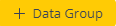 .
.
- In the Add Data Group dialog box, define the following:
- Group Name: Enter a name for your data group. This name is displayed in the Data Groups section of the Admin page.
- Build Node: Select the build node where you want to host the pods that support your ElastiCube.
- Query Nodes: Select the query nodes where you want to host your ElastiCubes.
- ElastiCubes: Select the ElastiCubes that are to be assigned to your data group.
- Instances: Enter how many pods you want to support your ElastiCubes. The more instances you have, the more resources are used to support your ElastiCubes. If you enter 0, pods that are no longer needed are killed according to the value in Query Timeout.
- Stop when idle: If activated, the instances will be stopped when the idle time is reached without activity.
- Idle Time: The time period (in minutes) after which the instances will be considered idle, and stopped if Stop when idle is activated.
- (Optional) Click More to display advanced options for specifying resource allocation for your
nodes.
- ElastiCube Query Recycler: Enable to store queries in memory to load dashboards faster.
- Custom Code Mode: Define the location of the custom code pod:
System (default): use the system's custom code server (different pod)
Internal: the custom code server runs per build as a container in the ElastiCube pod.
- Index Size: Determines how strings are indexed. Sisense uses short (32bit) by default, but if your data contains very long strings that are unique, select Long.
- Simultaneous Query Executions: The number of queries that an ElastiCube pod can process simultaneously.
- Query Timeout (Seconds): The amount of time in seconds to pass before a query is timed out. If your deployment has a lot of queries built up, you can reduce the timeout to reduce pressure by cancelling larger queries until more resources are available.
- % Concurrent Cores per Query: The percentage of total allocated cores on a node for parallel processing. This field is used for debugging and should not be modified before contacting Sisense Support.
- Reserved Cores: The minimum number of CPU cores dedicated to an ElastiCube pod in the data group.
- Max Cores: The maximum number of CPU cores dedicated to an ElastiCube pod in the data group.
- Reserved RAM: The minimum amount of RAM in MB dedicated to a pod in the data group.
- Max RAM: The maximum amount of RAM in MB dedicated to an ElastiCube on a node.
- User Label: Assigns labels to nodes in the data group. This is useful for scaling your nodes. For example if you have implemented auto-scaling you can use these labels to add more nodes.
- Interim Build on Local Storage: If your cluster's shared storage is running slowly (particularly when your ElastiCubes have huge data models that impact performance), enable this option to build ElastiCubes on local storage instead of shared storage. Be sure that you have enough local storage - see Minimum Requirements for Sisense in Linux Environments.
- Store ElastiCube Data on S3: Enable to save your ElastiCubes on S3 if you have configured S3 access in your system configuration.
- Query cube from local storage: Enable to query the cube from the local storage. Using local storage can decrease the time required to query the cube, after the first build on local storage.
- Select Set as Default to add new ElastiCube models to this group.
- Click Apply to create the data group. After the group is created, you can monitor its status under the System Management tab in the Admin page of Sisense.

Note:
Each time an ElastiCube is assigned to a group or moved to a different data group, you must rebuild the ElastiCube.
Watch this video for more information about data groups:
Limitations
-
If User Labels are not applied, non-default Data Groups lose their query/build node assignments after node recreation.