Creating and Editing a Widget Formula
Tier: Launch, Grow, Scale
Offering: Cloud, On-Prem
The Data Browser enables you to use formulas (freeform expressions) to determine the values and filters of a widget. A rich variety of functions is provided for your use in formulas.
To create or edit a formula:
- Open the formula editor in the Data Browser:
- For a new widget, click Select Data, and then
 .
. - For an existing widget, click the edit formula button
 .
.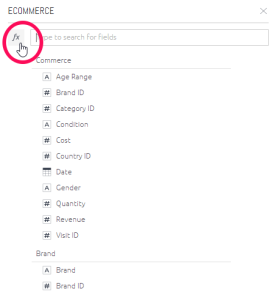
The Data Browser then changes to display the Formula Editor, which has the following tabs:
_547x500.png)
* The Shared Formulas tab displays the existing shared formulas that can be used. See Shared Formulas.
* The Data Browser tab provides selectable fields from the data model.
* The Functions tab lists the functions that can be selected for your formula. Hovering over a function in the list displays a tooltip that describes that function.
- For a new widget, click Select Data, and then
- Compose the formula as follows:
- From the Shared Formulas tab, select the relevant shared formula to use, on its own or as part of a larger formula being created.
- From the Data Browser tab, select one or more fields.
- From the Functions tab, select the required functions.
- Type in the required parts of the formula. To see examples, see Creating Formulas Based on Criteria and Conditions (Filters), and Dashboard Functions Reference.
- Click OK.
If you hover over a formula and right-click, you have the following options:
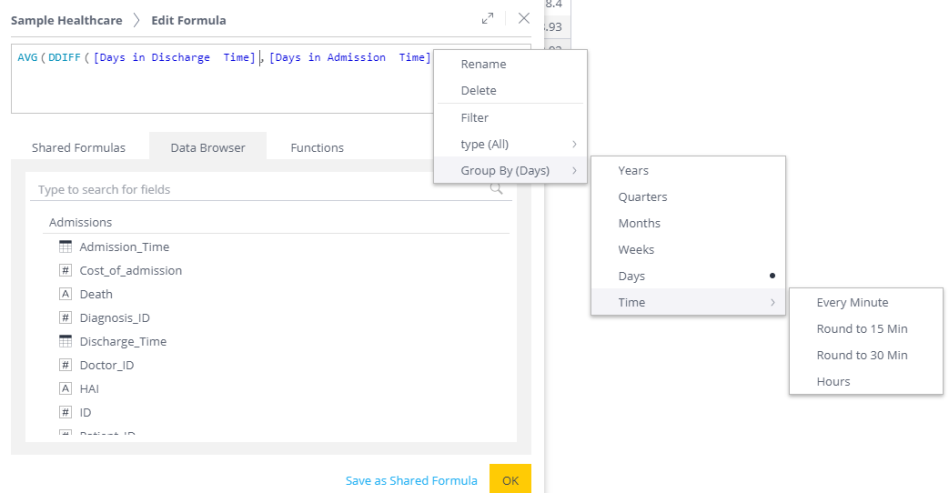
- Rename - Renames the formula. For example, give it a name that represents a real-life task or expected result from the formula, or include in the name filters that you have added to the formula.
- Delete - Deletes the formula item.
- Filter - Adds filters to the formula.
- Type - Changes the default aggregation method, for example, from Sum to Average.
- Group By (Days) - Determines the time buckets into which to group the values.
The right-click options for a filtered formula are:
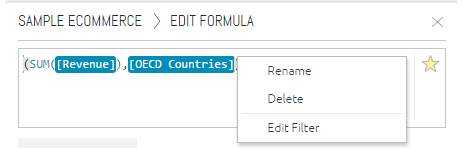
Limitations
Formulas in “Categories“ type of panels are not supported and will be ignored by the system if they are added manually in the dashboard file.