Configuring Views
A view must be configured correctly for it to be conducive for Infusion Apps. Each View is configured using the Columns and Filter panel of the widget editor. The quality of an end-user's experience depends greatly on how the view is configured.
Columns
Columns can be configured in the widget editor.
Adding Columns
- Click Add.
- Search and select a data element that you want to add.
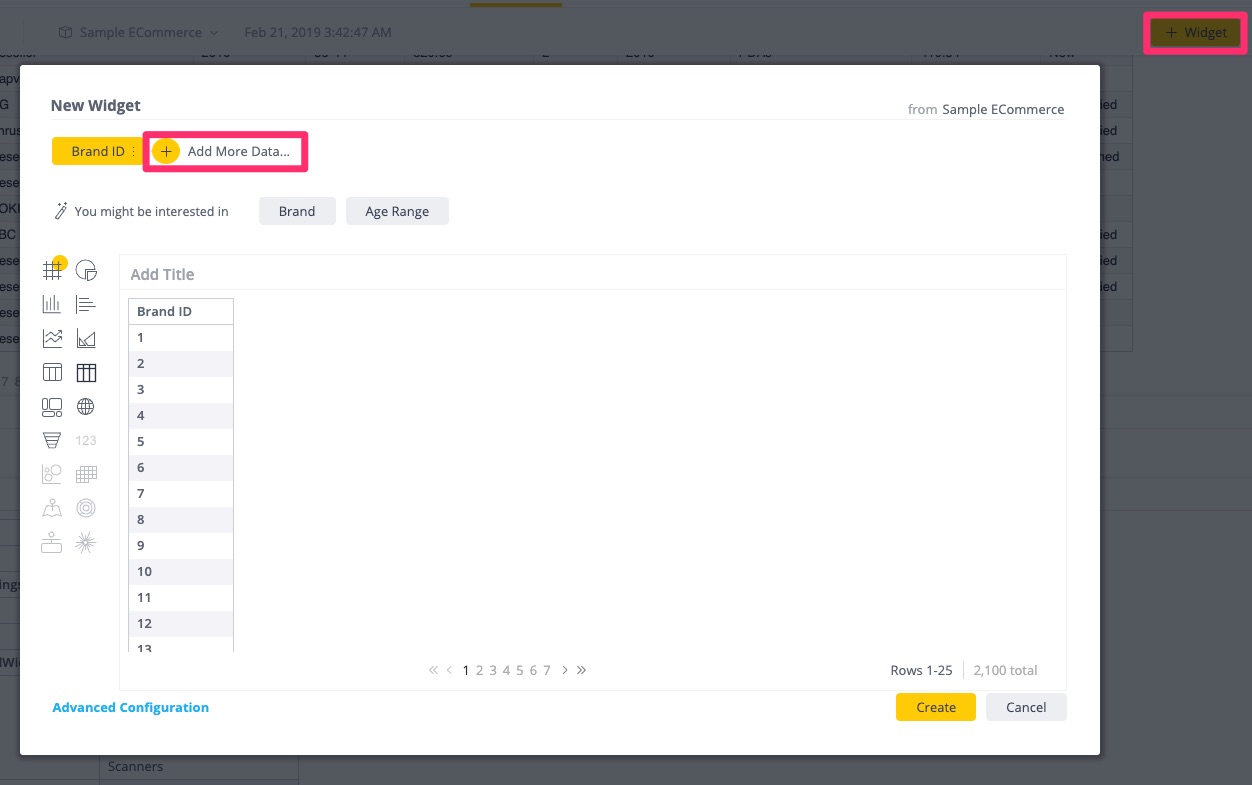
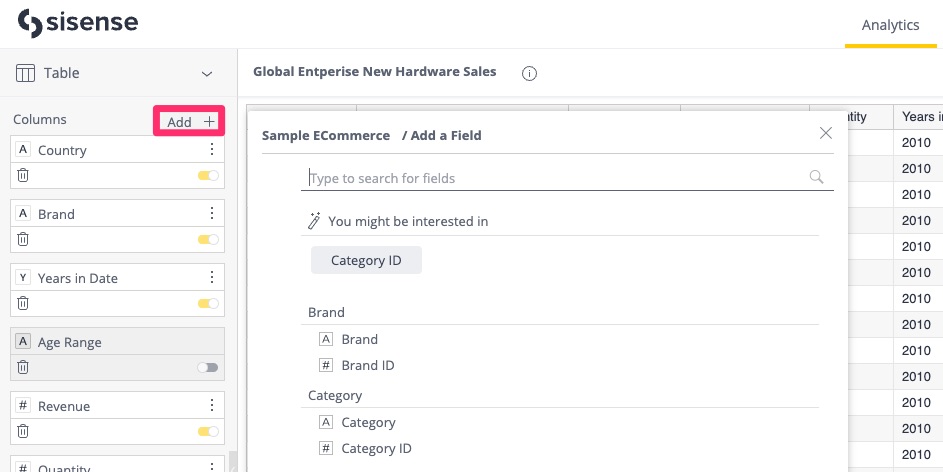
- Once columns have been added, you can configure them further to make views more contextual and useful to Infusion App end-users.
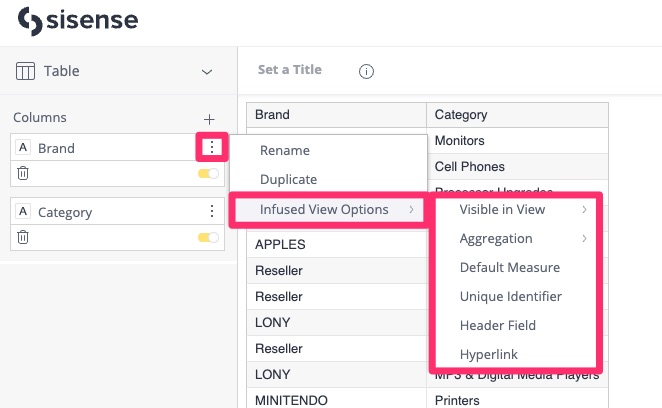
Configuring Columns
The following table describes the available column configurations.
| Configuration | Description | Options | Behavior |
|---|---|---|---|
| Visible in View | Flags whether this column displays in the initial page view. | Yes
No Show More |
|
| Aggregation | Sets the aggregation for the field when performing summary analysis. | Sum
Average Median Count Distinct Count |
Applicable only for Table widgets when numeric fields are displayed at the record level without any rollup.
It will be ignored when using formulas or aggregations in Table with Aggregation widgets. |
| Default Measure | The default measure of the view. | Yes
No |
When the View results are displayed, the default measure is chosen automatically in the top 10 chart. The default measure gets more analysis when using the Summary feature. |
| Unique Identifier | Used to perform a count on a view. | Yes
No |
Defaults to the first field.
Unique Identifier must be added as a Filter Field. Without this, the View Entire Record functionality in the Slack and Teams Apps will break. If you flag multiple fields as Unique Identifiers, the first field from the Top/Down order will be selected as the unique identifier. |
| Header Field | Displays as a header when displaying records in Slack and Team bots. | Yes
No |
When multiple fields are flagged as headers they will be displayed as headers concatenated with a hyphen. |
| Hyperlink | Adds a hyperlink to the Header field. The link can be constructed using other fields in the view in order to reference or redirect to a different application, webpage, etc. |
|
For example,
http://my.crmapp.com/opps/ |
Filters
You can further define filter conditions on the data to make views more contextual and useful to Infusion App end-users. The following table describes the available filter configurations.
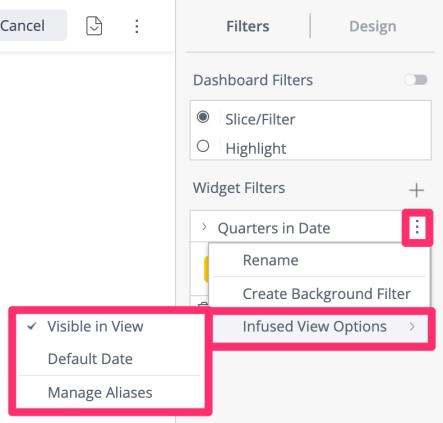
| Configuration | Description | Options | Behavior |
|---|---|---|---|
| Default Date | Flags a date field as the default date when the NLQ specifies a date range without a specific date field. | Yes
No |
|
| Manage Aliases | Specifies one or more aliases for the filter field. |
|
Users can type an alias and return the same result. For example:
|
Access & Security
Views inherit the permissions of the dashboards in which they are contained. Sharing Dashboards with the correct set of users or user groups is helpful with overall view management. Infusion App users can only see a view if the dashboard containing that view is shared with them individually, or with a Managing User Groups that they are in.
The view will respect any existing Data Access Security that have been applied to the table rows within a data model. If data security rules are being respected, and apply to the user, they may only see a subset of the data.
View Configuration Best Practices
Keep the Data Granular
You can obtain the most value from a view when the data is at its lowest level of granularity (as feasible).
- This provides the end user with more flexibility when it comes to performing custom groupings and aggregations.
- Modules like News Feeds are designed to work with granular data, to help users monitor and track incremental changes in a particular business function.
- You can still leverage formulas. For example: Calculating Conversion Rates for Marketing Leads.
- Use a Table with Aggregation widget.
- Keep the data granular at the record level. Set the LeadID as the first column
- Add the conversion rate formula to the table. Even though the conversion rate at the record level is either 0% or 100%. When generating summaries / charts the Extense framework will generate the appropriate aggregate query to get the correct results.
Use Combined Fields
Fields which are a combination of multiple atomic columns are more conducive to searches in NLQ.
- For example: you can create a Location field which combines Country, State, City, & Zip.