Configuring Email Settings
You can use the following settings for email alerts that are sent to users when specific events take place in your Sisense system. By default, all of the email alerts are enabled.
Configuring Emails Through Sisense
You set the email settings by going to the Admin page and selecting Server & Hardware > Email Settings
from the menu.
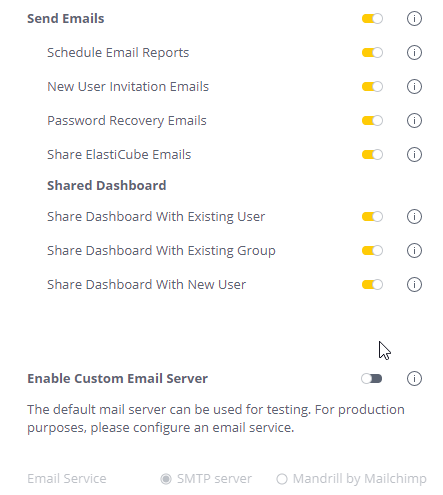
Configure any of the following email setting options and click Save.
- Send Emails: Enable this option to send the system emails.If this is disabled, no emails alerts are sent and no emails will be sent from the Sisense Mandrill or any Setting Up Custom Email Servers.
Enabling any of the following options impacts both the default and the custom email servers.
- Schedule Email Reports: Sends the email reports as configured in the Sisense Scheduler, see Sending Dashboards as Email Reports
- New User Invitation Emails: New users receive an invitation to open an account in Sisense
- Password Recovery Emails: Users receive a password recovery email
- Share ElastiCube Emails: Users receive an email alert about a shared ElastiCube
- Share Dashboard With Existing User: Users receive an email alert about a shared dashboard
- Share Dashboard With Existing Group: A group receives an email alert about a shared dashboard
- Share Dashboard With New User: New users receive an email alert about a shared dashboard
Note:
If you disable automated emails, it will disable all of the emails listed, as shown above.
However, there are other types of emails which will not be disabled, which can only be done via the Base Configuration, as shown below. Contact Support if you require assistance with this.
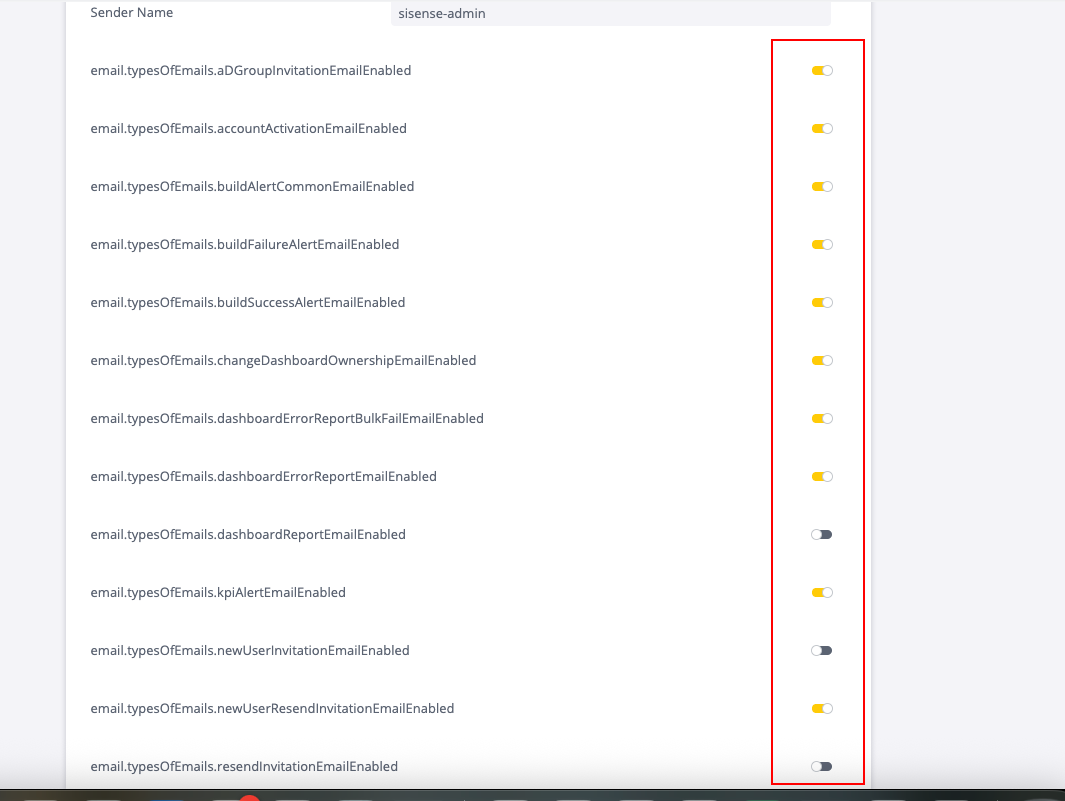
Testing Email Server Configuration
You can send a test email to verify the email server configuration is correct.
- Go to Admin > Email Settings, configure your custom email server and Save it.
- Click Test.
- In the Test Email window, enter a test email address and click Send. A test email will be sent to the specified email address.
Configuring Email Alerts Through the REST API
Through the Sisense REST API, you can use the HTTP POST to configure which email alerts are sent to users when
specific events take place in your system. The REST API exposes properties that you can configure for the email alerts
such as scheduled reports, when a build is triggered, and when dashboards are shared.
To set up email alerts:
- In Sisense, go to the Admin page, and select Rest API from the left-side menu. You might have to scroll down the menu to see the REST API menu option.
- In REST API version 1.0, select Settings, then POST /settings/system, and click Try It Out.
- In the body of your call, define the values of the following keys by entering a string or changing the default true value to false.
- Click Execute and the email alerts are set.
| Key | Description |
|---|---|
| enabled | Email alerts are sent to users and groups |
| sender email | The email address of the user who sends the Sisense alerts |
| sender name | The name of the user who sends the Sisense alerts |
| aDGroupInvitationEmailEnabled | An email is sent when the user is added to the Active Directory group |
| accountActivationEmailEnabled | New user account activation |
| buildAlertCommonEmailEnabled | An email is sent each time an alert build is triggered |
| buildFailureAlertEmailEnabled | An email is sent each time a failed alert build is triggered |
| buildSuccessAlertEmailEnabled | An email is sent each time a successful alert build is triggered |
| changeDashboardOwnershipEmailEnabled | A user receives an email alert when the user is given ownership of a dashboard from another user |
| dashboardErrorReportBulkFailEmailEnabled | An email is sent when a dashboard report fails |
| dashboardErrorReportEmailEnabled | An email is sent when a dashboard report fails |
| dashboardReportEmailEnabled | Scheduled email reports are sent to users |
| kpiAlertEmailEnabled | An email is sent each time a KPI alert is triggered |
| newUserInvitationEmailEnabled | An email is sent when a new user is invited to Sisense |
| newUserResendInvitationEmailEnabled | Resends and email to a new user invited to Sisense |
| resendInvitationEmailEnabled | An email is sent to a user who requested a new password |
| shareDashboardWithGroupEmailEnabled | An email is sent to the users in a group when a dashboard is shared with the group |
| shareDashboardWithNewUserEmailEnabled | An email is sent when a dashboard is shared with a newly created user |
| shareDashboardWithUserEmailEnabled | An email is sent to an existing user when a dashboard is shared with the user |
| shareElasticubeEmailEnabled | An email is sent to the recipient of a newly shared ElastiCube |
| userCreatedADEmailEnabled | An email is sent when a user is created in Sisense after being added from Active Directory |
| userCreatedEmailEnabled | An email is sent to a user when a user is created |
Enable Custom Email Server
In Sisense, you can set up your custom email server for sending Sisense emails to your users. For more information about using a custom email server, see Setting Up Custom Email Servers.