Optimizing Your Data Model for AI
Best Practices
The AI Assistant depends on your semantic model (field names, metadata, and descriptions) to interpret user prompts and generate relevant responses. A clean, structured model provides better clarity and improves the quality of insights.
Cleaning Up the Data Model
-
Use consistent and intuitive naming conventions for both tables and fields. Avoid technical jargon or abbreviations where possible. Prefer business-friendly names.
-
Remove unused or deprecated fields that are no longer relevant.
-
Hide backend or calculated fields and tables that are not useful for end users.
-
Limit visible content to business-relevant data by simplifying complex schemas.
-
Limit large cardinality fields to reduce noise in responses.
Tip:
Consider creating a Perspective to offer a curated version of a complex model. To learn more about Perspectives, see Using Perspectives. Perspectives help streamline what the AI Assistant sees and responds to, improving performance and clarity.
Adding Column Descriptions for Clarity
Descriptions enhance the semantic layer by providing additional context to tables and fields. This helps the assistant disambiguate and better interpret vague or coded names. See Semantic Enrichment for instructions to have Sisense Intelligence automatically add descriptions.
Note:
Semantic Enrichment is the recommended method for adding descriptions. However, you can also manually add/edit descriptions instead of, or to override, the automatic descriptions provided by Semantic Enrichment.
To manually add a description: In the Data tab, open the relevant model, and on a column, click  > Description (or access through the List view), and enter a concise description.
> Description (or access through the List view), and enter a concise description.
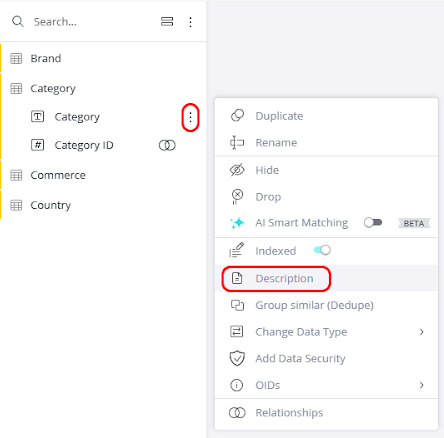
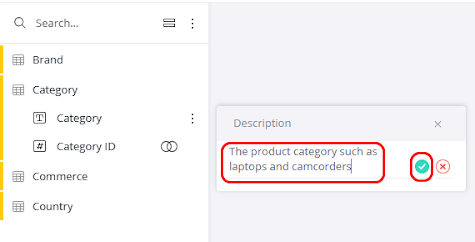
When manually adding descriptions, the following are some best practices:
-
Make both the logical and display names meaningful and unique
-
Add to the description:
-
The column's use, including if it is a dimension/measure
-
The business purpose
-
Examples of possible values
-
Time granularity
-
-
Hide unnecessary columns
Enabling AI Smart Matching
AI Smart Matching enables the AI Assistant to recognize the values in selected columns, allowing users to reference or filter those fields without needing to know the exact labels stored in the dataset. This is particularly useful for categorical or descriptive values, such as names, regions, or product types.
Instead of relying on exact matches, the assistant infers meaning using semantic similarity. For example, if a user asks about "northeast" and your dataset contains a region labeled "NE Region," the AI may still recognize and return relevant data.
Note:
Users cannot manually define synonyms for specific values. Synonym recognition is handled implicitly by the LLM using contextual language understanding. As a result, AI Smart Matching may not perform well with non-intuitive codes or abbreviations that have no widely accepted semantic meaning.
Enable Smart Matching for columns such as:
-
Demographic categories (e.g., age groups, job roles)
-
Product or service categories (e.g., xxx, yyy)
-
Geographic regions (e.g., cities, countries, territories)
A clean, semantically rich model improves both the user experience and the quality of insights delivered by the AI Assistant. Enhancing the clarity of your metadata and the structure of your semantic model ensures that the assistant interprets user intent accurately and generates meaningful responses.