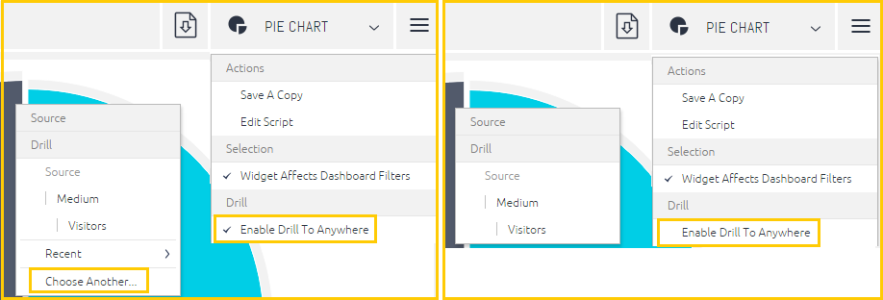Adding Drill Hierarchies to Widgets
Tier: Launch, Grow, Scale
Offering: Cloud, On-Prem
While viewers can select a drill-down path from the complete list of fields, it is easier to select a commonly used drill hierarchy from a short list. This is especially true when there is a lot of data, and the Viewer needs to remember specific fields, and select them each time. For more information about how dashboard viewers can use this functionality, see Drilling Down in a Widget.
As an Administrator, you can add predefined drill hierarchies to widgets. For more information about configuring drill hierarchies, see Managing Drill Hierarchies.
For a short video overview of drill hierarchies, see below:
Enabling Drill Hierarchies
To enable drill hierarchies in a widget:
-
In the Widget Designer, click on the Categories menu, and select Hierarchies....
-
Select the check boxes next to the drill hierarchies that you want to make available to dashboard viewers.
Note:
Hierarchies with a lock icon will always appear in the widget. To unlock this option, please contact your Sisense Administrator.
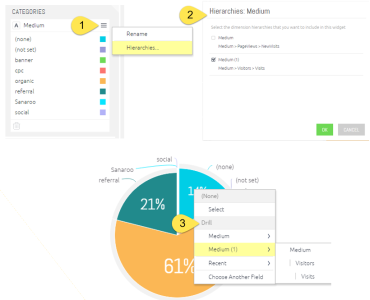
Disabling the Drill to Anywhere Option
As an Administrator, you can restrict viewers to predefined hierarchies only, by disabling the option to drill down freely to any field.
The drill-to-anywhere option is enabled by default for all users and widgets. You can disable the drill-to-anywhere option in the Sisense web app per widget (see below), or by user role in the REST API.
To disable the drill-to-anywhere option:
- In the widget menu, deselect the Enable Drill to Anywhere option.

As a result, the Choose Another... option is removed from the widget's Drill options.
The left image below displays the widget with the option to drill to anywhere. The image on the right displays the widget with only predefined drill hierarchies.