Working with Live Models
In the Model Editor, you have a variety of options for working with tables you have connected to from a live data source.
You can manage your data on two levels, the Table level and the Column level.
Any changes you make to your schema are reflected in the dashboard or widgets of the live model only after you publish the changes.
Table Level
You can manage tables connected to a live model through the Navigation Pane or through the table itself in the schema.
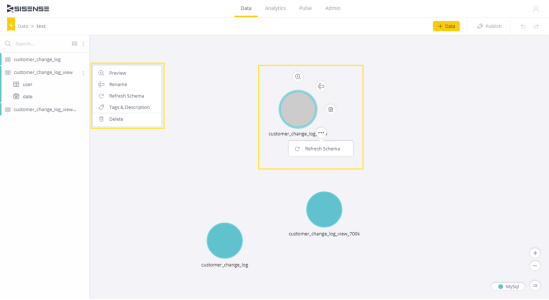
The table below describes the menu options available from the Navigation Pane and the corresponding icons available in the table’s menu. Either method allows you to modify and manage your tables.
| Navigation Pane | Table Icon | Description |
|---|---|---|
| Preview |
1.png)
|
Displays a preview of your table’s data. |
| Refresh Schema |
1.png) > >1.png) |
Allows you to update a table’s columns if there was a change on the data source without having to add the table again. |
| Delete |
1.png) > >1.png) |
Allows you to delete a table. |
To view your table’s metadata, including its name, path, provider, location, and the number of columns it contains, hover over the table in the schema or in the Navigation Pane.
Column Level
Columns that are part of a table are displayed below the table in the Navigation Pane. On the left side of the column is an icon that indicates what type of data is in the column.
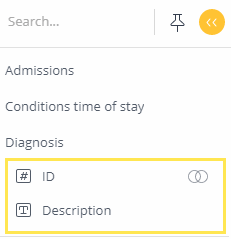
On the right side of the column’s name is an icon that indicates if the column is connected to another table through a relationship. You can hover over the icon to view more details or disconnect the relationship.
For each column, you can hover over its name to display a menu from where you view the following options for managing your columns:
| Menu Option | Description |
|---|---|
| Relationships |
Displays related columns together side by side. See Creating and Removing a Relationship between Tables for more information. For Amazon Redshift and Microsoft SQL Server only. |
| Edit Relationship |
Allows you to edit a column’s relationship. This option is only available when the column is connected to another table. |
| Description | Allows you to tag a column with metadata that you can use to organize your data and search for it later. See Creating Data Dictionaries for more information. |
.r.