Creating Data Dictionaries
To provide you with greater flexibility and improved ease-of-use when modeling your data, Sisense allows you to tag your data and add descriptions. Tags and descriptions allow you to group tables and columns by defining metadata and providing the basis of a data dictionary without affecting your actual data. For example, you can tag several tables with a unique word or description, and then locate that group of columns through the Search field to see all the tagged tables across your schema regardless of which tables the columns belong to. While both are searchable, the difference between a tag and a description is that tags are associated with tables and descriptions are free text fields associated with columns or tables.
After you have tagged your data, you can easily locate your tagged columns and tables in the Search field by entering #, which displays a list of all your tags that you can select to filter your data.

To tag or add a description to your data:
For Tables:
-
Open your data model.
-
In the Navigation Pane, click the relevant table’s menu and select Tags & Description.

-
In the Tags field, enter a tag and click + to add the tag. You can repeat this step to add multiple tags.
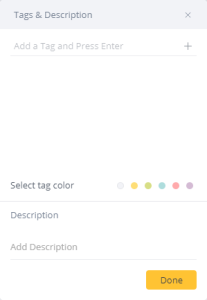
-
Select a color for the tag. The color of a tag is to help you organize related tags.
-
Click Done to save your changes.
For Columns:
-
Open your data model.
-
In the Navigation Pane, click the relevant column’s menu and select Description.
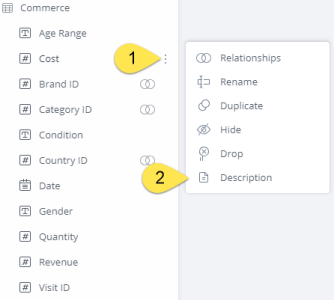
-
In the Description field, enter a description for your column.
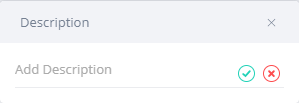
-
Click
 to save your changes.
to save your changes.
.r.