Using ElastiCube Models in Multi-Node Environments
You can manage your ElastiCube models in multi-node deployments with the following configuration and behavior:
Step 1
The application must know the IP address of the build server. You can specify the build node server IP address in the Configuration Manager:
- In your browser, open the Configuration Manager at: [server address]:3030, for example, 127.61.98.2030:3030.
- In Build Node Server, enter the IP address of the build node.
Step 2
To edit and build ElastiCubes in the Data page, you must add the build node as a remote server.
In the Admin page, select Data Sources and click Add Server.
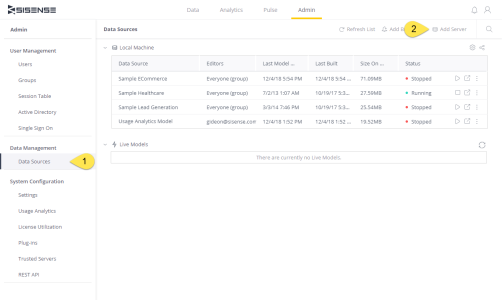
Enter your IP address. Make sure to use the server IP address and not the server name when you add it.
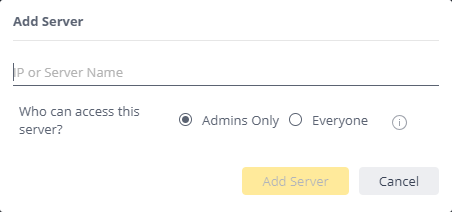
Note:
If you initiate a build from the Data page at the same time that a build is initiated by the Orchestrator service or when a build is already in progress, one of the builds may fail. If this happens, initiate another build.
You will now see the ElastiCubes from the build server on your Data page. This ElastiCube is displayed with the IP address of the build node.
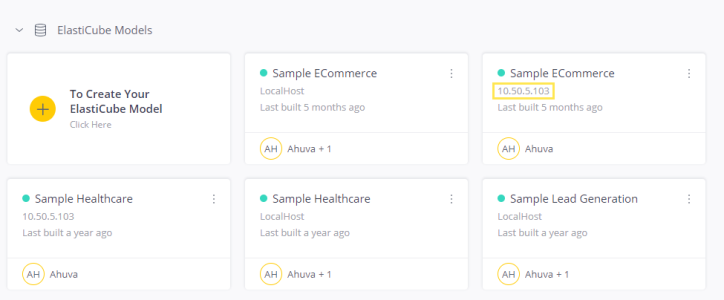
You can now edit and build ElastiCubes that reside on your build server from the Data page.
Step 3
If you want to use multiple query nodes, configure the Setting Up ElastiCube Sets to distribute your ElastiCube models from the build node to the query nodes.
For more information, see Setting Up ElastiCube Sets.
Step 4
Connect your dashboards to an ElastiCube or ElastiCube Set.
If your dashboard is new, you can select the data source when creating the dashboard. For existing dashboards, see Changing a Dashboard’s Data Source
If you want to use ElastiCube Sets, perform the following steps:
- Add the query nodes as remote servers in the Admin page. See Step 2 for information on how to set up a query node as a remote server.
- Make sure the Orchestrator has completed distributing the Elasticubes to the query nodes. You will be able to see the ElastiCubes from the query nodes on the Data page.
- See the Creating ElastiCube Sets section of Setting Up ElastiCube Sets regarding using the ElastiCubes on the query nodes.
-
Connect the dashboards to the ElastiCube sets. See Changing a Dashboard’s Data Source for more information.
Note:
You must edit only the ElastiCube used for the build, meaning the ElastiCube that is located on the build node. You should not edit the ElastiCubes that are on the query nodes, and are part of the ElastiCube sets, as their data is overwritten upon the next build.
.r.