Navigating the Data Page
From the Sisense Data page, you can manage your ElastiCube s and view their current states.
The Data page contains a list of all the ElastiCube s and Live models you have created or that have been shared with you.
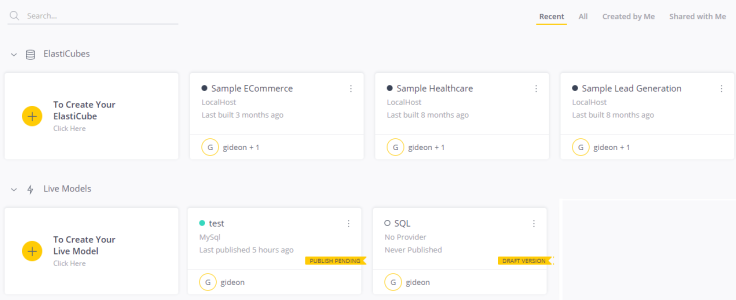
To locate ElastiCubes or Live models easily, on the right side of the page, you can view ElastiCube s and Live models you recently worked on, that were created by you, or that were shared with you. In addition, on the left side, you can locate an ElastiCube through the Search field.
Each tile contains information about the status of the ElastiCube and Live model, its owner, and who its shared with it. You can open your ElastiCube by clicking  on its tile or you can manage your ElastiCubes by clicking and selecting one of the following options:
on its tile or you can manage your ElastiCubes by clicking and selecting one of the following options:
- Stop: Stop the ElastiCube. ElastiCubes that have been stopped cannot be queried. This is useful for troubleshooting ElastiCubes and issues with your dashboard.
- Duplicate: Create a copy of a Live or ElastiCube model.
- Restart: Restart an ElastiCube that you have stopped.
- Dependencies: See the entities that are using the ElastiCube or Live model. Entities include data security rules, drill hierarchies, dashboards, widgets (from other dashboards), and Pulse alerts.
- Schedule Build: Schedule builds to automatically synchronize with the underlying data source to ensure all data is up to date. See Scheduling Builds for more information.
- Delete: Delete an ElastiCube or Live model. If the ElastiCube or Live model does not have any entities dependent (dependencies) on it, then you will be asked to confirm that you want to delete the ElastiCube. Otherwise, you will be prompted to remap your dependencies to another data source. See Deleting ElastiCubes and Live Models for more information.
- Cancel all Queries: Cancel all current queries to the ElastiCube.
- Go to Admin: Open the Data Source tab in the Admin page where you can manage your ElastiCube or Live model.
.r.