Formula Editor
The Formula Editor is where Designers define formulas for a dashboard's widgets.
To open the Formula Editor:
- Do one of the following:
- For a new widget, click Select Data, and then
 .
. - For an existing widget, click on the edit formula button
 .
.
- For a new widget, click Select Data, and then
The Formula Editor has two tabs, the Data Browser to select fields and the Functions tab to select formula operations. You can create a formula combining one or more function, field and filters. The diagram below highlights the main components of the formula panel.
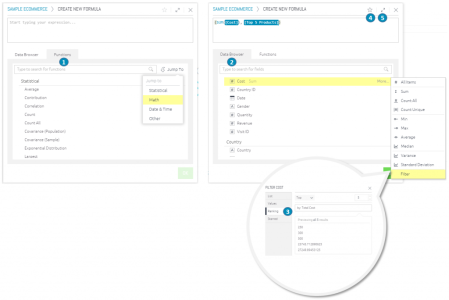
-
Functions are operations which perform different calculations, for example a sum. Use the ‘Jump To’ menu or the search box to quickly find the formula you need.
-
Fields in the Data Browser are variables contained in the data set (ElastiCube). Clicking on a field in the data browser will include it as part of the formula.
-
Creating Formulas Based on Criteria and Conditions (Filters) can be applied to restrict formulas based on criteria.
-
Reusing Formulas is a way to save a formula for later use.
-
The Formula Editor window can be expanded by clicking the expand button at the top right.
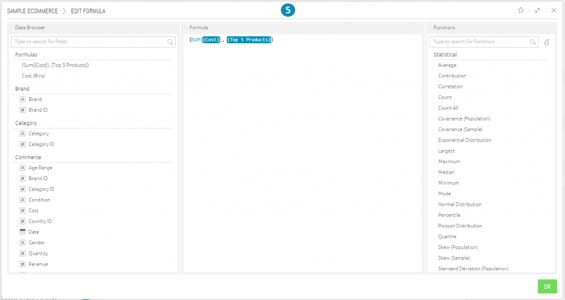
.r.