Embedding Analytics Quick Start Guide
Sisense helps you deliver insights at the point of decision making by enabling you to embed Sisense within your application. You can embed your dashboards and widgets into your websites for a seamless embedded analytic experience. Alternatively, you can deliver a fully white labeled, stand-alone analytic application on any device.
There are two main steps for preparing analytics to be presented to your customers:
- Embedding Analytics: Including dashboards and widgets in your websites or applications.
- White Labeling: Customizing the look-and-feel of your widgets and dashboards so your customers get the full impact of your branding.
This document describes the end-to-end process of embedding and customizing your analytics.
Embedding Analytics
Sisense enables you to turn your data into products by embedding your dashboards and widgets into your own websites or applications.
To do so:
- Embed your dashboards or widgets using an embed code.
And/or
Concatenate parameters to the URL of your dashboards or widgets. - Set how the dashboard or widget will appear by using an array of configuration options. For example, decide if the filters pane will be open or closed, or if the dashboard toolbar will be shown or hidden.
- Configure authentication for viewing the dashboards and widgets by either implementing Sisense authentication or by implementing SSO.
For more information about embedding Sisense, see Embedding, White Labeling, and Rebranding .
Rebranding Sisense
White label your dashboards and widgets to make them your own and seamlessly integrate them into your website or applications.
White Labeling Sisense
You can white-label Sisense with your company's branding. Use either the Sisense web application or the Sisense REST API to replace existing icons and images with your own. Update the logo, change the copyright text, contact us information, and more, so that your customers get the full impact of your company’s brand.
The following is an example of a white-labeled Sisense UI: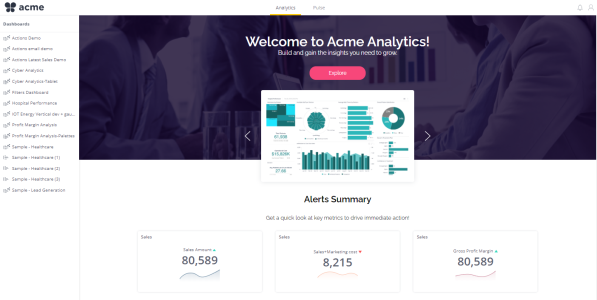
To explore the White Labeling features, visit the White Labeling Playground .
To white label Sisense :
- Enable white labeling in Sisense .
Note:
White labeling is a premium feature and must be enabled in your license. Contact your Sisense representative or open a request through the Sisense Support Portal.
- Using the Sisense web application:
- Upload your logos
- Update the favicon
- Using the REST API:
- Add your logo in various sizes (for web, tablet, mobile, etc.) to a specific place in Sisense
- Adjust the JSON request to use your own values, such as:
- Set the welcome screen to your company’s image
- Change the login screen icon
- Change contact information
- Remove the “Powered by Sisense” string
- Change the automated emails to suit your company’s style
Customize the User Interface
You can update the Sisense brand, text colors, font styles and more to match the analytics look and feel to your application or brand.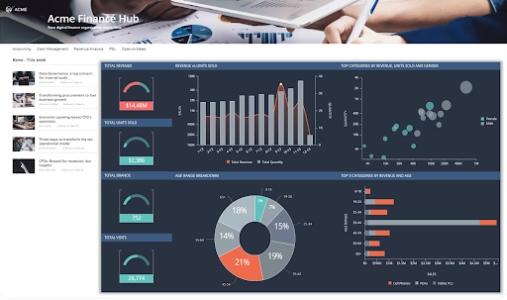
To do so in the Sisense web application:
- Upload the brand color
- Change text and background colors
Rebrand Automated Emails
Sisense sends out automated emails, based on predefined scenarios. Let your customers feel that these emails are coming from you by customizing them in almost every way possible. Change the colors, logos, and voice to match your company’s style.
To do so:
- Create your own custom emails
- Overwrite the standard Sisense emails
- Configure Sisense to use your custom branding through the Configuration Manager or REST API.
Examples of email elements you can change include:
- Subject line and sender of the emails
- The look-and-feel of the Header, Body, and Footer of the emails
- Images in the email
- Text of the email
Display Custom URLs
Sisense is a browser-based application and so the URL is an important indicator as to who is providing the analytics. You can easily customize the URL so that your customers feel comfortable remaining within your domain.
To do so:
- Go to the Admin tab.
- Enter your web server’s alias or IP address.
For more information about displaying custom URLs, see Displaying Custom URLs .
Rebrand Sisense Mobile
Just like with the Sisense web application, you can customize how Sisense looks in your mobile application so that it suits your company’s branding. You can then publish the Sisense Mobile application on the Apple App Store and on the Google Play Store, using your own name.
- App icon and title
- Splash screen
- Mobile notification logo image and colors
- Mobile color palette
- App description and information that appears in the app store
Note:
Rebranding Sisense Mobile is a premium feature. Contact your Sisense representative or open a request through the Sisense Support Portal.
To rebrand the Sisense Mobile app:
- Download and complete this checklist, which details all the information and resources you must provide to Sisense.
- Send the completed checklist and required resources to Sisense .
- Sisense creates the branded app, digitally signs it for you, and puts it through a QA process.
- You receive the branded app and put it through your own QA process.
- You publish the app to the Apple App Store and/or to the Google Play Store.
.r.