Configuring How Filters Affect the Dashboard and Widgets
This page explains how dashboard filters work together with widget filters, and how you can configure different filtering behaviors and their effects on the dashboard.
The following procedures are explained below:
Configuring how Dashboard Filters Affect a Widget
Dashboard filters affect all the widgets in the dashboard, except widgets that you have defined to be independent. An independent widget is not affected by dashboard filters.
Note:
Dashboard filters are case-sensitive. For example, if you have two columns with the same name, but one is uppercase and the other is lowercase, a dashboard filter applied to one will not be applied to the other.
To make a widget filter-independent:
-
Open (edit) this Widget in the Widget Designer, as described in Adding Widgets to a Dashboard. The top part of the Widget Filters panel on the right of the Widget Designer lists the Dashboard Filters that are defined for this Dashboard.
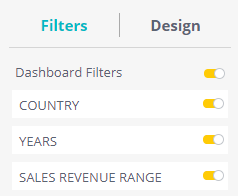
-
Turn off the Dashboard filters that you do not want to affect this Widget:
The toggle on icon
 (default) indicates that the Widget is affected by this Dashboard filter.
(default) indicates that the Widget is affected by this Dashboard filter.The toggle off
 icon indicates that the widget is not affected by this Dashboard filter. You also have the option to make this Widget independent of all current and future Dashboard Widgets by turning the Dashboard Filters option off, as shown below:
icon indicates that the widget is not affected by this Dashboard filter. You also have the option to make this Widget independent of all current and future Dashboard Widgets by turning the Dashboard Filters option off, as shown below: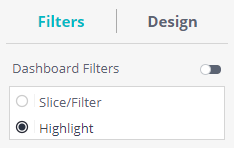
Defining how a Widget Behaves when Filtered
When fields that are visible in a widget are filtered, it can be displayed in two ways – Slice/Filter or Highlight. For example, this column chart shows revenue for different age categories:

If the chart is set to Highlight mode, filtering a subset of age categories will highlight them in the chart:
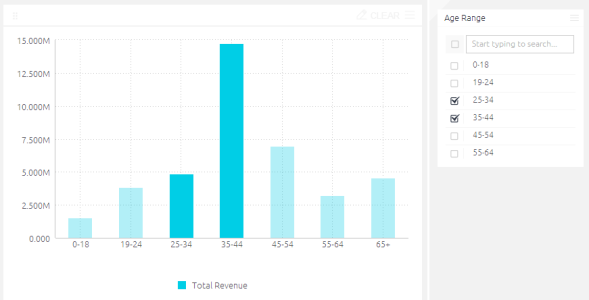
If the chart is set to Slice/Filter mode, the same filter will remove all non-selected age categories from the chart:
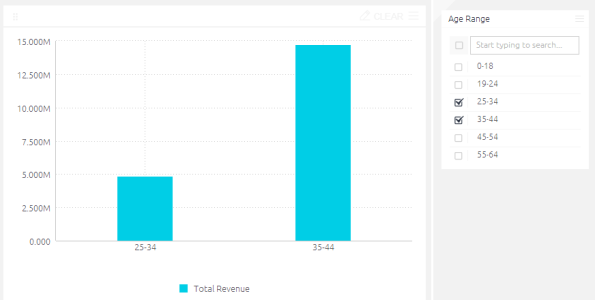
To define the filter behavior mode:
-
Select Slice/Filter or Highlight in the Filters panel on the right side of the dashboard.
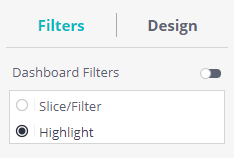
Defining how a Selection on the Widget Affects the Dashboard
When making a selection on a widget, a filter is added to the dashboard with the selected part of the chart as the applied filter.
To disable this option for a widget, open the widget in editing mode, and from the menu options, disable Widget Affects Dashboard Filters.
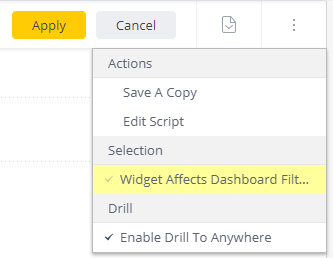
.r.