Backing Up and Restoring Sisense
The backup process for Sisense requires backing up your ElastiCube s and the Sisense Web Application. In addition, if you have customized your environment, you may want to back up your customizations as well.
This topic describes how to back up your ElastiCubes, the Sisense Web Application, and any customizations you may have made.
Save Custom Configurations
While Sisense preserves your configuration between upgrades, it is a best practice to backup configuration files for any custom configurations you may have in your environment.
The list below includes possible custom configurations that you should back up if you’ve implemented:
Note:
Save copies of these files in a safe location.
- SSL: If you have configured secure connections to Sisense, you should back up your SSL certificates. See Setting Up SSL for Sisense Windows for more information.
- SSO: If your users sign in through SSO, you should back up your SSO configuration. See Introduction to SSO for more information.
- Add-ons: If you have implemented any custom add-ons, you should back these up. See Backing Up the Sisense Web Application Step 6 above for more information.
- Metadata Translations: If you have translated Sisense metadata, you should back up your translations. See Translating Sisense Metadata on Windows for more information.
- Rebranded Email Templates: If you have customized Sisense’s automated emails, you should back up your templates. See Rebranding Sisense Automated Emails in Windows for more information.
- Message Broker: If you have implemented high availability for the message broker, you should back up the configuration. See Replicating the Message Broker for more information.
Virtual Machines
If your Sisense environment is hosted on a virtual machine, you should save an image of your environment and save it in a safe location. If you create an image, you do not need to back up the other custom configuration files described above.
Save Sisense Assets
In addition to your ElastiCube s, dashboards, and any custom configuration files you have backed up, you should also collect information about your environment so you can verify that your system is fully functional after upgrading Sisense.
It is recommended that you note the number of dashboards, ElastiCube s, users, and groups you have. Having this information will help you later on when you verify the success of your upgrade.
You can see the complete list of your Users, Groups, and Data Sources in the Admin page.
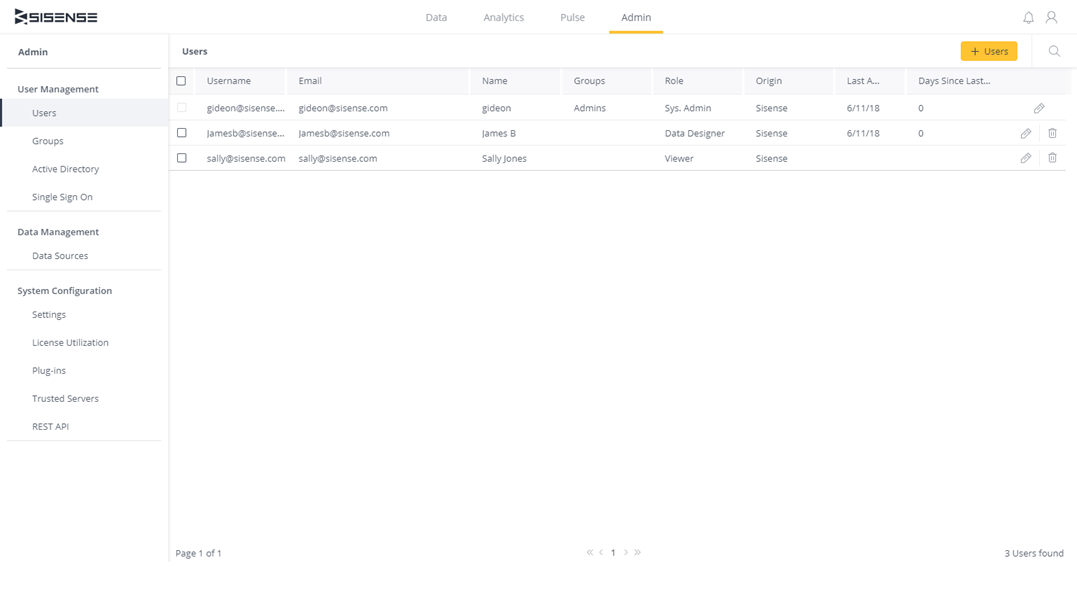
For a list of dashboards, see the Analytics page in List view.
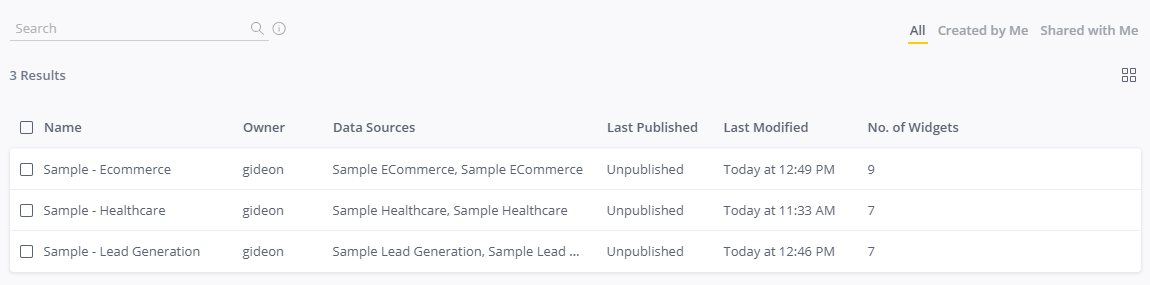
Backing Up Your ElastiCubes
Your ElastiCube Server contains information about your ElastiCube s, including the schema and the data that was imported when the ElastiCube was built. This information is saved in a collection of folders stored in the ElastiCube Data folder. The files and folders in the ElastiCube Data must be saved and their structured maintained to ensure your implementation will work as expected on the migrated machine.
To back up your ElastiCubes:
-
In Windows Services, stop Sisense.ECMS .
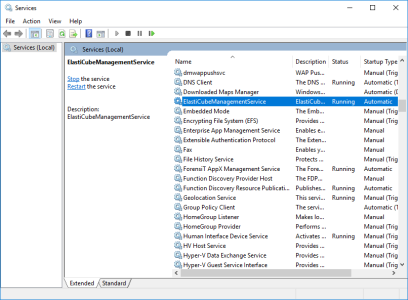
-
Open the directory:
%ProgramData%\Sisense\PrismServer\ElastiCubeDataNote:
This is the default path. To check which path is being used, open the Sisense Server Console and click on the Server Preferences icon
 to verify the correct path.
to verify the correct path.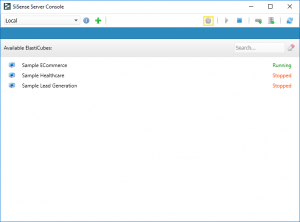
-
Copy the data to your backup location.
Backing Up the Sisense Web Application
The Sisense Web Application uses information stored in an instance on the Sisense application database where the Sisense Web Application is installed. This instance stores data about users, dashboards, widgets, and other information. This information must be stored to ensure your Sisense Web Application runs properly.
You can automate the back up process for the Sisense Web Application. For more information, see Automatically Backup Sisense Web Data.
To back up the Sisense Web Application:
- In Windows Services, stop the Sisense.Repository and Sisense.Discovery services.
-
Open the directory:
%ProgramData%\Sisense\PrismWeb\Repository\DB -
Copy the data to your backup location maintaining the same file structure.
-
Open the directory:
%ProgramData%\Sisense\Infra\Discovery -
Copy the data to your backup location maintaining the same file structure.
-
(Optional) Back up your custom plugins by copying the directory:
C:\Program Files\Sisense\PrismWeb\plugins
Backing Up Sisense in a High Availability Environment
If you have implemented a high availability environment for Sisense and want to back up your installation, the files described below should be backed up in addition to the files described above in Backing Up Your ElastiCubes and Backing Up the Sisense Web Application:
Build Node(s):
C:\Program Files\Sisense\Sisense.Orchestration\config\config.json
Web Node(s):
C:\Program Files\Sisense\Infra\MongoDB\keyfileSee Creating a KeyFile for more information.C:\Program Files\Sisense\Infra\MongoDB\mongodbconfig.confC:\Program Files\Sisense\Infra\Discovery\conf\zoo.cfg
Restoring Sisense
To restore a previous version of Sisense from a backup (created as described above), for example if an upgrade fails:
-
Make sure that your desired version of Sisense is backed up, along with its data.
-
Uninstall the current version of Sisense, along with its data.
-
Install the previous version of Sisense.
-
Restore the desired backup (for single node):
-
Stop the corresponding service.
-
Move the backed up folders to the relevant destination.
For example: move EC data to %ProgramData%\Sisense\PrismServer\ElastiCubeData (or wherever the EC data is stored).
-
Attach the EC in the Sisense Server Console. See Attaching and Detaching ElastiCube Directories.
-
Restart the service.
-
-
Set a password for rabbitmq:
- Open
http://localhost:3030-> 5 clicks on the Sisense logo in the top-left corner -> 5 clicks on the "General" tab caption. - Navigate to [File Explorer] -> [production] -> [configuration-service].
- Find the
rabbitmq.connectionStringparameter and copy the password, (found between the ":" and "@" symbols):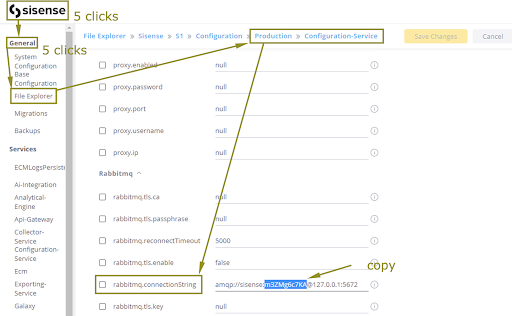
- Copy
C:\Windows\system32\config\systemprofile\.erlang.cookietoC:\Users\\.erlang.cookie. - Run the Command prompt as Administrator.
- Run the following commands:
cd "C:\Program Files\Sisense\Infra\Rabbitmq\sbin"rabbitmqctl.bat change_password sisense [password_from_step_16]
Example:rabbitmqctl.bat change_password sisense m3ZMg6c7KA - Restart the Sisense.Broker service. Wait for 2 minutes until it starts.
- Restart the Sisense.Configuration service.
- Go to
http://localhost:3030and click [Restart Services].
- Open
.r.