Working with Live Widgets
After you have published your live model, you can begin to create visualizations, like you would with any other data source. See Creating Dashboards and Introduction to Filters for more information.
In Sisense , live data sources have the ![]() icon next to their name.
icon next to their name.
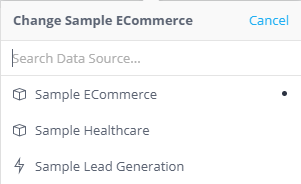
While you can create dashboards from a live data model like you would from an ElastiCube, you can also add live data models as a data source to a dashboard that already has a data source, such as an ElastiCube. When you have multiple data sources working together on a single dashboard, the data source and the widgets built on it operate independently of each other. This allows you to view widgets that visualize time-sensitive information in addition to widgets that are refreshed less frequently. For more information about adding multiple data sources, see Changing a Dashboard's Data Source.
In terms of governance, all existing access rights settings and data security settings can be applied for live connections.
When and How Data is Refreshed
The most significant difference between dashboards built on ElastiCubes and dashboards connected to live data sources is when and how your data is refreshed. With an ElastiCube, you refresh the data when you build an ElastiCube and query the ElastiCube. With live connections, queries are run directly against the data source. Sisense uses the connection settings and credentials in the data set to query the live data source. This means that you do not have to wait for an ElastiCube to finish building before you see the results. This is useful, for example, when displaying a dashboard on a wall-mounted monitor where the data is automatically refreshed. Each time a refresh occurs, your live data source is queried, so it needs to be able to handle the refresh rate you define.
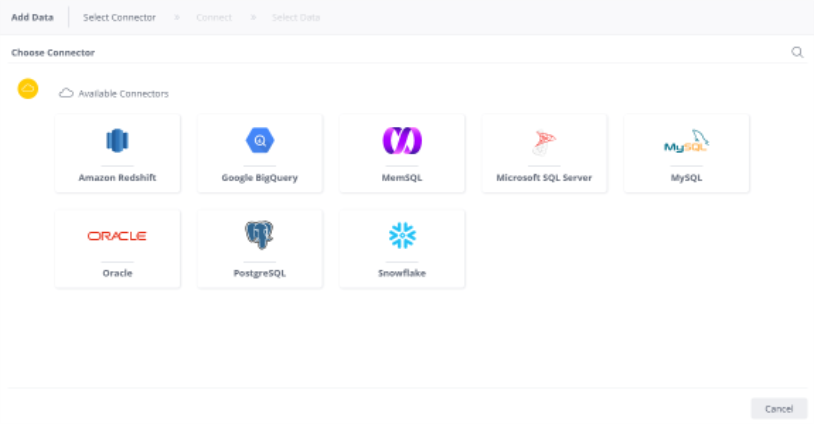
Refreshing a Data Set
There are several ways in which you can refresh a widget build on a live data model, depending on your Sisense user role.
You can manually define the refresh rate (in seconds) and timeout for each data set from the Data tab in Sisense.
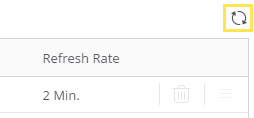
Designers can refresh a widget from the widget's information window  . Designers can reduce the frequency of
data refreshes or stop automatic refreshes on a per-widget level.
. Designers can reduce the frequency of
data refreshes or stop automatic refreshes on a per-widget level.
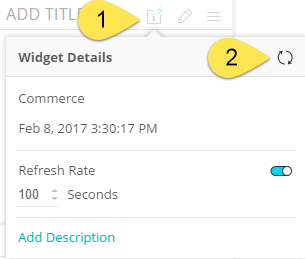
In addition, Designers can reset the Refresh Rate.
Like Designers, Viewers can refresh a widget from the widget's information window, but they cannot modify the refresh rate.
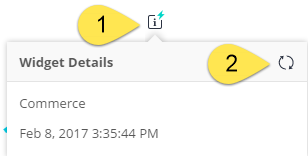
Any user can refresh a widget. However, you need to wait a minimum of 10 seconds from the start of a refresh before you can refresh the widget again. Refresh requests within 10 seconds of the previous refresh will be ignored.
Canceling a Refresh
If you have a refresh that you want to cancel, you can cancel it by clicking Cancel in the widget's information box.
This button is displayed only when a refresh is in progress.
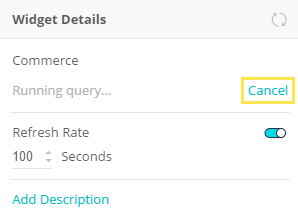
If a user leaves a dashboard (for example, to view another page in their browser), Sisense pauses the query.