User Profile Settings
Tier: Launch, Grow, Scale
Offering: Cloud, On-Prem
Admins can enable part or all of the My Profile feature options in the Admin tab, Feature Management page, in the User Profile section. See Managing Sisense Features for more information.
Opening the My Profile Page
To access the My Profile page and adjust user profile settings:
- Click
.png) located in the
upper right of the screen, and select My Profile from the menu.
located in the
upper right of the screen, and select My Profile from the menu.
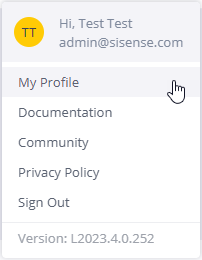
The user icon changes to ![]() and the My Profile page opens with the Personal Information Details tab selected.
and the My Profile page opens with the Personal Information Details tab selected.
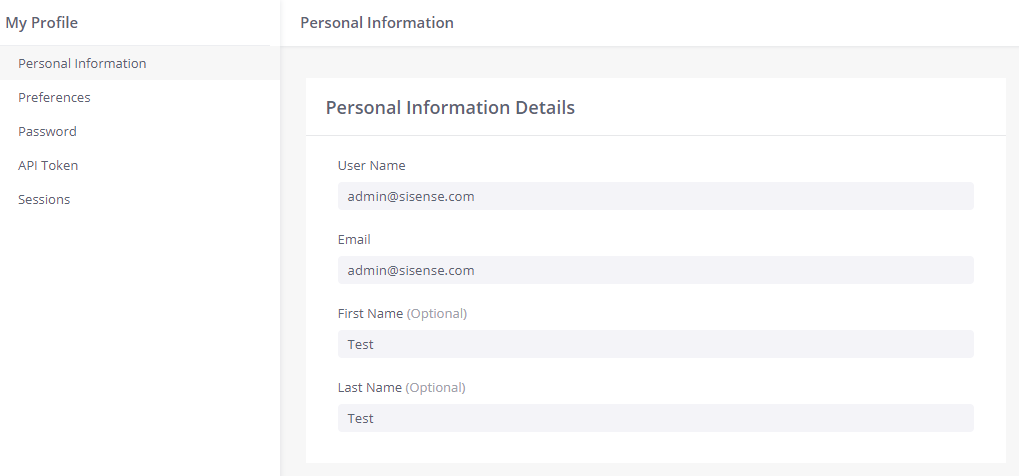
The My Profile page lets you configure the following settings (if they have been enabled by the Admin in Feature Management):
Personal Information
- Click Personal Information to open the Personal Information tab:
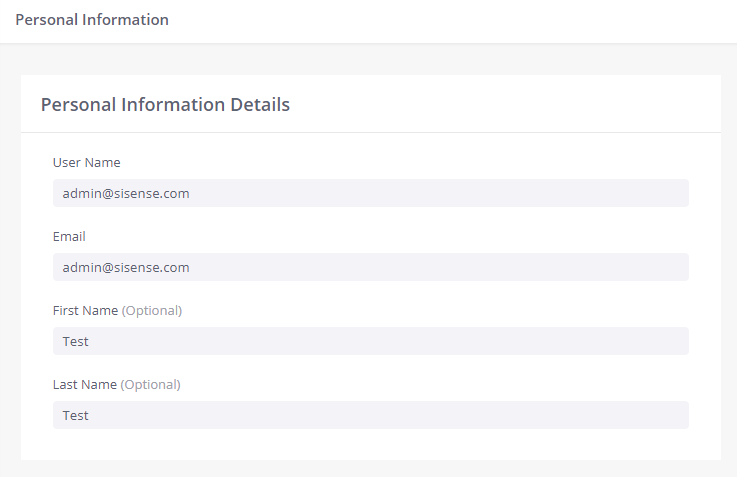
Edit the information and click Save.
Preferences
- Click Preferences to open the Preferences tab.
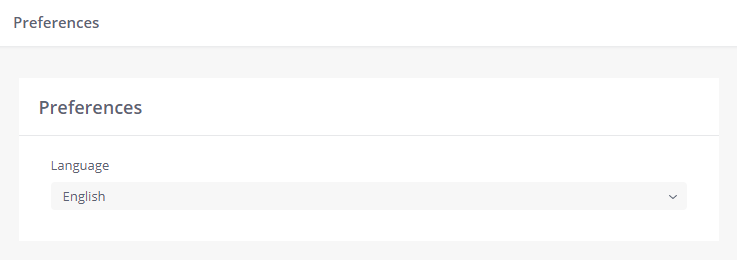
Select your preferred language from the drop-down menu, and click Save.
Password
- Click Password to open the Password tab.
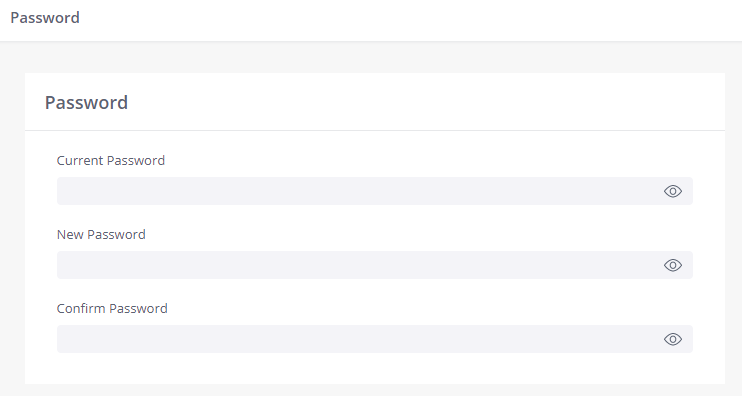
Enter text to the three fields to set a new password, and click Save.
Note:
If the system detects password setting errors, a message appears describing the minimum character usage and/or character constraints.
User passwords cannot be changed when connected via Single Sign On (SSO). Users connected via SSO wishing to change a password are shown the following message: "Your account uses Single Sign On (SSO). Password is managed by your organization."
User passwords cannot be changed when connected via Single Sign On (SSO). Users connected via SSO wishing to change a password are shown the following message: Your account uses Single Sign On (SSO). Password is managed by your organization.
API Token
This option is used to copy or regenerate your API Token. The API token is utilized by users requiring access to Sisense functionality via APIs without using the Sisense client.
Note:
Only available when enabled by your Sisense Administrator.
- Click API Token to open the API Token tab.
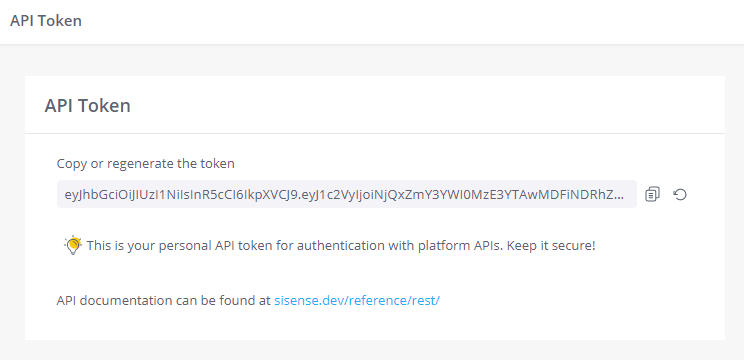
-
Click
 to copy the API token.
to copy the API token. -
Click
 to regenerate a new API token.
to regenerate a new API token.
Important:
Exercise extreme caution before regenerating an API token. Integrations using the existing API token will stop working until updated with the new token.
Sessions
The Sessions tab allows users to view and manage their active sessions. This tab is available to all user roles.
- Click Sessions to open the Sessions tab.
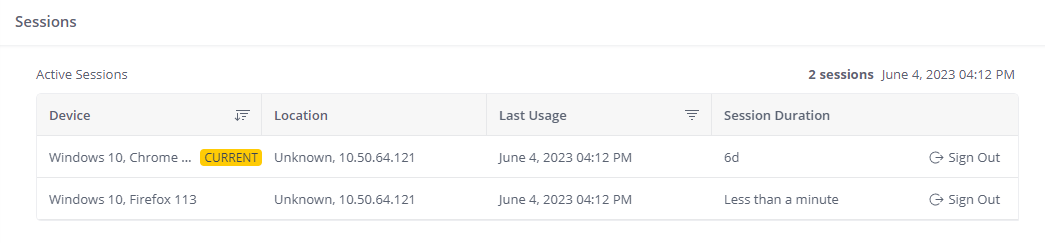
- Review your active sessions and use Sign Out to cancel a specific session. Signing out from a session will redirect the user to the login page the next time they use the application.