Customizing Notification Messages
Tier: Launch, Grow, Scale
Offering: Cloud, On-Prem
By default, the following message is provided in your email data valert notifications:
Hi,
The latest value in the KPI that you are monitoring is:
Value
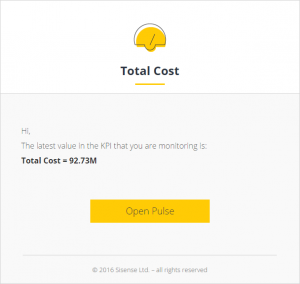
You can provide customized messages for your notifications when configuring your alert through the alert's Advanced Settings.
The message you provide replaces the string: The latest value in the KPI that you are monitoring is:
For example, if your message is 'The last value of my KPI is:' the message in your alert's notification will be:
Hi,
The last value of my KPI is:
Value
To customize your notification's text:
- For Data Alerts, select Advanced >
 .
.
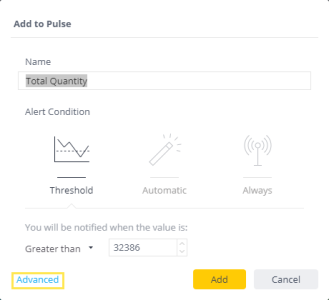
- In the Message area, enter your custom text.
- Click Save. The next time a notification is sent, your custom message is displayed in the notification.
- You can modify your alert notifications further including customizing the text and images displayed. See Rebranding Emails.