Restarting All Sisense Services
Restarting All Sisense Services - Windows 7.2+
This page includes the following sections:
- Restart using cmd line
- Restart using 'Restart Services' on localhost:3030
- Restart services in particular order
- Schedule script to run at a particular time or on start up of machine
Restart using cmd line
Run sisense_7.2_restart_services.ps1 as an Administrator.
sisense_7.2_restart_services (powershell)
# Restart all Sisense Services. # For version 7.2 Restart-Service -DisplayName "Sisense.*" -Force -WarningAction Ignore Write-Host "Restarting services..."
Restart using 'Restart Services' on localhost:3030
This uses the endpoint that the button uses on localhost:3030.
It will restart services in the order that the application is expecting.
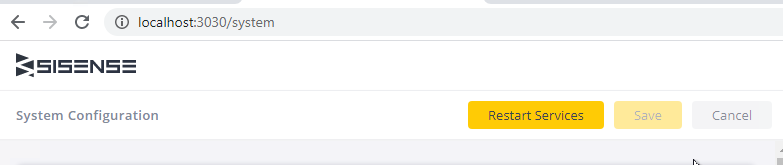
Restart services localhost:3030 (powershell)
#========================
#=== Restart Services ===
#========================
$url = 'http://localhost:3030/configurations/system/restart'
$body = @{"all"=$true} | ConvertTo-Json;
$headers = @{}
$headers.Add("content-type", "application/json")
try {
$response = Invoke-RestMethod -Uri $url -Headers $headers -Method Post -Body $body -TimeoutSec 180
}
catch{
return $null
}
Restart services in particular order
This was written for Sisense Windows 8.0.
The services that matter which order they are restarted are:
- Sisense.Discovery
- Sisense.Broker
- Sisense.Repository
- Sisense.Oxygen
- Sisense.Configuration
- Sisense.Gateway
- Sisense.Identity
- Sisense.ECMS
Restart in order (bat)
REM ==== This order matters ==== net start Sisense.Discovery net start Sisense.Broker net start Sisense.Repository net start Sisense.Oxygen net start Sisense.Configuration net start Sisense.Gateway net start Sisense.Identity net start Sisense.ECMS iisreset /start REM ==== Order doesn't matter after this line ==== net start Sisense.ECMLogs net start Sisense.ECMServer net start Sisense.Collector net start Sisense.QueryProxy net start Sisense.AI.Integraion net start Sisense.CLRConnectorsContainer net start Sisense.Galaxy net start Sisense.HouseKeeper net start Sisense.Intelligence net start Sisense.Jobs net start Sisense.JVMConnectorsContainer net start Sisense.Orchestrator net start Sisense.Pivot2 net start Sisense.Plugins REM ==== Give 3 minutes pause before restarting other services ==== Timeout /T 180 net start Sisense.Reporting net start Sisense.Shipper net start Sisense.SPE net start Sisense.StorageManager net start Sisense.Usage REM ==== Longer timeout for Report manager, can be shortened ==== Timeout /T 1800 net start Sisense.ReportManagerMessaging net start Sisense.ReportManagerRestApi net start Sisense.ReportManagerScheduler net start Sisense.ReportManagerEngine net start Sisense.StorageManager net start Sisense.Blox
There may be additional services added since this post was created. Therefore, double-check that you have all services listed.
If the Report Manager is not in use, you can remove those lines.
Schedule script to run at a particular time or on start up of machine
Create a task using the Task Scheduler:
- Open the Task Scheduler and select the Task Scheduler Library.
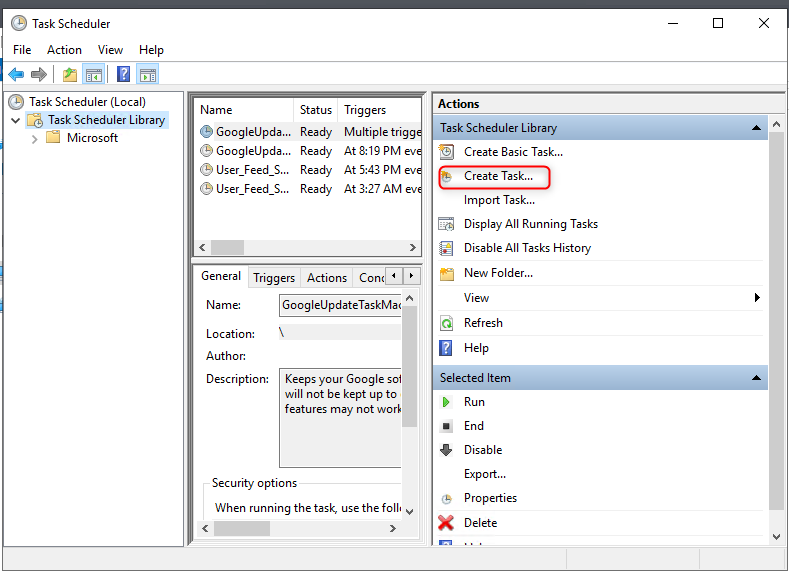
- In the General tab, fill in the required information:
- Name of task
- Change the user if it should use a service account
- Run whether logged in or not
- Run with highest privileges
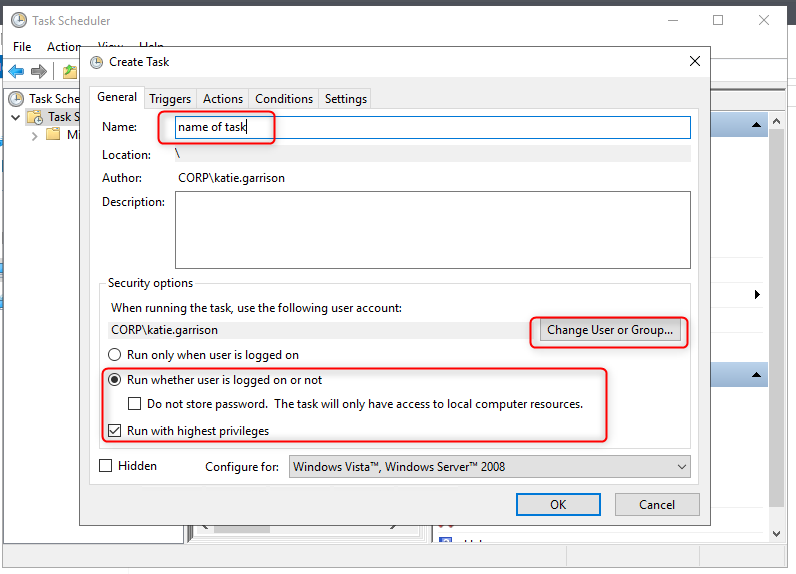
- Open the Triggers tab and click New.
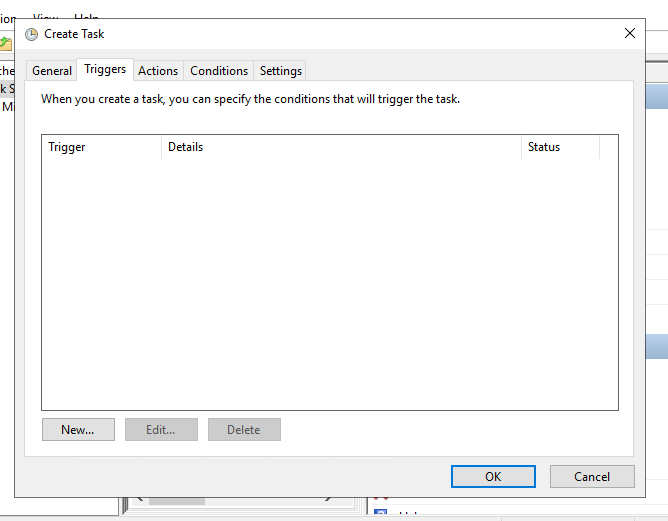
- In the "Begin the task" field, choose what will trigger the task (for example: on startup, at a particular time, etc.).
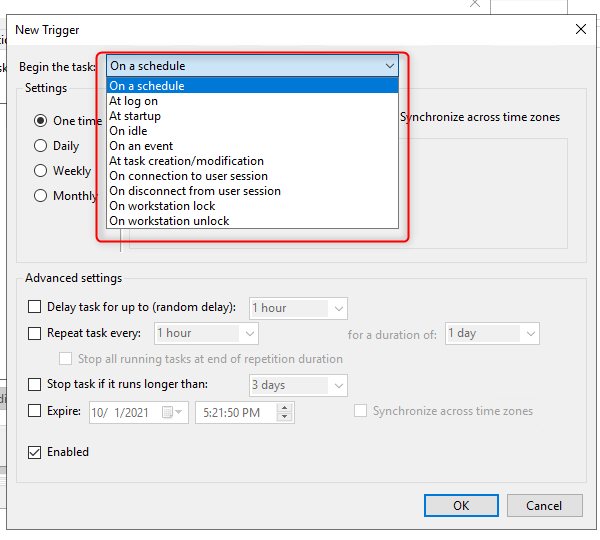
- Fill in the remaining information to to configure the behavior as desired.
- Open the Actions tab, click New to add a task, and fill in the information below:
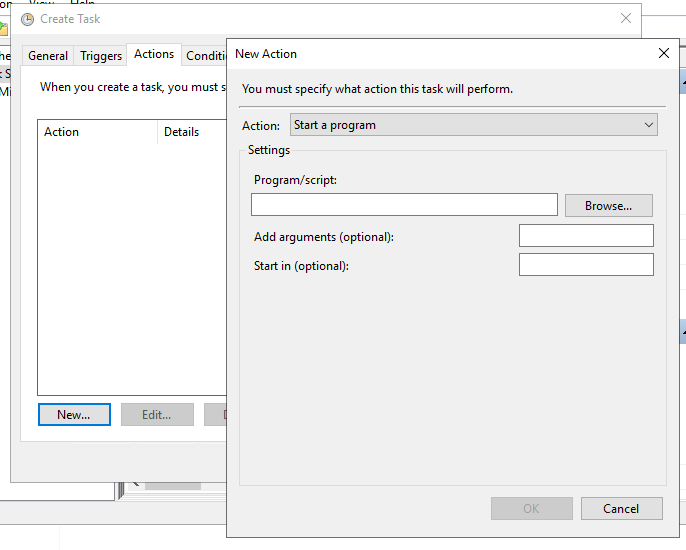
- You can search for different ways to trigger batch files, Powershell, etc., in the 'Conditions' tab > 'Settings' tab.
.r.