Making Selections in a Widget
You can click on a specific portion of a widget to select it. This filters the dashboard according to the selected data by adding a filter to the dashboard’s Filters panel.
You can also use the selection to drill down in the widget (see Drilling Down in a Widget).
To select an item in a widget for filtering:
-
Left-click an item in a widget to automatically select it and add a dashboard filter according to the selection.
-
For multiple selection, use the Ctrl key. When released, a menu will appear. Click Select.
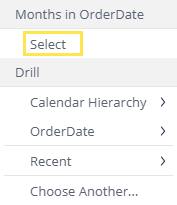
-
In chart widgets, you can drag and draw the area to be selected, as shown below:
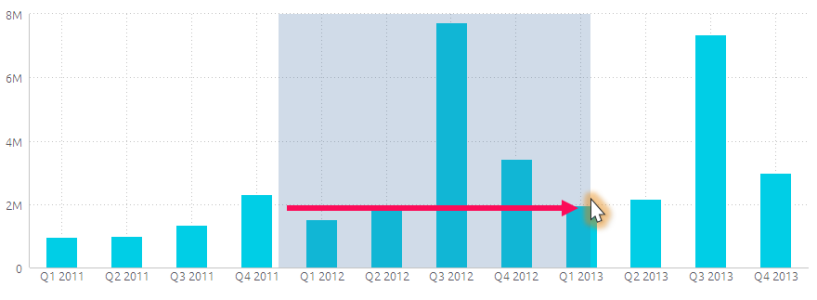
When you select a portion of the widget,  appears in the widget's menu bar. Click
appears in the widget's menu bar. Click  to expand your view of the selection.
to expand your view of the selection.
You can refine your data further by toggling the switches on the left side as shown in the example below.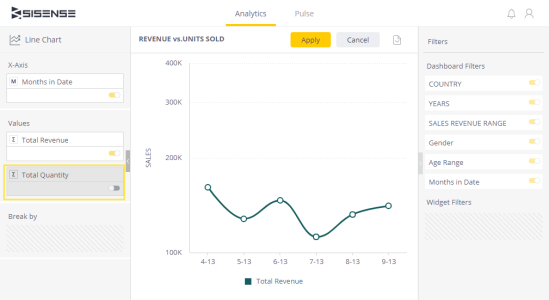
.r.