Installing Sisense BloX
- Download and install Sisense BloX 2.1.22. Once the installation is complete, the BloX widget is added to your list of widgets.
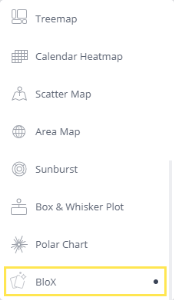
Note:
If Sisense BloX does not appear in your list of add-ons, in Windows, restart the Sisense.Plugins service.

Installation in Multi-Node Environments
If you have implemented a multi-node environment and want to install Sisense BloX, you should run the BloX installer on the server that runs the Sisense.Plugin service. Typically, this is the build node.
If you have multiple Sisense.Plugin services running on multiple machines, you should install BloX on each machine that runs the Sisense.Plugin service.
Note:
This may affect your saved templates and in some cases will show only limited saved templates in Sisense BloX. Contact your CSM if you experience this issue.
Troubleshooting Installation Issues
If you encounter the error "installation failed, Please try again later or contact support", the majority of the time you can resolve this error by installing the .msi file as an Administrator.
To troubleshoot this installation error:
- In Windows, open CMD as an Administrator on the Sisense server you are installing BloX on.
הChange directory (cd) to the location of the Blox msi file. For instance, if you have put the BloX installation file in your Downloads folder, the path isC:\Users\{username}\Downloads\. - Start typing the name of the msi file then press Tab to autocomplete it.
- Click Enter to run.
.r.