Handling Null Values
From Sisense V8.1, null values are displayed in all widgets by default. Displaying null values by default provides a more accurate picture of your data, however, in some cases, you may want to filter them. For example, Cartesian charts may appear with gaps in your data that represent your null values.
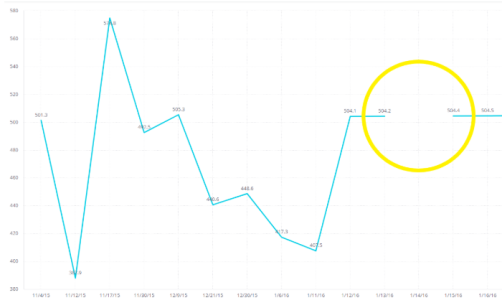
Below are descriptions of how null values are displayed and how to filter them if necessary.
How Null Values are Displayed in Widgets
Cartesian Charts
In Cartesian charts, null values are displayed as gaps in your data.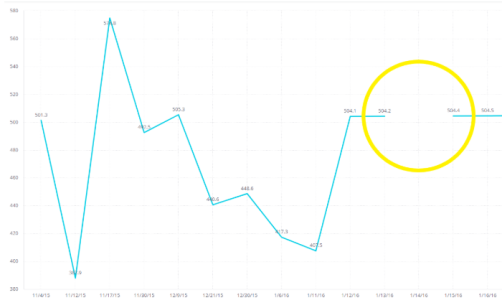
Pie Charts
Sisense displays null values in Pie charts in the “Others” slice. The null values are always aggregated to 0% unless replaced using a conditional function (CASE/IF IsNull())
Scatter Charts
On Scatter charts, null values are not displayed. The legend of the chart includes the field member corresponding to the null value.
Tree Maps
On Treemaps, null values are included in the “Others” box.
Sunburst
On Sunburst widgets, null values are not displayed. The legend of the chart includes the field member corresponding to the null value.
Polar Charts
On Polar charts, in place of null values, an empty pole is displayed.
Scatter Maps
On Scatter Maps, null values now appear on the map. The size and color of the corresponding dots on the map are fixed.
Area Maps
On Area Maps, null values are included in the map, however, have no visual representation is displayed.
Filtering Null Values
You can filter null values to prevent them from being displayed in your widgets. How you filter them depends on the type of filter.
Below is a list of each filter type, how their Null values are displayed, and how to filter them:
Numeric Filters (Measures/Formulas) : Clear the “N\A” from a list filter or by setting an explicit condition on the numeric aggregations (such as X > 0)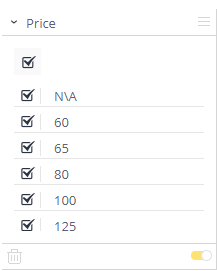
Date Filters (Fields/Dimensions) : Set a Time Frame, Calendar, or Ranking condition, or exclude “N\A” using the List filter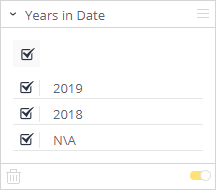
String Filters (Fields/Dimensions) : In addition to “N\A” (null) values, empty string values are represented by the string “(blank)”. Both can be filtered out using the list filter (note the known limitations section below regarding conditional filters over strings)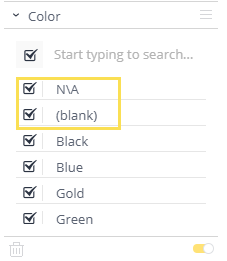
Null and Empty Values in Export to CSV
When you export to CSV, null and empty values are represented as follows:
- Null values:
, , - Empty values:
""""""
For example, when downloaded to CSV, a line which contains a “text” field, null, and empty string would look like this: “text”, ," " " " "
Limitations
- Null values in Weeks does not fade when dashboard filters are set to Highlight
- Null values are never highlighted in Pie charts
- Null values are invisible on Area Maps, and therefore cannot be identified
- Filtering using Text conditions, such as Country Starts With "A" always return null and blank strings in a result set"
.r.