Downloading Pivot Tables to Excel
You can export your pivot tables to MicrosoftExcel (xlsx). When you export a pivot table to Excel, the data that is exported is the data that is displayed in your widget.
Exporting to Excel maintains your pivot’s layout, structure, and values such as sub-totals, which are not maintained when you export a pivot table to CSV.
The example below shows a pivot table exported to Excel versus CSV:
Excel
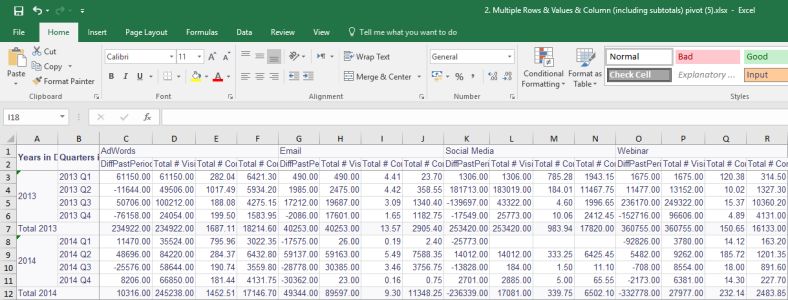
CSV
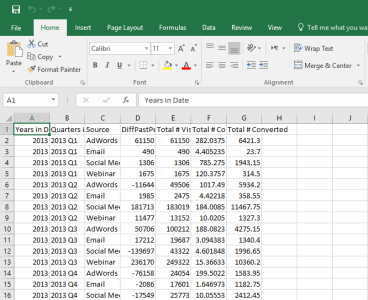
To export a pivot table widget to Excel:
- In Dashboard mode, click on the widget’s menu, and select Download > Excel File.
- In Edit mode, click on the download icon, and select Excel File.
Exporting to Excel via the REST API
You can export binary content via the Sisense REST API through the POST /engine/excelExport endpoint. You can then convert this content to an Excel file (.xlsx).
Note:
This endpoint is not available from Sisense’s interactive REST API. For more information about the endpoint, see POST /engine/excelExport in Version 1.0 of the REST API.
Limitations
- Sisense supports exporting pivot tables of up to 1.5 million cells. Attempting to export a larger number of cells might result in a timeout error. The following properties of large pivot tables increase the probability of a timeout error:
- Subtotals or Grand totals
- Complex formulas in Values
- Data Security rules
- Widget-level filters
To successfully export large pivot tables with many columns, split them into separate smaller pivot tables.
- The maximum number of rows per page is 200 rows.
.r.