Creating PDF Reports
When you need to take copies of your dashboards with you for meetings or sharing with others, you can generate a PDF report of your dashboard.
Click the  icon on your dashboard to customize your dashboard’s appearance through the PDF Report Settings page. You can then download your dashboard locally as a PDF.
icon on your dashboard to customize your dashboard’s appearance through the PDF Report Settings page. You can then download your dashboard locally as a PDF.
Note: You can save the PDF layout in either the email report settings or in the manual download settings. When you change the layout in one, the other layout will automatically be updated. This means that you can setup your desired layout once instead of separately for each delivery method.
For a quick explanation, see the tutorial below.
To create a PDF report:
- On the dashboard menu, click

The PDF Report Settings page is displayed. - Customize how your dashboard will display in the PDF. For more information, see Customizing PDF Reports.
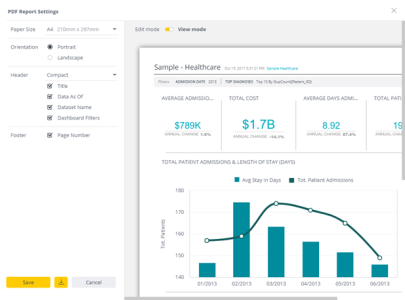
- Click:
 to save the PDF layout for next time
to save the PDF layout for next time to download the dashboard as a PDF file
to download the dashboard as a PDF file
Note:
It is important to note the following about the PDF export service:
- Exporting a "heavy" dashboard (defined as 16 widgets, including pivot) to PDF (1 dashboard export request made by a single user) takes an average of 30 seconds. This is similar to the performance of an email with a PDF attachment.
- Exporting an average pivot widget (660 rows) to PDF (unlike exporting the entire dashboard; in this scenario the entire pivot is being exported, including pagination) takes an average of 100 seconds.
- Treemap widgets are especially heavy on export resources and on average is equal to 5 other widgets. This means that dashboards that include a single treemap are considered heavy starting from 12 widgets.
- Generating PDF reports requires system resources that could be affected by external factors, mainly the number of concurrent requests.
- The export service supports up to 10 simultaneous export requests (by different users). More than 10 simultaneous requests will generate errors (incomplete requests) at a growing rate.
.r.