Creating Dependent Filters
Dependent Filters combine multiple dashboard filters into a hierarchy of filters where each filter shows only the options relevant to its parent filters. When you filter the parent filter, fewer options will be available in the child filter.
For a short video on dependent filters, see below.
Example Use Case
The following example shows how using a dependent filter helps you easily narrow down the information in a dashboard.
This example describes an online travel agency with 250,000 hotels in its database. An agent wants to find a specific hotel, but does not remember its name. To narrow down the results, the agent can define a dependent filter.
This dependent filter is comprised of four sub-dependent filters defined with the following hierarchy:
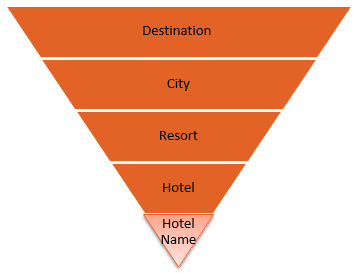
- Destination : Displays a list of States and Countries. In this example, the agent will select the destination Florida.
- City : Because Florida was selected, only destinations in Florida are displayed in the child filter, such as: Miami, Orlando and Tampa. In this example, the agent will select the city Orlando.
- Resort : Because Orlando was selected, only resorts in Orlando are displayed in the grandchild filter, such as Floridays, Buena Vista, Walt Disney World. In this example, the agent will select the Walt Disney World resort.
- Hotel : Because Walt Disney World was selected, only the Hotels in Walt Disney World are displayed in the great-grandchild filter.
Note:
By default, filters are not dependent. Dependent Filters can be defined only from selection type filters.
To define a Dependent Filter.
-
The top level (most inclusive) filter of the Dependent Filter must first be defined in the usual manner (see Creating Dashboard Filters). This newly added filter then appears on the dashboard.
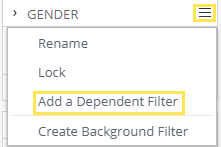
-
On the parent filter, click + and then click Add a dependent filter.
-
Define the child filter in the usual manner (see Creating Dashboard Filters). The number of available options for selection in the child filter is narrowed down because of the selections in the parent filter. The child filter appears on the dashboard with a down arrow indicating the parent filter and its dependent filter below.
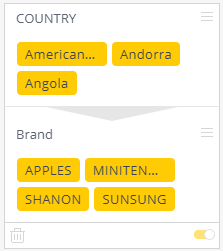
-
Repeat this step for each new child filter to create as many sub-levels of Dependent Filters as you need.
.r.