Connecting to Web Sources Using Stitch
Stitch is a third-party tool that specializes in connecting to web data sources and loading the data into a data warehouse of your choice. You can connect to most data sources directly from Sisense; however, some data sources, for example, Facebook Ads or Marketo, have a complex API and require advanced technical knowledge in building and maintaining the connection. Stitch simplifies this process by building and maintaining the connection and loading the data into a database of your choice, from which Sisense can easily connect to it.
Note:
As Stitch is an external service that allows nontechnical users to connect complex APIs, Sisense recommends that you try the following methods of connecting to data offered by Sisense, prior to using Stitch:
- Check out the Introduction to Data Sources and see if a native Sisense connector exists to connect to your data source.
- Check whether the company of your cloud source provides a native JDBC driver. If such a driver exists, you can use the Sisense Connecting to JDBC to connect directly to your data source.
- Finally, if you wish to build your own connector, refer to the Sisense Custom Rest Connector documentation.
To connect to web sources using Stitch:
-
Go to stitchdata.com and sign up or log in.
-
Open the Integrations tab and identify your data source, for example, Facebook Ads.

You will need to set a name for the connection, the time frame for historical data, and the replication frequency. The replication frequency is how often the data will be loaded from the data source. This will affect the number of rows in the database, as this is how often the data will sync with the source. A high frequency (such as half an hour) can lead to exceeding row limits and cause overages. For additional information, click here. Click Authorize.
-
Proceed as Stitch instructs. Different integrations will have different instructions.
When connecting to Facebook Ads, if you have several accounts, select the ad account you want to use. Click Check and Save.
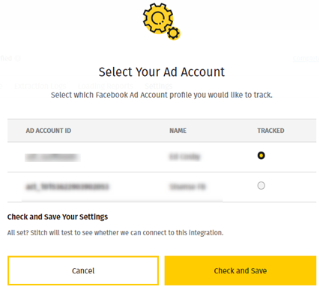
-
For Facebook Ads, select the tables you want Stitch to move into your data warehouse.
-
Once you selected the table, select the fields you want Stitch to move into your data warehouse. Some fields (such as ID fields) might be automatically selected by Stitch. Click Finalize Your Selection.
Note :
To learn more about the tables and fields included in your data schema, check out Stitch documentation.
-
Click All Done to move to the next step.
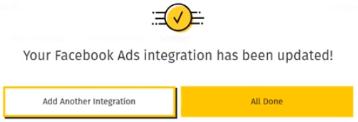
-
Open the Destinations tab and select a database from the following list you would like to store your data in. You can either use an existing database or a new one that was created for this purpose, but it already has to exist when you connect to it from Stitch. For additional information, click here .

Once set up, Stitch will test the connection and will begin storing the data in the chosen database.
Connecting to Your Destination from Sisense
Now that your data has been loaded into the destination of your choice, you can easily connect to it with Sisense and import your data into Sisense.
To do so, you will need to supply a connection string. The connection string is used to authenticate users who connect to your destination’s APIs. Once you have connected, you can import a variety of tables from your destination’s API.
Proceed as instructed in the documentation for the relevant data source.
.r.