Connecting to Heroku Postgres
Sisense enables easy and quick access to databases, tables and views contained within Heroku Postgres databases. The steps below describe how to connect to this type of data source.
-
Click Add data in the top menu of Sisense.
-
Under the Web Services category select Heroku Postgres.
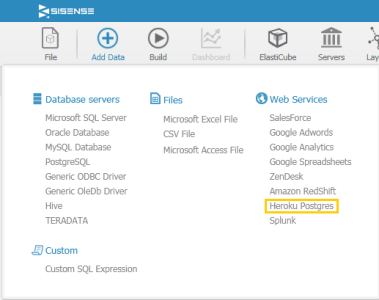
-
You will be prompted to enter the following information:
-
Database server location : Enter the computer/server IP address which holds the database.
-
Enter the Username and Password to connect to the database.
-
Database : Enter the name of the database to connect to.
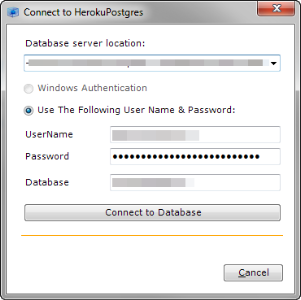
-
-
Click Connect to Database .
All tables and views associated with the database will appear in a new window.

To view a preview of data contained in a particular table, highlight the table or view in the list, and select the Preview checkbox.
-
Select the checkbox next to each table or view you want to use.
Existing relationships between tables can be automatically replicated in the ElastiCube by selecting the Automatically create relationships from database checkbox. Likewise fields with similar names can be linked by selecting the Automatically create relationships for fields with the same name checkbox.
-
Once all relevant tables are selected, click Add.
.r.