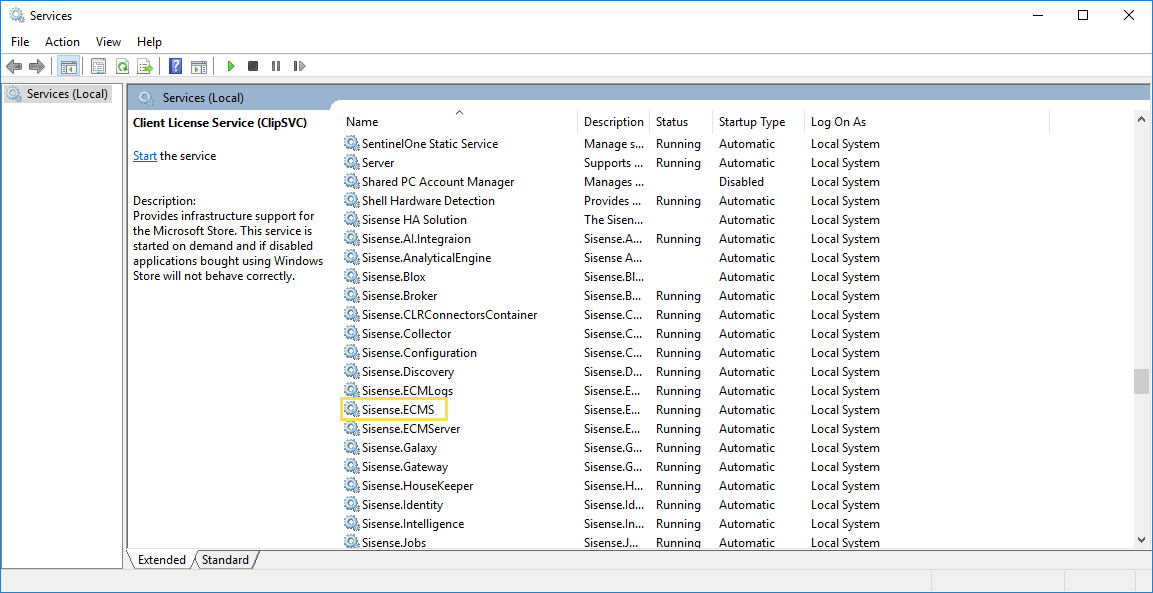Changing Sisense Log Location
Sisense stores several types of logs on the same drive Sisense is installed in various directories. If you want to store your logs in different directories or on a different drive, you can update their locations.
To change your application logs' location:
- In your browser, enter localhost:3030/system to open the Configuration Manager.
- Under Logs, in Path, enter the new location for your Sisense application logs.
- Click Save.
To change the location of IIS logs:
- In a text editor, open the C:\ProgramData\Sisense\PrismWeb\Logs\WebLogConfig.4.xml file.
- Modify the value of <file value="C:\ProgramData\SiSense\PrismWeb\Logs\PrismWebServer.log"/>.
- Save your changes.
- In the Windows Command Prompt, reset IIS with the command
iisreset.
To change the location of ECS logs:
- In a text editor, open the C:\ProgramData\Sisense\PrismServer\PrismServerLogs\ECS_LogConfigNative.11.xml file.
- Modify the value of <param name="file" value="C:\ProgramData\SiSense\PrismServer\PrismServerLogs\ECS.log"/>
- Save your changes.
- In Windows Services, restart the Sisense.ECMS service.