Adding and Removing ElastiCube Servers
By default, the Sisense is connected to the ElastiCube server that is installed with it on the same machine.
By default, all ElastiCubes on that machine are accessible to all dashboard users, and are visible under LOCALHOST.
Opening an ElastiCube in Sisense
You have a number of ways to open your ElastiCube in Sisense:
From the Sisense:
-
If you have an open dashboard, click on the ElastiCube name next to the dashboard name. Select View in ElastiCube’s Page to open the ElastiCube management page in the web app. In the ElastiCubes page, select the ElastiCube and click Open. To open the ElastiCube of the open dashboard, click Open Sisense.
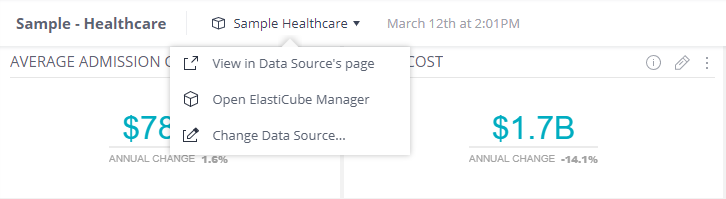
-
From Windows: From the Start menu, open the ElastiCube Manager.
Adding Another ElastiCube Server
To add another ElastiCube Server to Sisense:
- Click Admin and select the Data Sources tab on the left.
-
Click Add Server.
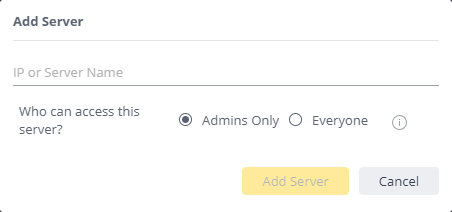
-
Select whether this ElastiCube Server is intended for Admins only. This selection also applies to all new ElastiCubes that will be added to this ElastiCube Server. A user that has access to an ElastiCube Server can access all the ElastiCubes on it.
-
Add the IP of the ElastiCube Server to which you want to connect and click Add Server. The new ElastiCube Server is added to the list with all its ElastiCubes.
-
Click Save. Once a new ElastiCube Server has been added, its ElastiCubes immediately become available to all designers (by default) when they create a new Dashboard.
-
Define which users are allowed to access the data of the ElastiCube Server.
-
Define which users are allowed to access each specific ElastiCube.
Removing an ElastiCube Server
To remove an ElastiCube server from the list:
- In the Data Sources page, for the relevant server, click the Trash
 button.
button.
Note:
The LOCAL MACHINE server cannot be removed.
.r.