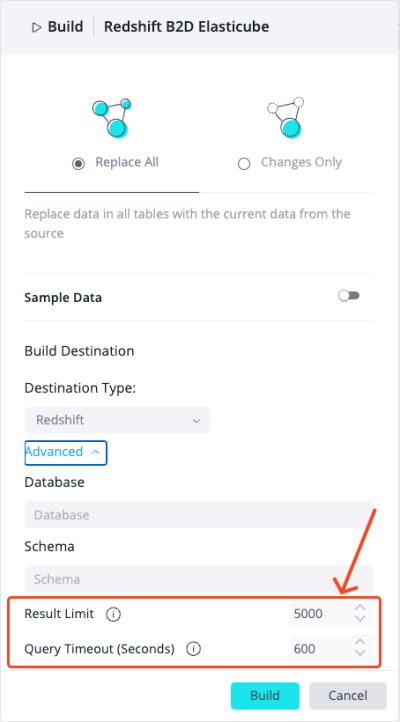Working with Build to Destination
Tier: Scale
Offering: Cloud, On-Prem
Select Build Destination
You must select a destination for the build.
- In Sisense, in the Data tab, click Build Destination. The Build Data Model To window displays.
Note:
The default selection is ElastiCube, which builds to MonetDB.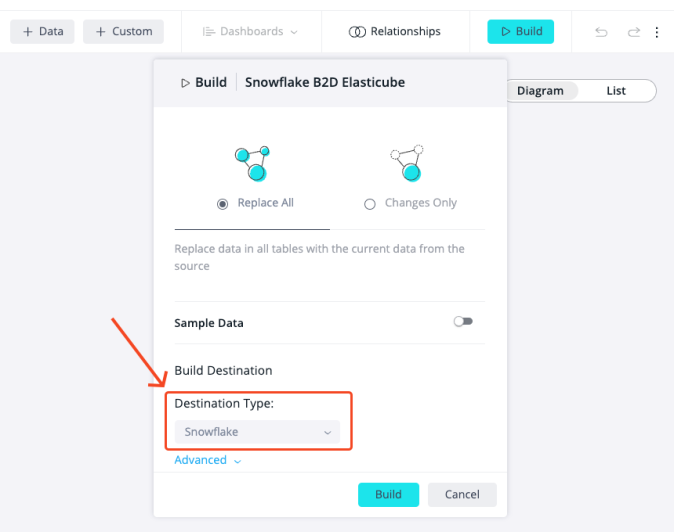
- In the Destination Type drop-down list, select either Snowflake or Redshift.
- Enter a database name and schema, and click Apply.
Select Build Behavior for B2D
Build behavior for any table is Replace, by default. After the first full build, you can change the build behavior for a table as required. For B2D, the build behaviors, Incremental and Upsert, are in addition to the other build types that are relevant also for ElastiCubes.
- In the Data Model, click the table, click the 3 buttons and select Build Behavior.
_453x662.png)
- Select a build type:
- Incremental - Inserts new data only, based on a specific column. Each build inserts only the rows added
since the last build:
- New data defined by: Select a specific integer or date column used to determine whether to accumulate data at the time of the build
- Update Insert (Upsert) - Update else Insert. Inserts new data and updates existing data, based on a
unique key:
- New data defined by: Select a specific integer or date column used to determine whether to accumulate data at the time of the build
- Insert/Update defined by (Unique Key): Adds new rows to the table for data that doesn't already exist based on a unique key
- Incremental - Inserts new data only, based on a specific column. Each build inserts only the rows added
since the last build:
- Click Apply.
See Defining ElastiCube Build Settings for other build types.
Adding a Custom Table or Custom Column for B2D
When building to destination, Sisense SQL is the default dialect, which is the same as an ElastiCube build:
- You can change the default dialect and select the destination database dialect.
.png)
- For a custom table, you can change the dialect to the destination database dialect only after a full build has run at least once. See Adding Custom Tables for more information.
- For
a custom column:
- You must set an update sql for the column. This can be done before a full build.
- Data type is string, by default. You can change the data type in the model after creating a custom column. See Adding a Custom Column for more information.
Setting Result Limits and Query Timeouts per B2D Model
Note:
These settings are only per B2D data model; they cannot be configured globally.
You can set additional configurations per B2D data model:
-
Result Limit - Defines the maximum number of records a query can return
-
Query Timeout - Specifies the maximum time, in seconds, to wait for a response from the database before the query is canceled
Both settings can influence costs when using remote data warehouses like Snowflake, as charges are based on compute time. Limiting the number of records can reduce query complexity, while setting a timeout prevents long-running queries, helping to optimize performance and manage expenses.